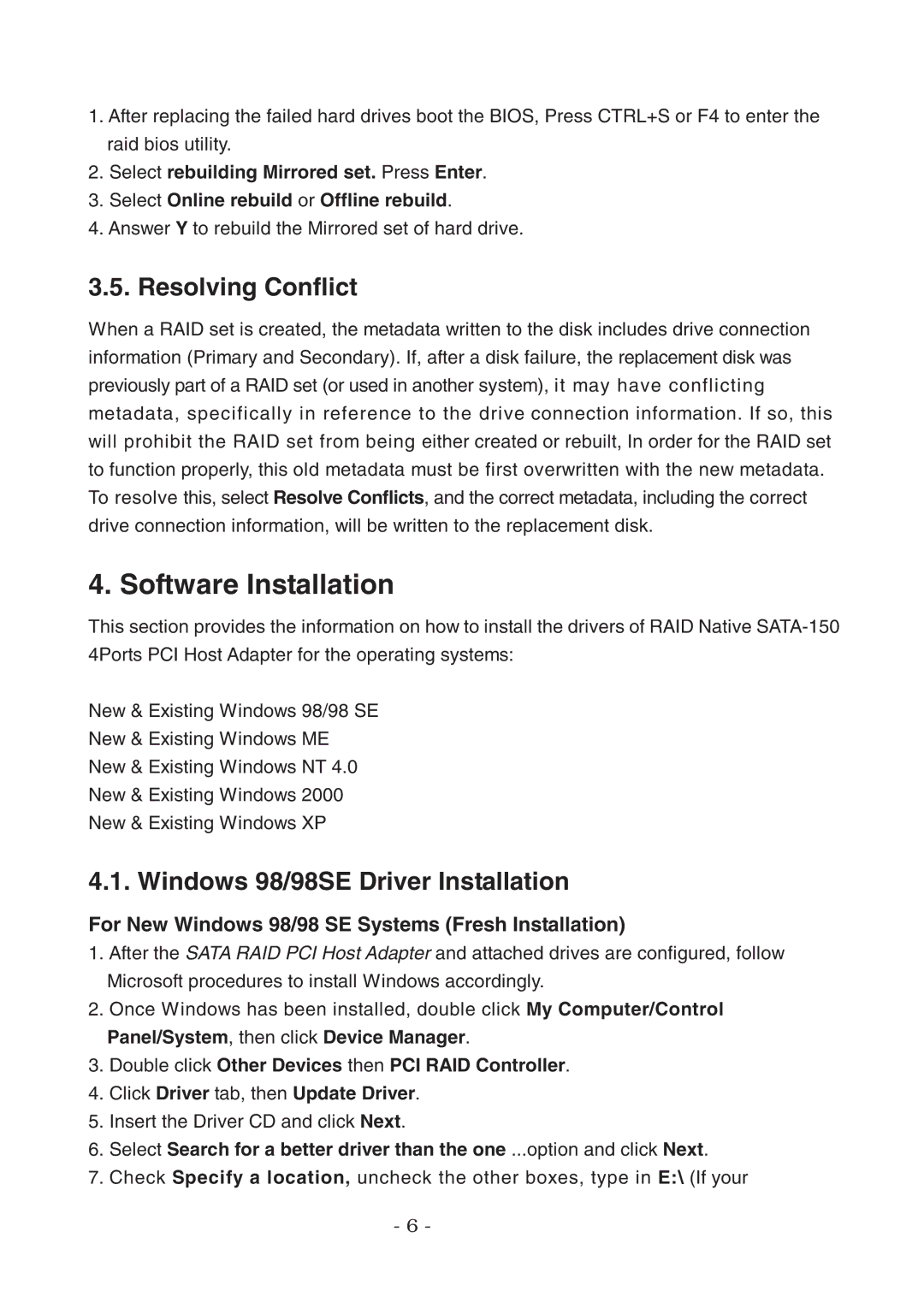1.After replacing the failed hard drives boot the BIOS, Press CTRL+S or F4 to enter the raid bios utility.
2.Select rebuilding Mirrored set. Press Enter.
3.Select Online rebuild or Offline rebuild.
4.Answer Y to rebuild the Mirrored set of hard drive.
3.5. Resolving Conflict
When a RAID set is created, the metadata written to the disk includes drive connection information (Primary and Secondary). If, after a disk failure, the replacement disk was previously part of a RAID set (or used in another system), it may have conflicting metadata, specifically in reference to the drive connection information. If so, this will prohibit the RAID set from being either created or rebuilt, In order for the RAID set to function properly, this old metadata must be first overwritten with the new metadata. To resolve this, select Resolve Conflicts, and the correct metadata, including the correct drive connection information, will be written to the replacement disk.
4. Software Installation
This section provides the information on how to install the drivers of RAID Native
New & Existing Windows 98/98 SE
New & Existing Windows ME
New & Existing Windows NT 4.0
New & Existing Windows 2000
New & Existing Windows XP
4.1. Windows 98/98SE Driver Installation
For New Windows 98/98 SE Systems (Fresh Installation)
1.After the SATA RAID PCI Host Adapter and attached drives are configured, follow Microsoft procedures to install Windows accordingly.
2.Once Windows has been installed, double click My Computer/Control Panel/System, then click Device Manager.
3.Double click Other Devices then PCI RAID Controller.
4.Click Driver tab, then Update Driver.
5.Insert the Driver CD and click Next.
6.Select Search for a better driver than the one ...option and click Next.
7.Check Specify a location, uncheck the other boxes, type in E:\ (If your
-6 -