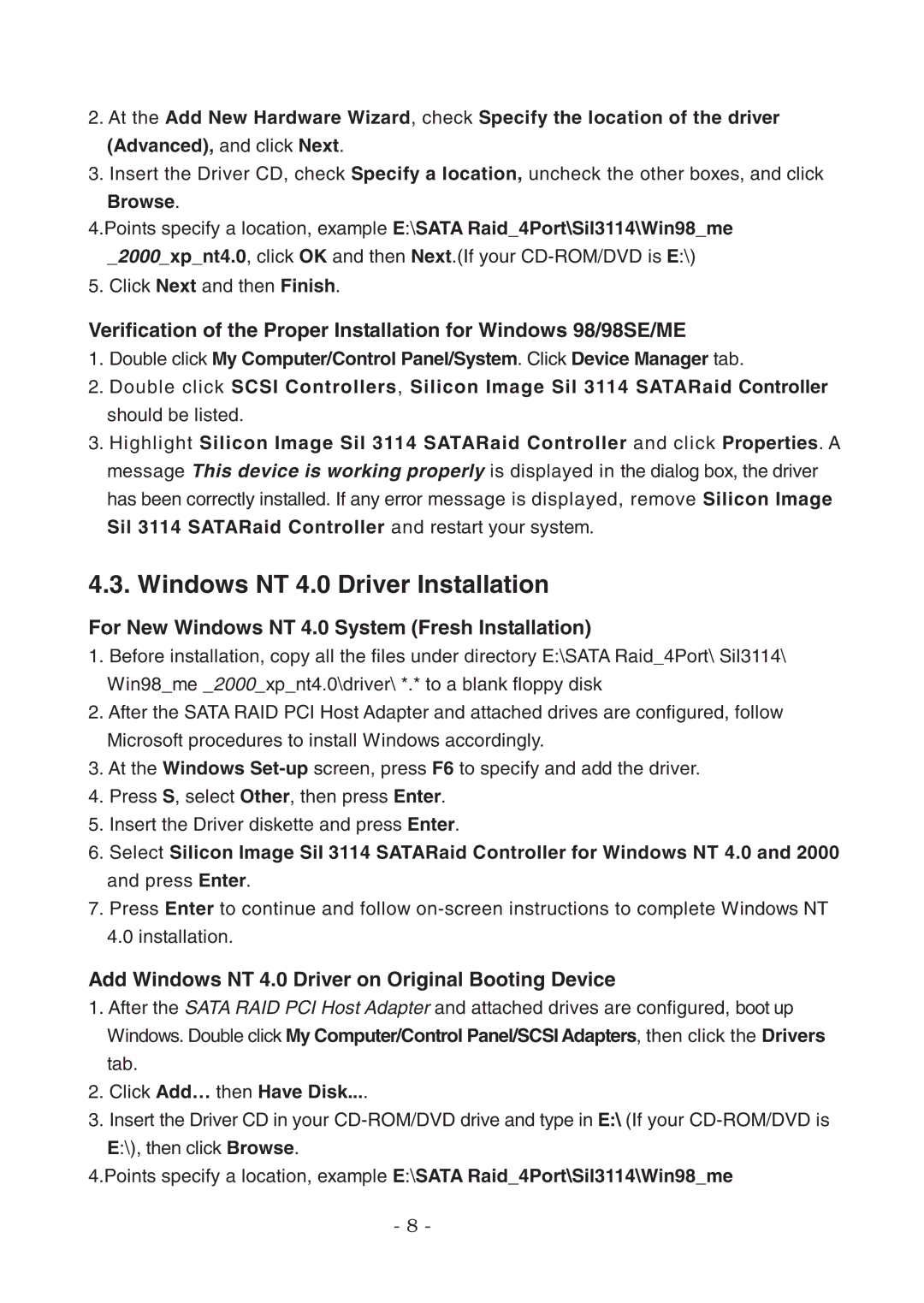2.At the Add New Hardware Wizard, check Specify the location of the driver (Advanced), and click Next.
3.Insert the Driver CD, check Specify a location, uncheck the other boxes, and click
Browse.
4.Points specify a location, example E:\SATA Raid_4Port\Sil3114\Win98_me _2000_xp_nt4.0, click OK and then Next.(If your
5. Click Next and then Finish.
Verification of the Proper Installation for Windows 98/98SE/ME
1.Double click My Computer/Control Panel/System. Click Device Manager tab.
2.Double click SCSI Controllers, Silicon Image Sil 3114 SATARaid Controller
should be listed.
3.Highlight Silicon Image Sil 3114 SATARaid Controller and click Properties. A message This device is working properly is displayed in the dialog box, the driver has been correctly installed. If any error message is displayed, remove Silicon Image Sil 3114 SATARaid Controller and restart your system.
4.3. Windows NT 4.0 Driver Installation
For New Windows NT 4.0 System (Fresh Installation)
1.Before installation, copy all the files under directory E:\SATA Raid_4Port\ Sil3114\ Win98_me _2000_xp_nt4.0\driver\ *.* to a blank floppy disk
2.After the SATA RAID PCI Host Adapter and attached drives are configured, follow Microsoft procedures to install Windows accordingly.
3.At the Windows
4.Press S, select Other, then press Enter.
5.Insert the Driver diskette and press Enter.
6.Select Silicon Image SiI 3114 SATARaid Controller for Windows NT 4.0 and 2000
and press Enter.
7.Press Enter to continue and follow
4.0installation.
Add Windows NT 4.0 Driver on Original Booting Device
1.After the SATA RAID PCI Host Adapter and attached drives are configured, boot up Windows. Double click My Computer/Control Panel/SCSI Adapters, then click the Drivers tab.
2.Click Add… then Have Disk....
3.Insert the Driver CD in your
E:\), then click Browse.
4.Points specify a location, example E:\SATA Raid_4Port\Sil3114\Win98_me
- 8 -