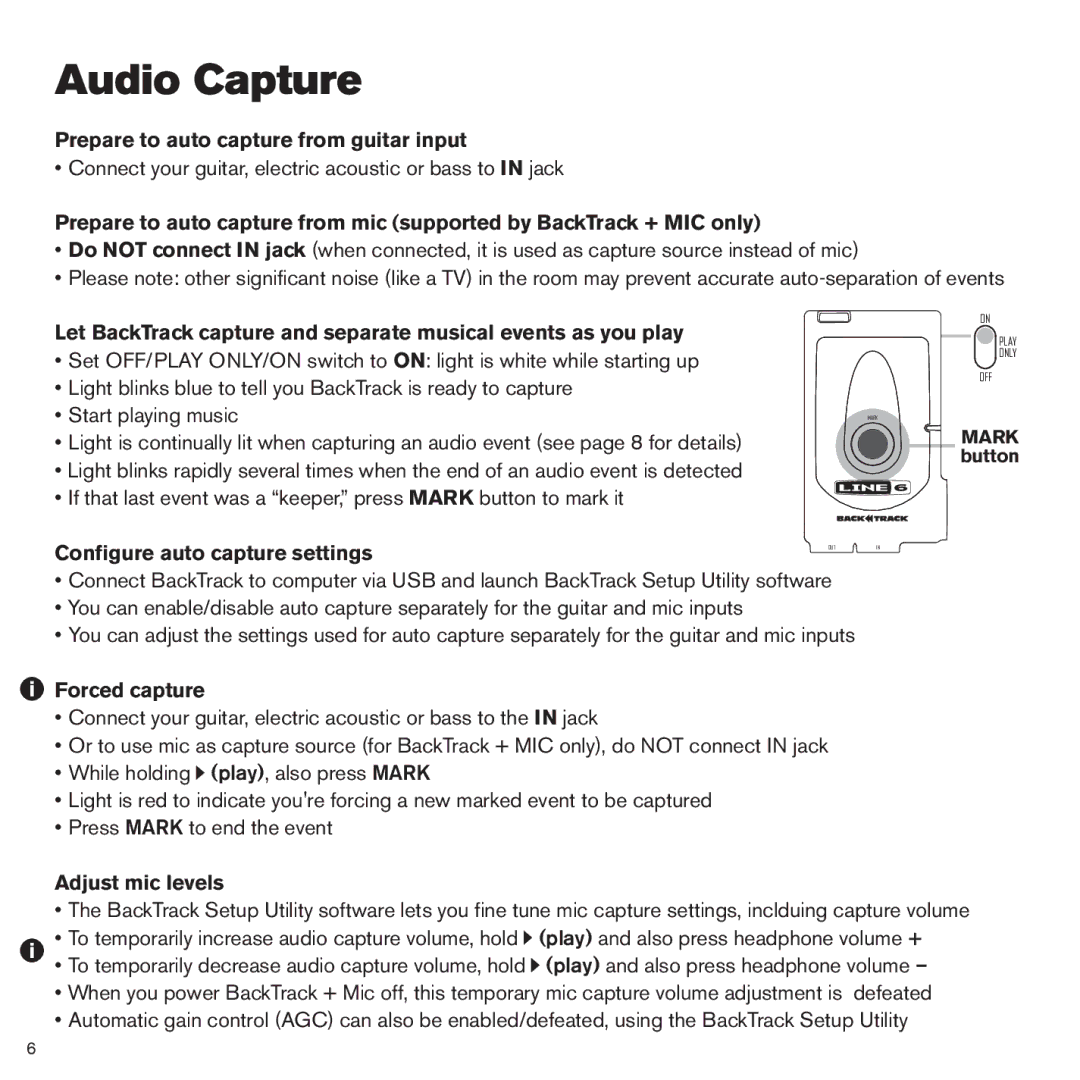BackTrack Series specifications
The Line 6 BackTrack Series is a notable innovation in the realm of guitar amplifiers and effects processors, designed to cater to musicians looking for high-quality sound and unmatched versatility. These devices combine cutting-edge technology with user-friendly features, making them a top choice for both amateur and professional musicians.One of the defining characteristics of the BackTrack Series is its compact and portable design. This allows musicians to easily transport their gear to rehearsals, gigs, or even home practice sessions without any hassle. The lightweight construction does not compromise on build quality, ensuring that the devices are robust enough to withstand the rigors of regular use.
At the core of the BackTrack Series is Line 6’s renowned digital modeling technology. This technology enables guitarists to recreate classic amp sounds and effects without needing the physical amplifiers and pedals. With a wide array of meticulously crafted presets, musicians can dial in everything from vintage tube sounds to modern high-gain tones with ease. The amp models are not mere replicas; they capture the nuances of each sound, providing players with a rich tonal palette.
Another key feature of the BackTrack Series is its built-in effects chain. Users can experiment with various effects, including reverb, delay, modulation, and distortion, allowing for limitless sonic possibilities. The intuitive interface makes it easy to tweak parameters and create personalized effects settings, helping to inspire creativity during practice and performance.
Additionally, the series offers Bluetooth connectivity. This feature allows musicians to stream music from their devices, making it a great tool for jam sessions or backing tracks. The ability to integrate a mobile device into the setup can enhance the user experience, providing convenience and functionality.
The BackTrack Series is also designed with practice in mind. With features such as built-in metronomes and looping capabilities, it serves as an effective practice tool for musicians looking to hone their skills. By enabling users to set specific tempos and repeat passages, the BackTrack aids in building muscle memory and improving overall performance.
In conclusion, the Line 6 BackTrack Series stands out in the world of guitar amplifiers and effects processors, combining portability, advanced modeling technology, and user-friendly features. Musicians can enjoy a versatile and powerful tool that enhances their creative potential, whether in the studio or on stage.