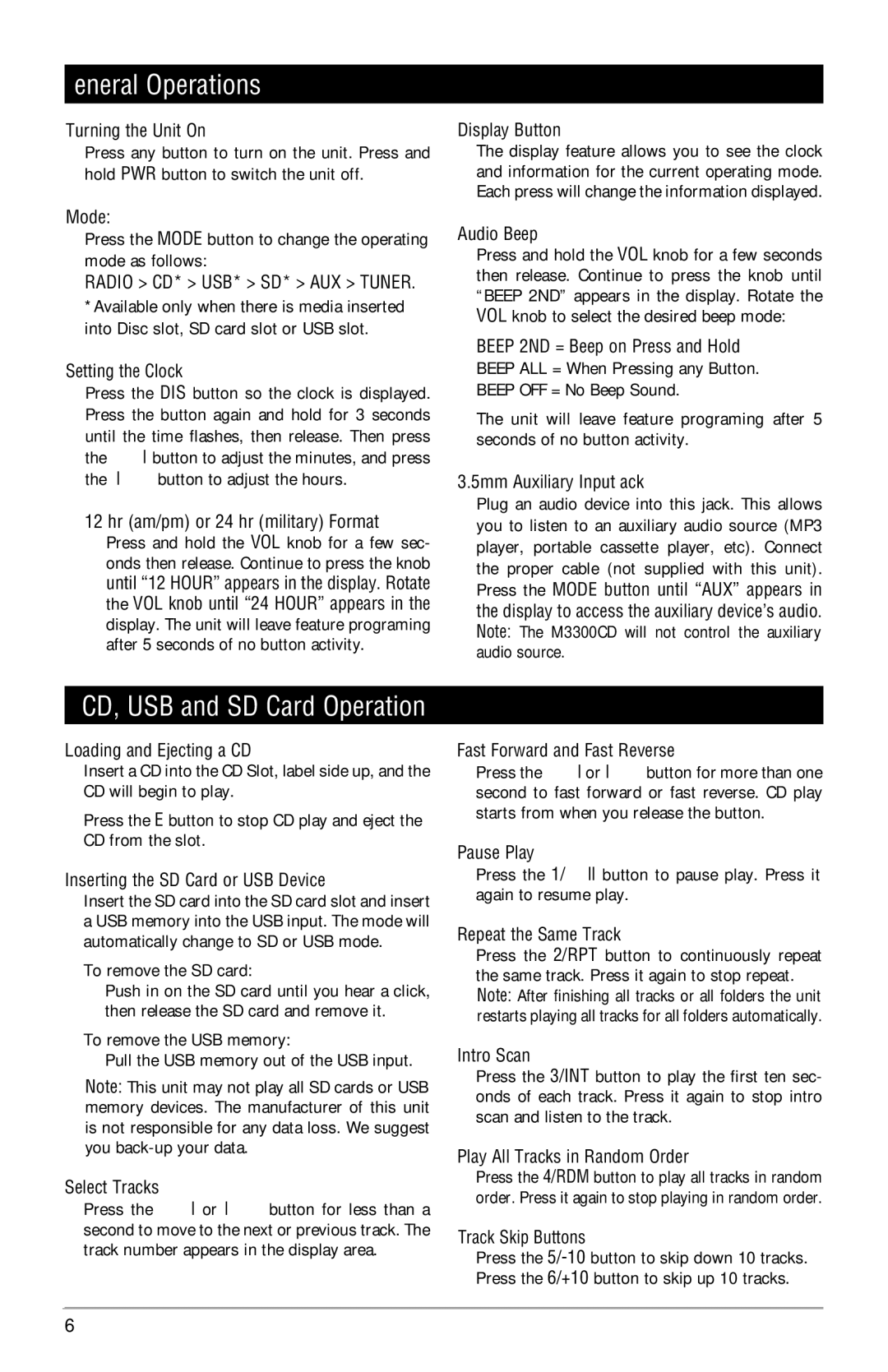M3300CD specifications
The Linear M3300CD is an advanced control panel designed for use in security and access control systems. Engineered to provide robust performance and reliability, the M3300CD is a popular choice for both residential and commercial applications.One of the standout features of the M3300CD is its ability to support a variety of communication technologies, ensuring seamless integration with existing systems. It utilizes a powerful microprocessor that enhances processing speed and efficiency, enabling the system to manage multiple security devices without compromising performance.
This control panel supports both wired and wireless devices, which allows for greater flexibility in installation and expansion. The ability to connect wireless sensors and keypads reduces the complexity and time required for installation, making it an ideal choice for users seeking a hassle-free setup.
The M3300CD also incorporates advanced encryption technologies, providing enhanced security for transmitted data. This is crucial for preventing unauthorized access and ensuring that all communication within the security system is safeguarded against potential cyber threats.
Another key characteristic of the M3300CD is its user-friendly interface. The panel features an easy-to-read LCD display that allows users to view system status, customize settings, and execute commands intuitively. Customizable user codes can be programmed, allowing multiple users to access the system while maintaining an audit trail of activities.
Moreover, the M3300CD is equipped with an extensive event log that can store up to 500 events, making it easier for users to monitor and review system activity. This feature is particularly beneficial for commercial environments where tracking access and security events is crucial.
With its adaptable design, the M3300CD is compatible with a wide range of sensors, including motion detectors, door/window contacts, and glass break sensors, providing comprehensive coverage for various security needs.
In summary, the Linear M3300CD stands out as an exceptional control panel with its advanced communication capabilities, easy installation options, strong security features, and user-friendly interface. Its versatility and reliability make it a preferred solution for anyone looking to enhance their security infrastructure efficiently and effectively.