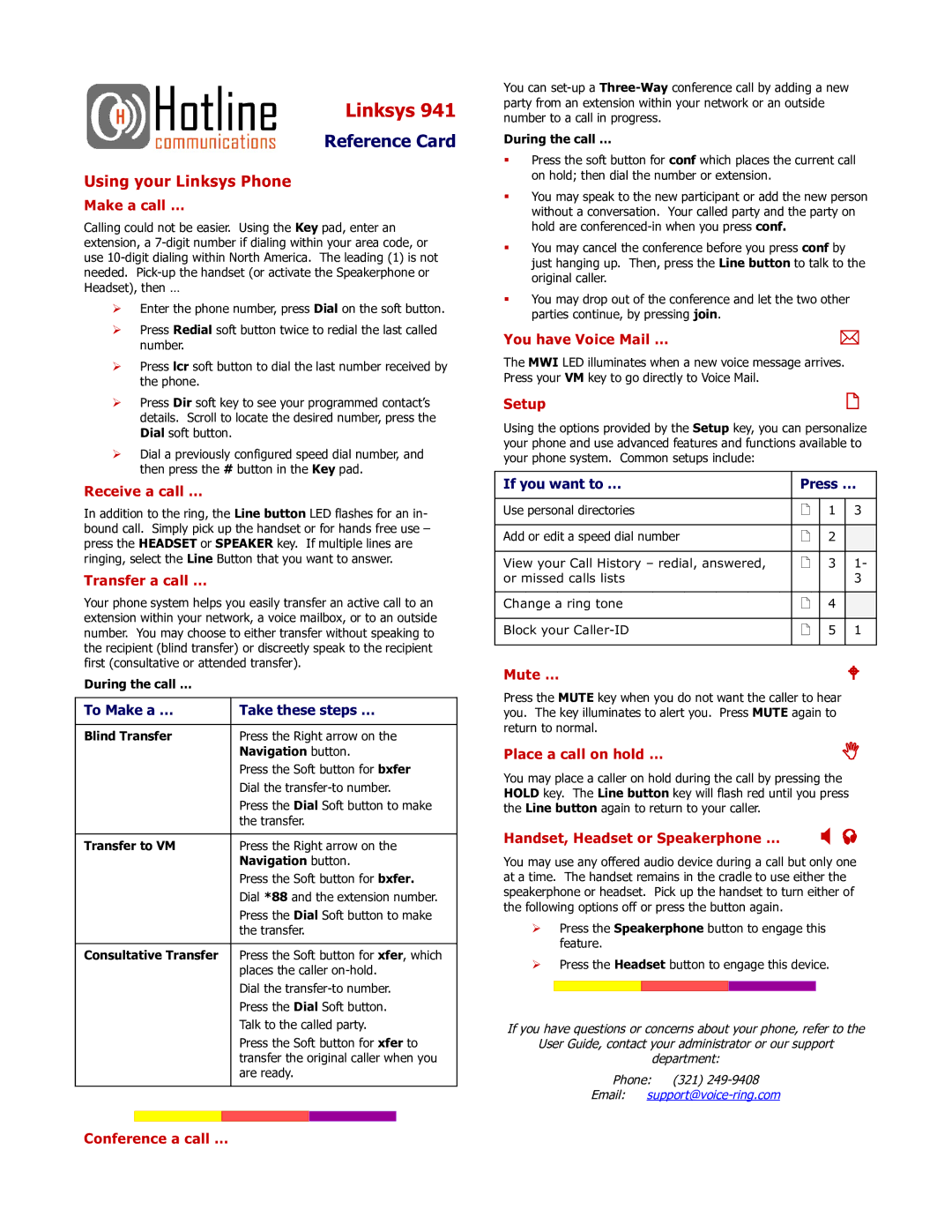Linksys 941
Reference Card
Using your Linksys Phone
Make a call …
Calling could not be easier. Using the Key pad, enter an extension, a
Enter the phone number, press Dial on the soft button.
Press Redial soft button twice to redial the last called number.
Press lcr soft button to dial the last number received by the phone.
Press Dir soft key to see your programmed contact’s details. Scroll to locate the desired number, press the Dial soft button.
Dial a previously configured speed dial number, and then press the # button in the Key pad.
Receive a call …
In addition to the ring, the Line button LED flashes for an in- bound call. Simply pick up the handset or for hands free use – press the HEADSET or SPEAKER key. If multiple lines are ringing, select the Line Button that you want to answer.
Transfer a call …
Your phone system helps you easily transfer an active call to an extension within your network, a voice mailbox, or to an outside number. You may choose to either transfer without speaking to the recipient (blind transfer) or discreetly speak to the recipient first (consultative or attended transfer).
During the call …
To Make a … | Take these steps … | ||||
|
|
|
|
|
|
Blind Transfer | Press the Right arrow on the | ||||
|
|
| Navigation button. | ||
|
|
| Press the Soft button for bxfer | ||
|
|
| Dial the | ||
|
|
| Press the Dial Soft button to make | ||
|
|
| the transfer. | ||
|
|
|
|
|
|
Transfer to VM | Press the Right arrow on the | ||||
|
|
| Navigation button. | ||
|
|
| Press the Soft button for bxfer. | ||
|
|
| Dial *88 and the extension number. | ||
|
|
| Press the Dial Soft button to make | ||
|
|
| the transfer. | ||
|
|
|
|
|
|
Consultative Transfer | Press the Soft button for xfer, which | ||||
|
|
| places the caller | ||
|
|
| Dial the | ||
|
|
| Press the Dial Soft button. | ||
|
|
| Talk to the called party. | ||
|
|
| Press the Soft button for xfer to | ||
|
|
| transfer the original caller when you | ||
|
|
| are ready. | ||
|
|
|
|
|
|
|
|
|
|
|
|
|
|
|
|
|
|
You can
During the call …
Press the soft button for conf which places the current call on hold; then dial the number or extension.
You may speak to the new participant or add the new person without a conversation. Your called party and the party on hold are
You may cancel the conference before you press conf by just hanging up. Then, press the Line button to talk to the original caller.
You may drop out of the conference and let the two other parties continue, by pressing join.
You have Voice Mail … | |
The MWI LED illuminates when a new voice message arrives. Press your VM key to go directly to Voice Mail.
Setup | |
Using the options provided by the Setup key, you can personalize your phone and use advanced features and functions available to your phone system. Common setups include:
If you want to … | Press … | ||
|
|
|
|
Use personal directories | | 1 | 3 |
|
|
|
|
Add or edit a speed dial number | | 2 |
|
|
|
|
|
View your Call History – redial, answered, | | 3 | 1- |
or missed calls lists |
|
| 3 |
|
|
|
|
Change a ring tone | | 4 |
|
|
|
|
|
Block your | | 5 | 1 |
|
|
|
|
Mute … |
|
| W |
Press the MUTE key when you do not want the caller to hear you. The key illuminates to alert you. Press MUTE again to return to normal.
Place a call on hold … | |
You may place a caller on hold during the call by pressing the HOLD key. The Line button key will flash red until you press the Line button again to return to your caller.
Handset, Headset or Speakerphone … | |
You may use any offered audio device during a call but only one at a time. The handset remains in the cradle to use either the speakerphone or headset. Pick up the handset to turn either of the following options off or press the button again.
Press the Speakerphone button to engage this feature.
Press the Headset button to engage this device.
If you have questions or concerns about your phone, refer to the
User Guide, contact your administrator or our support
department:
Phone: (321)
Email: