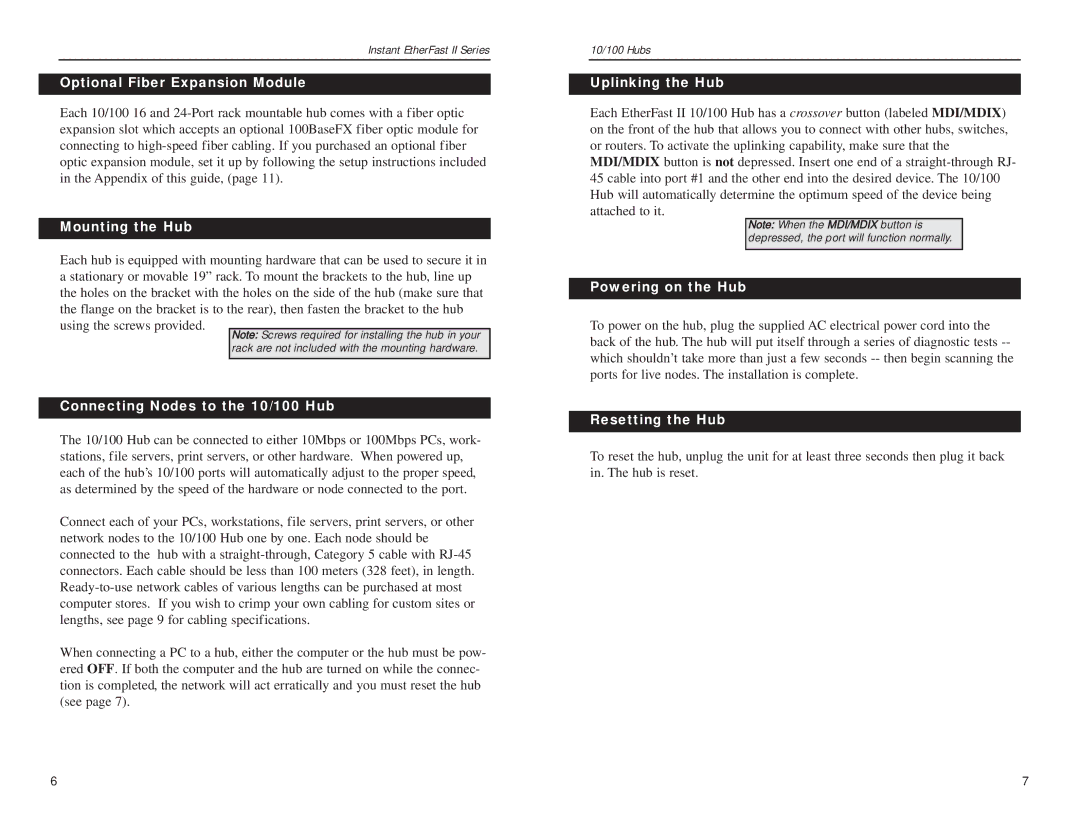Instant EtherFast II Series
Optional Fiber Expansion Module
Each 10/100 16 and
Mounting the Hub
Each hub is equipped with mounting hardware that can be used to secure it in a stationary or movable 19” rack. To mount the brackets to the hub, line up the holes on the bracket with the holes on the side of the hub (make sure that the flange on the bracket is to the rear), then fasten the bracket to the hub using the screws provided.
Note: Screws required for installing the hub in your rack are not included with the mounting hardware.
Connecting Nodes to the 10/100 Hub
The 10/100 Hub can be connected to either 10Mbps or 100Mbps PCs, work- stations, file servers, print servers, or other hardware. When powered up, each of the hub’s 10/100 ports will automatically adjust to the proper speed, as determined by the speed of the hardware or node connected to the port.
Connect each of your PCs, workstations, file servers, print servers, or other network nodes to the 10/100 Hub one by one. Each node should be connected to the hub with a
When connecting a PC to a hub, either the computer or the hub must be pow- ered OFF. If both the computer and the hub are turned on while the connec- tion is completed, the network will act erratically and you must reset the hub (see page 7).
10/100 Hubs
Uplinking the Hub
Each EtherFast II 10/100 Hub has a crossover button (labeled MDI/MDIX) on the front of the hub that allows you to connect with other hubs, switches, or routers. To activate the uplinking capability, make sure that the MDI/MDIX button is not depressed. Insert one end of a
Note: When the MDI/MDIX button is depressed, the port will function normally.
Powering on the Hub
To power on the hub, plug the supplied AC electrical power cord into the back of the hub. The hub will put itself through a series of diagnostic tests
Resetting the Hub
To reset the hub, unplug the unit for at least three seconds then plug it back in. The hub is reset.
6 | 7 |