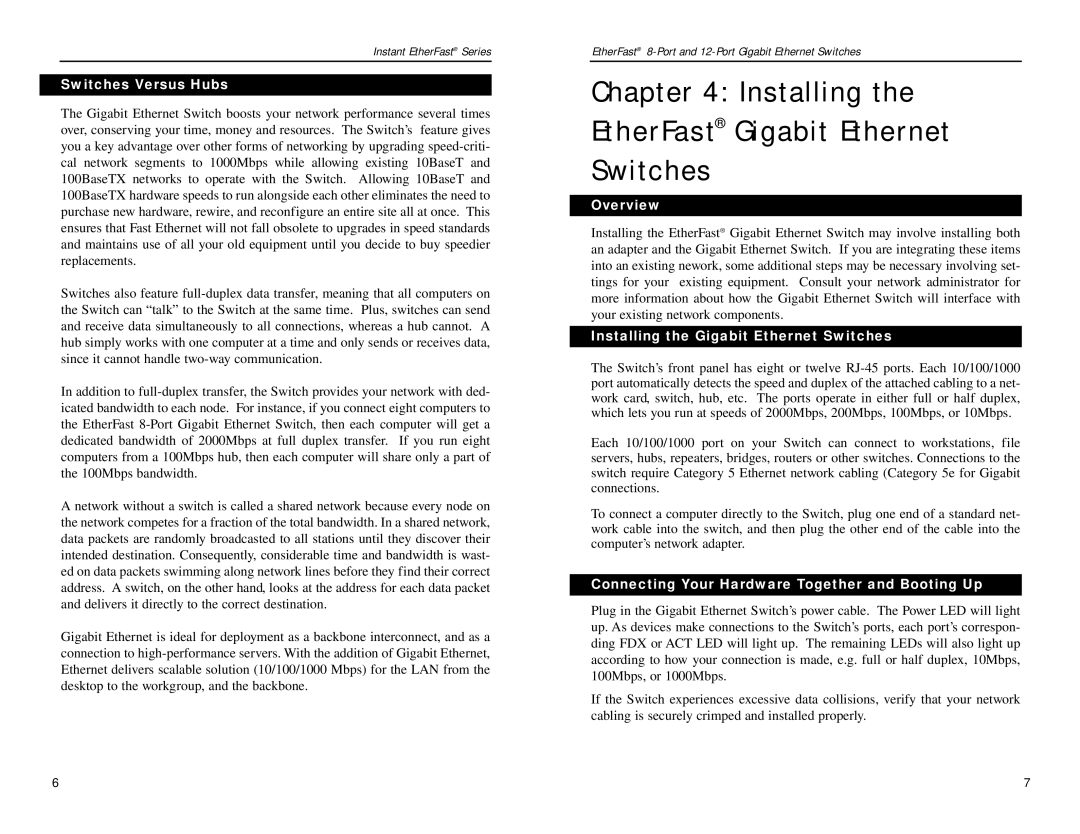Instant EtherFast® Series
Switches Versus Hubs
The Gigabit Ethernet Switch boosts your network performance several times over, conserving your time, money and resources. The Switch’s feature gives you a key advantage over other forms of networking by upgrading
Switches also feature
In addition to
A network without a switch is called a shared network because every node on the network competes for a fraction of the total bandwidth. In a shared network, data packets are randomly broadcasted to all stations until they discover their intended destination. Consequently, considerable time and bandwidth is wast- ed on data packets swimming along network lines before they find their correct address. A switch, on the other hand, looks at the address for each data packet and delivers it directly to the correct destination.
Gigabit Ethernet is ideal for deployment as a backbone interconnect, and as a connection to
EtherFast®
Chapter 4: Installing the
EtherFast® Gigabit Ethernet
Switches
Overview
Installing the EtherFast® Gigabit Ethernet Switch may involve installing both an adapter and the Gigabit Ethernet Switch. If you are integrating these items into an existing nework, some additional steps may be necessary involving set- tings for your existing equipment. Consult your network administrator for more information about how the Gigabit Ethernet Switch will interface with your existing network components.
Installing the Gigabit Ethernet Switches
The Switch’s front panel has eight or twelve
Each 10/100/1000 port on your Switch can connect to workstations, file servers, hubs, repeaters, bridges, routers or other switches. Connections to the switch require Category 5 Ethernet network cabling (Category 5e for Gigabit connections.
To connect a computer directly to the Switch, plug one end of a standard net- work cable into the switch, and then plug the other end of the cable into the computer’s network adapter.
Connecting Your Hardware Together and Booting Up
Plug in the Gigabit Ethernet Switch’s power cable. The Power LED will light up. As devices make connections to the Switch’s ports, each port’s correspon- ding FDX or ACT LED will light up. The remaining LEDs will also light up according to how your connection is made, e.g. full or half duplex, 10Mbps, 100Mbps, or 1000Mbps.
If the Switch experiences excessive data collisions, verify that your network cabling is securely crimped and installed properly.
6 | 7 |