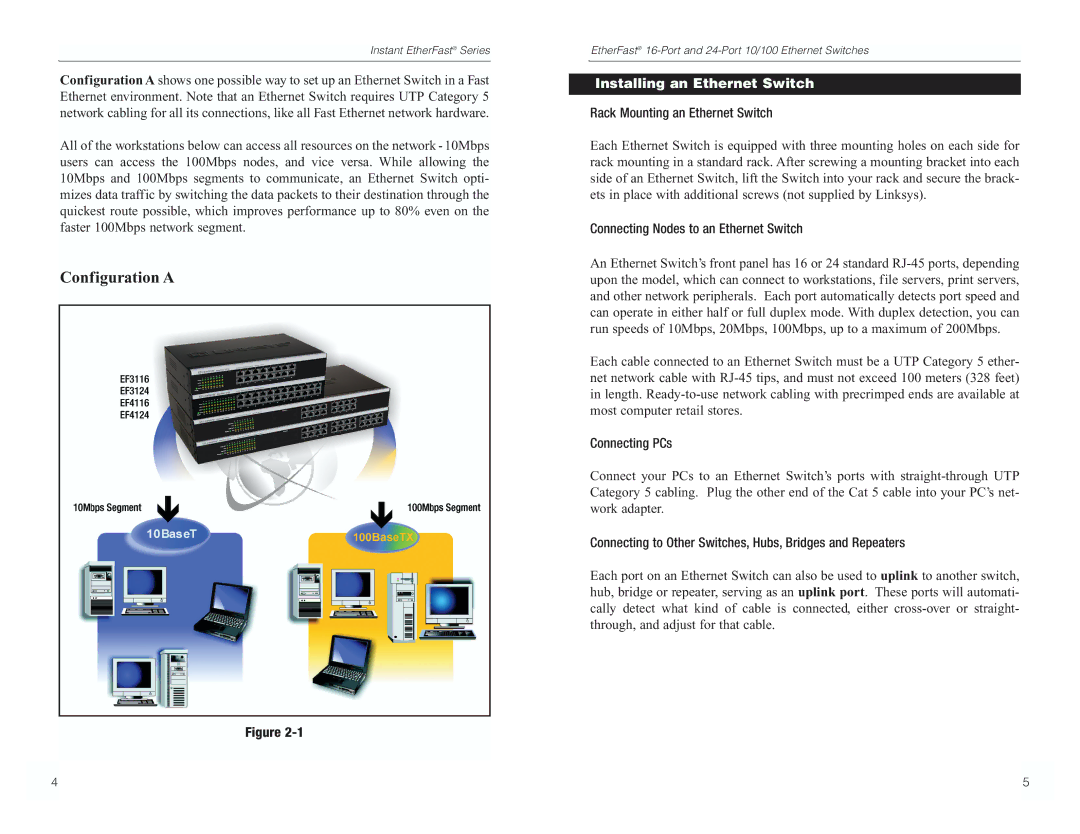Instant EtherFast® Series
Configuration A shows one possible way to set up an Ethernet Switch in a Fast Ethernet environment. Note that an Ethernet Switch requires UTP Category 5 network cabling for all its connections, like all Fast Ethernet network hardware.
All of the workstations below can access all resources on the network - 10Mbps users can access the 100Mbps nodes, and vice versa. While allowing the 10Mbps and 100Mbps segments to communicate, an Ethernet Switch opti- mizes data traffic by switching the data packets to their destination through the quickest route possible, which improves performance up to 80% even on the faster 100Mbps network segment.
Configuration A
Figure
EtherFast®
Installing an Ethernet Switch
Rack Mounting an Ethernet Switch
Each Ethernet Switch is equipped with three mounting holes on each side for rack mounting in a standard rack. After screwing a mounting bracket into each side of an Ethernet Switch, lift the Switch into your rack and secure the brack- ets in place with additional screws (not supplied by Linksys).
Connecting Nodes to an Ethernet Switch
An Ethernet Switch’s front panel has 16 or 24 standard
Each cable connected to an Ethernet Switch must be a UTP Category 5 ether- net network cable with
Connecting PCs
Connect your PCs to an Ethernet Switch’s ports with
Connecting to Other Switches, Hubs, Bridges and Repeaters
Each port on an Ethernet Switch can also be used to uplink to another switch, hub, bridge or repeater, serving as an uplink port. These ports will automati- cally detect what kind of cable is connected, either
4 |
| 5 |
|
|
|