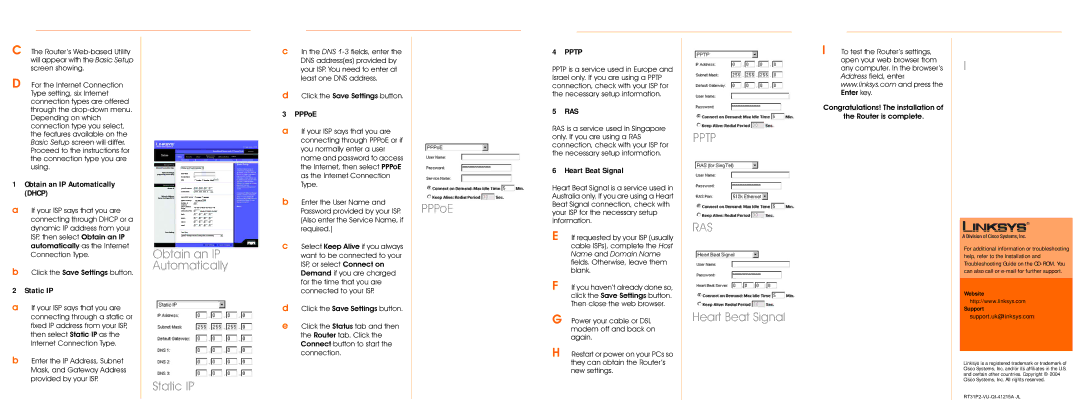C The Router’s
D For the Internet Connection Type setting, six Internet connection types are offered through the
1Obtain an IP Automatically (DHCP)
aIf your ISP says that you are connecting through DHCP or a dynamic IP address from your ISP, then select Obtain an IP automatically as the Internet Connection Type.
bClick the Save Settings button.
2 Static IP
aIf your ISP says that you are connecting through a static or fixed IP address from your ISP, then select Static IP as the Internet Connection Type.
bEnter the IP Address, Subnet Mask, and Gateway Address provided by your ISP.
Obtain an IP Automatically
Static IP
cIn the DNS
dClick the Save Settings button.
3 PPPoE
aIf your ISP says that you are connecting through PPPoE or if you normally enter a user name and password to access the Internet, then select PPPoE as the Internet Connection Type.
bEnter the User Name and Password provided by your ISP. (Also enter the Service Name, if required.)
cSelect Keep Alive if you always want to be connected to your ISP, or select Connect on Demand if you are charged for the time that you are connected to your ISP.
dClick the Save Settings button.
eClick the Status tab and then the Router tab. Click the Connect button to start the connection.
PPPoE
4 PPTP
PPTP is a service used in Europe and Israel only. If you are using a PPTP connection, check with your ISP for the necessary setup information.
5 RAS
RAS is a service used in Singapore only. If you are using a RAS connection, check with your ISP for the necessary setup information.
6 Heart Beat Signal
Heart Beat Signal is a service used in Australia only. If you are using a Heart Beat Signal connection, check with your ISP for the necessary setup information.
E If requested by your ISP (usually cable ISPs), complete the Host Name and Domain Name fields. Otherwise, leave them blank.
F If you haven’t already done so, click the Save Settings button. Then close the web browser.
G Power your cable or DSL modem off and back on again.
H Restart or power on your PCs so they can obtain the Router’s new settings.
PPTP
RAS
Heart Beat Signal
I To test the Router’s settings, open your web browser from any computer. In the browser’s Address field, enter www.linksys.com and press the Enter key.
Congratulations! The installation of
the Router is complete.
I
For additional information or troubleshooting help, refer to the Installation and Troubleshooting Guide on the
Website
http://www.linksys.com
Support
support.uk@linksys.com
Linksys is a registered trademark or trademark of Cisco Systems, Inc. and/or its affiliates in the U.S. and certain other countries. Copyright © 2004 Cisco Systems, Inc. All rights reserved.