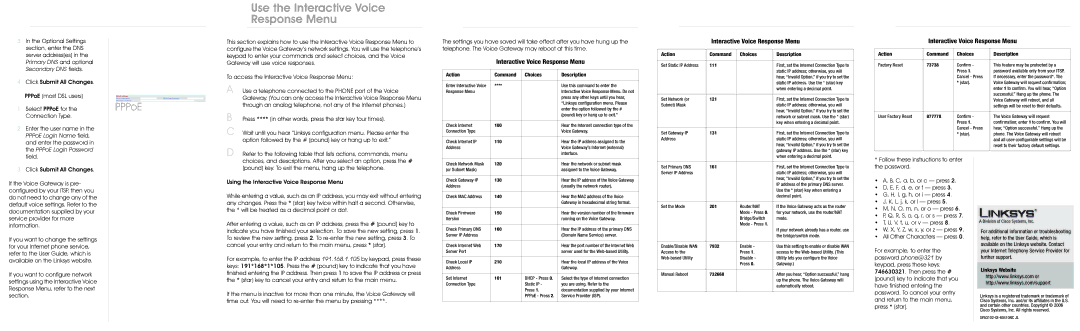SPA3102 specifications
The Linksys SPA3102 is a versatile Voice over IP (VoIP) gateway that has gained popularity for its innovative features and robust performance. Designed to bridge the gap between traditional phone services and modern digital communication, the SPA3102 combines an analog telephone adapter (ATA) with a broadband router, making it an ideal solution for users looking to transition to VoIP technology.One of the main features of the SPA3102 is its support for two independent phone lines. This capability allows users to manage calls across multiple lines without needing additional hardware. The device supports a variety of voicemail and call management features, enhancing communication routes. Users benefit from call waiting, caller ID, three-way calling, and more, ensuring that their communication needs are met comprehensively.
The underlying technology of the SPA3102 is its support for SIP (Session Initiation Protocol), which is a widely accepted standard in the VoIP industry. This ensures compatibility with major VoIP service providers, allowing users to make and receive calls over the internet with excellent voice clarity. Additionally, it supports various audio codecs, including G.711, G.726, and G.729, providing flexibility in bandwidth usage and ensuring optimal call quality.
Another notable characteristic of the SPA3102 is its built-in router capabilities. The two-port Ethernet switch allows users to connect multiple devices directly, while the integrated firewall helps protect against potential threats from the internet. Users can easily set up and manage their home networks, ensuring secure connectivity for other devices such as computers and smartphones.
The SPA3102 is designed for easy installation and configuration. It features a web-based interface that simplifies setup and management, making it accessible even for those with limited technical expertise. Users can configure their network parameters, update firmware, and troubleshoot issues with ease.
In conclusion, the Linksys SPA3102 stands out as a reliable and feature-rich device for users looking to leverage VoIP technology. With support for two phone lines, a variety of call management features, robust SIP compatibility, and integrated routing capabilities, the SPA3102 is an excellent choice for households and small businesses transitioning to modern communication solutions. Its user-friendly interface further enhances its appeal to a broad range of users.