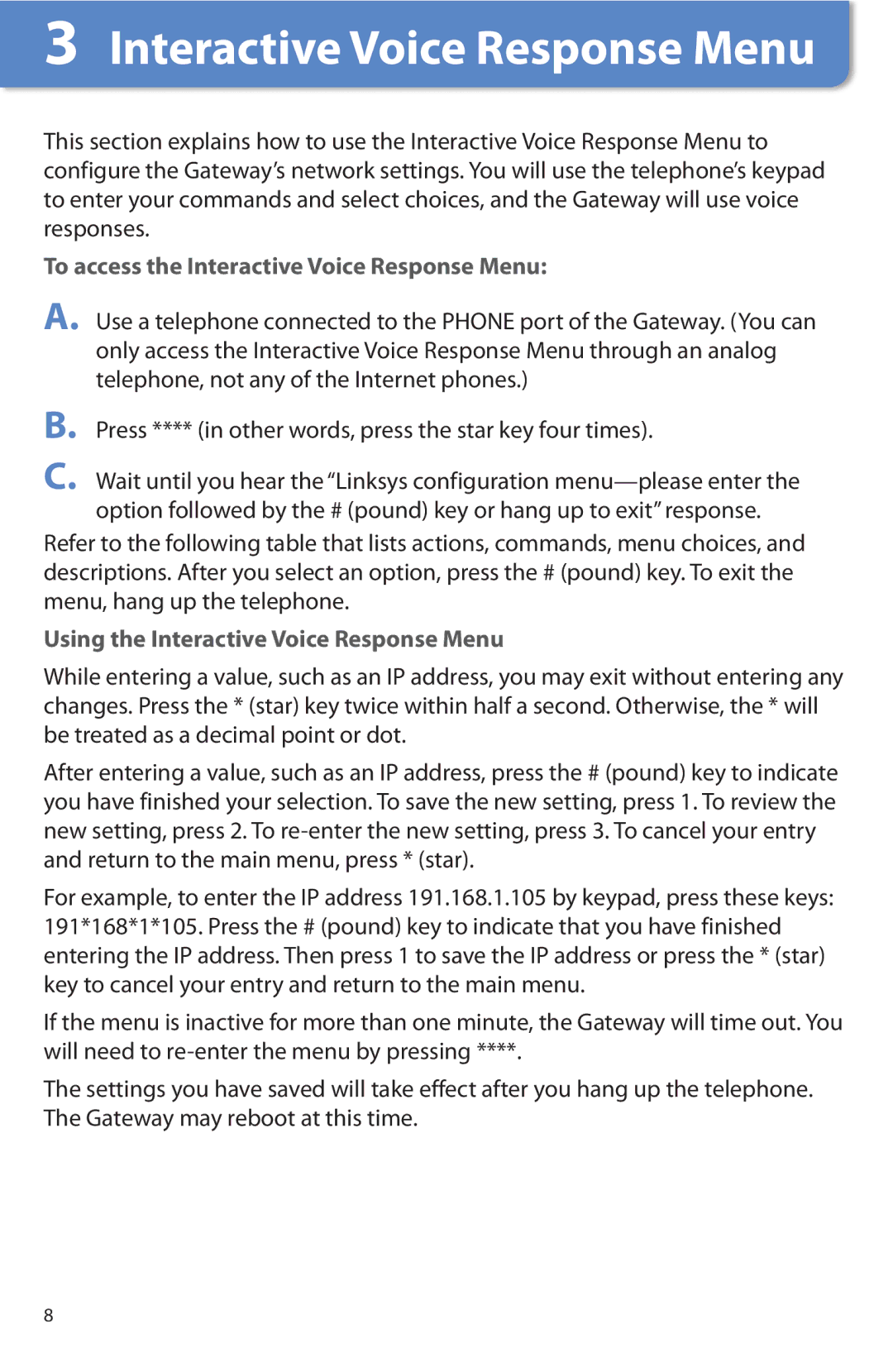3� Interactive Voice Response Menu
This section explains how to use the Interactive Voice Response Menu to configure the Gateway’s network settings.. You will use the telephone’s keypad to enter your commands and select choices, and the Gateway will use voice responses..
To access the Interactive Voice Response Menu:
A. Use a telephone connected to the PHONE port of the Gateway.. (You can only access the Interactive Voice Response Menu through an analog telephone, not any of the Internet phones..)
B.
C.
Press **** (in other words, press the star key four times)..
Wait until you hear the “Linksys configuration
Refer to the following table that lists actions, commands, menu choices, and descriptions.. After you select an option, press the # (pound) key.. To exit the menu, hang up the telephone..
Using the Interactive Voice Response Menu
While entering a value, such as an IP address, you may exit without entering any changes.. Press the * (star) key twice within half a second.. Otherwise, the * will be treated as a decimal point or dot..
After entering a value, such as an IP address, press the # (pound) key to indicate you have finished your selection.. To save the new setting, press 1.. To review the new setting, press 2.. To
For example, to enter the IP address 191..168..1..105 by keypad, press these keys: 191*168*1*105.. Press the # (pound) key to indicate that you have finished entering the IP address.. Then press 1 to save the IP address or press the * (star) key to cancel your entry and return to the main menu..
If the menu is inactive for more than one minute, the Gateway will time out.. You will need to
The settings you have saved will take effect after you hang up the telephone.. The Gateway may reboot at this time..