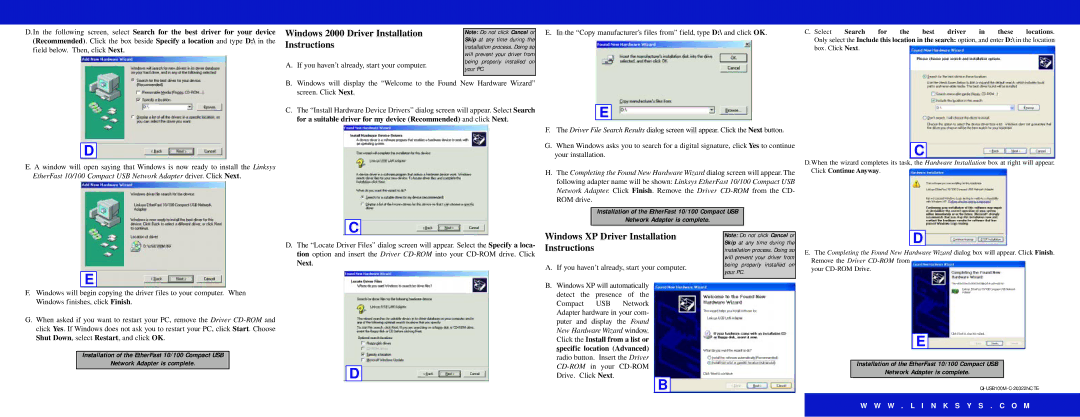USB100M specifications
The Linksys USB100M is a reliable and cost-effective USB network adapter designed to help users connect their desktop or laptop computers to a wired Ethernet network. This compact and portable device offers a variety of features that make it a popular choice for both casual users and professionals alike.At its core, the Linksys USB100M utilizes USB 2.0 technology, ensuring compatibility with a wide range of systems and devices. This means that users can easily connect the adapter to their computers without needing additional power sources or external drivers, making setup straightforward and user-friendly. By leveraging the capabilities of USB 2.0, the device can achieve data transfer rates of up to 100 Mbps, which is sufficient for streaming videos, online gaming, and other bandwidth-intensive applications.
One of the standout features of the Linksys USB100M is its plug-and-play functionality. The adapter is designed to be easily recognized by most operating systems, including Windows and macOS. This simplifies installation, as users do not need to navigate complex settings or perform extensive configurations. Additionally, the adapter's lightweight and compact design allows for easy portability, making it an ideal companion for users who travel frequently or need an internet connection while on the go.
Another significant aspect of the Linksys USB100M is its support for various network protocols, including Ethernet and Fast Ethernet. This enables it to work seamlessly with most home or office networks and provides excellent connectivity for a range of applications. Whether users are working from home, attending virtual meetings, or simply browsing the web, the Linksys USB100M ensures a stable and reliable connection.
Furthermore, this adapter is equipped with an LED indicator that provides real-time feedback on connectivity status. Users can easily see when the adapter is properly connected to the network and when data is being transmitted, which helps troubleshoot connectivity issues quickly.
In conclusion, the Linksys USB100M is an excellent solution for anyone looking to enhance their network connectivity without breaking the bank. With its combination of ease of use, portability, and robust performance, this USB network adapter is a valuable tool for those needing reliable internet access in various settings. Its compatibility with different operating systems and network protocols makes it a versatile choice for any user.