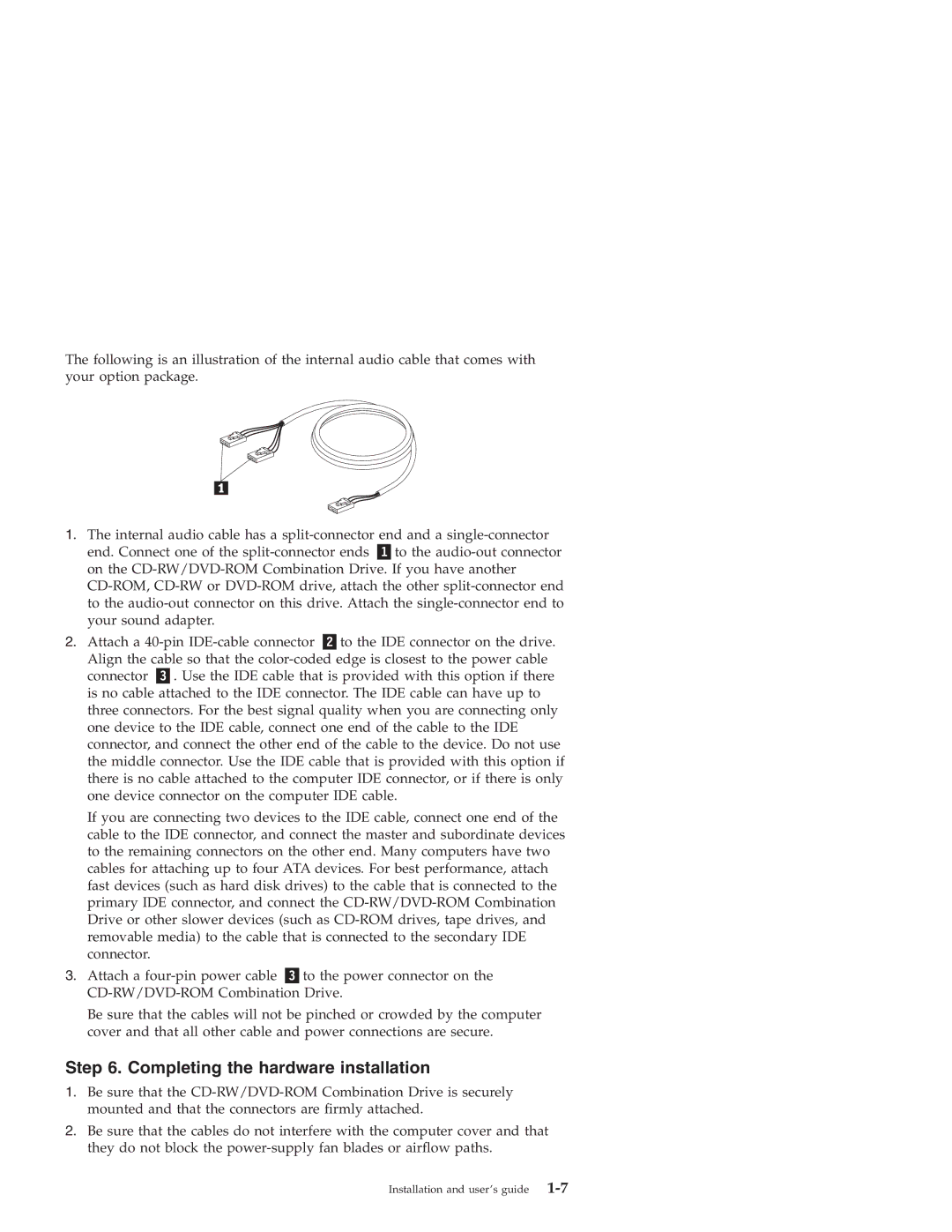The following is an illustration of the internal audio cable that comes with your option package.
1.The internal audio cable has a
end. Connect one of the
2. Attach a | to the IDE connector on the drive. | |
Align the cable so that the | ||
connector | . Use the IDE cable that is provided with this option if there | |
is no cable attached to the IDE connector. The IDE cable can have up to three connectors. For the best signal quality when you are connecting only one device to the IDE cable, connect one end of the cable to the IDE connector, and connect the other end of the cable to the device. Do not use the middle connector. Use the IDE cable that is provided with this option if there is no cable attached to the computer IDE connector, or if there is only one device connector on the computer IDE cable.
If you are connecting two devices to the IDE cable, connect one end of the cable to the IDE connector, and connect the master and subordinate devices to the remaining connectors on the other end. Many computers have two cables for attaching up to four ATA devices. For best performance, attach fast devices (such as hard disk drives) to the cable that is connected to the primary IDE connector, and connect the
3. Attach a
Be sure that the cables will not be pinched or crowded by the computer cover and that all other cable and power connections are secure.
Step 6. Completing the hardware installation
1.Be sure that the
2.Be sure that the cables do not interfere with the computer cover and that they do not block the
Installation and user’s guide |