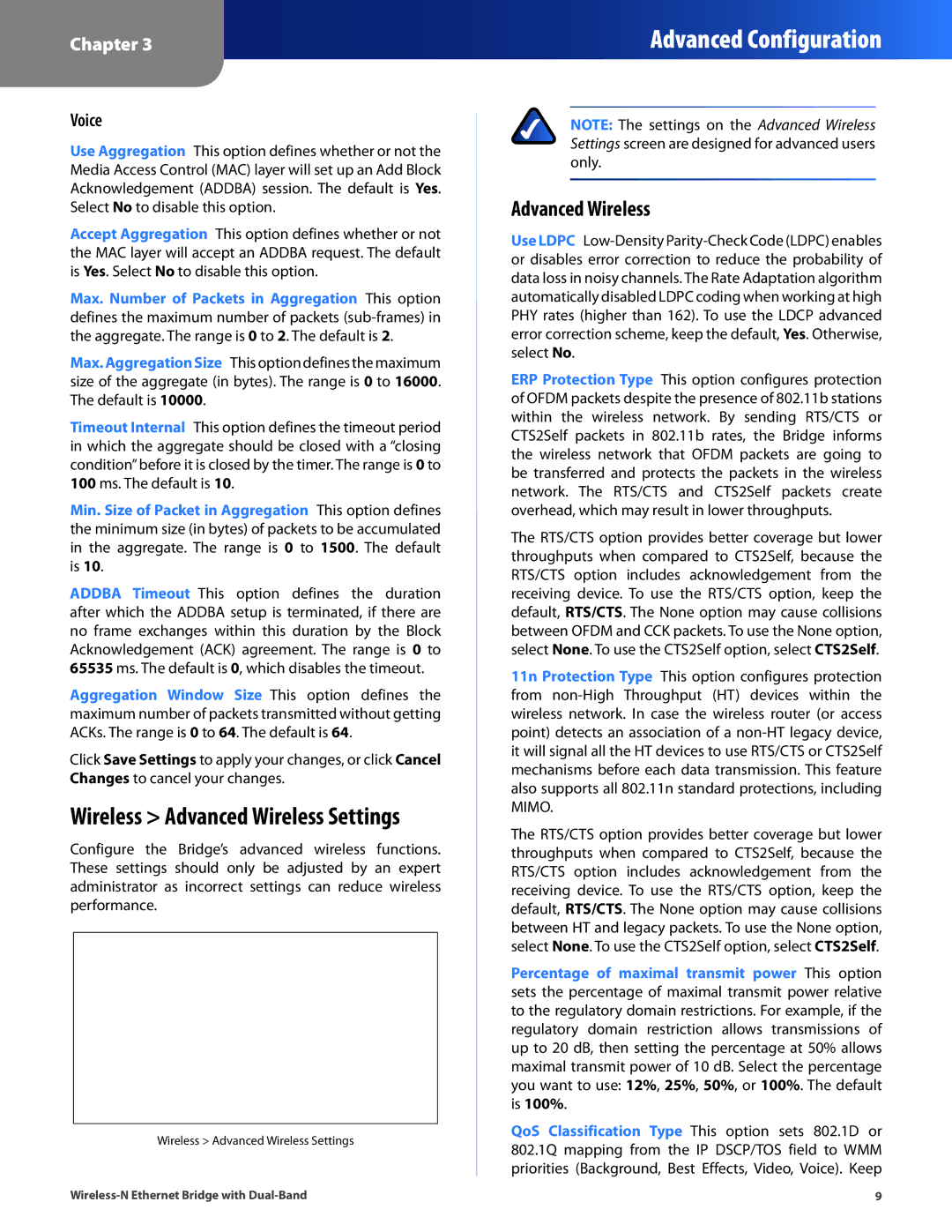Chapter 3
Advanced Configuration
Voice
Use Aggregation This option defines whether or not the Media Access Control (MAC) layer will set up an Add Block Acknowledgement (ADDBA) session. The default is Yes. Select No to disable this option.
Accept Aggregation This option defines whether or not the MAC layer will accept an ADDBA request. The default is Yes. Select No to disable this option.
Max. Number of Packets in Aggregation This option defines the maximum number of packets
Max.AggregationSize This option defines the maximum size of the aggregate (in bytes). The range is 0 to 16000. The default is 10000.
Timeout Internal This option defines the timeout period in which the aggregate should be closed with a “closing condition”before it is closed by the timer. The range is 0 to 100 ms. The default is 10.
Min. Size of Packet in Aggregation This option defines the minimum size (in bytes) of packets to be accumulated in the aggregate. The range is 0 to 1500. The default is 10.
ADDBA Timeout This option defines the duration after which the ADDBA setup is terminated, if there are no frame exchanges within this duration by the Block Acknowledgement (ACK) agreement. The range is 0 to 65535 ms. The default is 0, which disables the timeout.
Aggregation Window Size This option defines the maximum number of packets transmitted without getting ACKs. The range is 0 to 64. The default is 64.
Click Save Settings to apply your changes, or click Cancel Changes to cancel your changes.
Wireless > Advanced Wireless Settings
Configure the Bridge’s advanced wireless functions. These settings should only be adjusted by an expert administrator as incorrect settings can reduce wireless performance.
Wireless > Advanced Wireless Settings
NOTE: The settings on the Advanced Wireless Settings screen are designed for advanced users only.
Advanced Wireless
Use LDPC
ERP Protection Type This option configures protection of OFDM packets despite the presence of 802.11b stations within the wireless network. By sending RTS/CTS or CTS2Self packets in 802.11b rates, the Bridge informs the wireless network that OFDM packets are going to be transferred and protects the packets in the wireless network. The RTS/CTS and CTS2Self packets create overhead, which may result in lower throughputs.
The RTS/CTS option provides better coverage but lower throughputs when compared to CTS2Self, because the RTS/CTS option includes acknowledgement from the receiving device. To use the RTS/CTS option, keep the default, RTS/CTS. The None option may cause collisions between OFDM and CCK packets. To use the None option, select None. To use the CTS2Self option, select CTS2Self.
11n Protection Type This option configures protection from
The RTS/CTS option provides better coverage but lower throughputs when compared to CTS2Self, because the RTS/CTS option includes acknowledgement from the receiving device. To use the RTS/CTS option, keep the default, RTS/CTS. The None option may cause collisions between HT and legacy packets. To use the None option, select None. To use the CTS2Self option, select CTS2Self.
Percentage of maximal transmit power This option sets the percentage of maximal transmit power relative to the regulatory domain restrictions. For example, if the regulatory domain restriction allows transmissions of up to 20 dB, then setting the percentage at 50% allows maximal transmit power of 10 dB. Select the percentage you want to use: 12%, 25%, 50%, or 100%. The default is 100%.
QoS Classification Type This option sets 802.1D or 802.1Q mapping from the IP DSCP/TOS field to WMM priorities (Background, Best Effects, Video, Voice). Keep
9 |