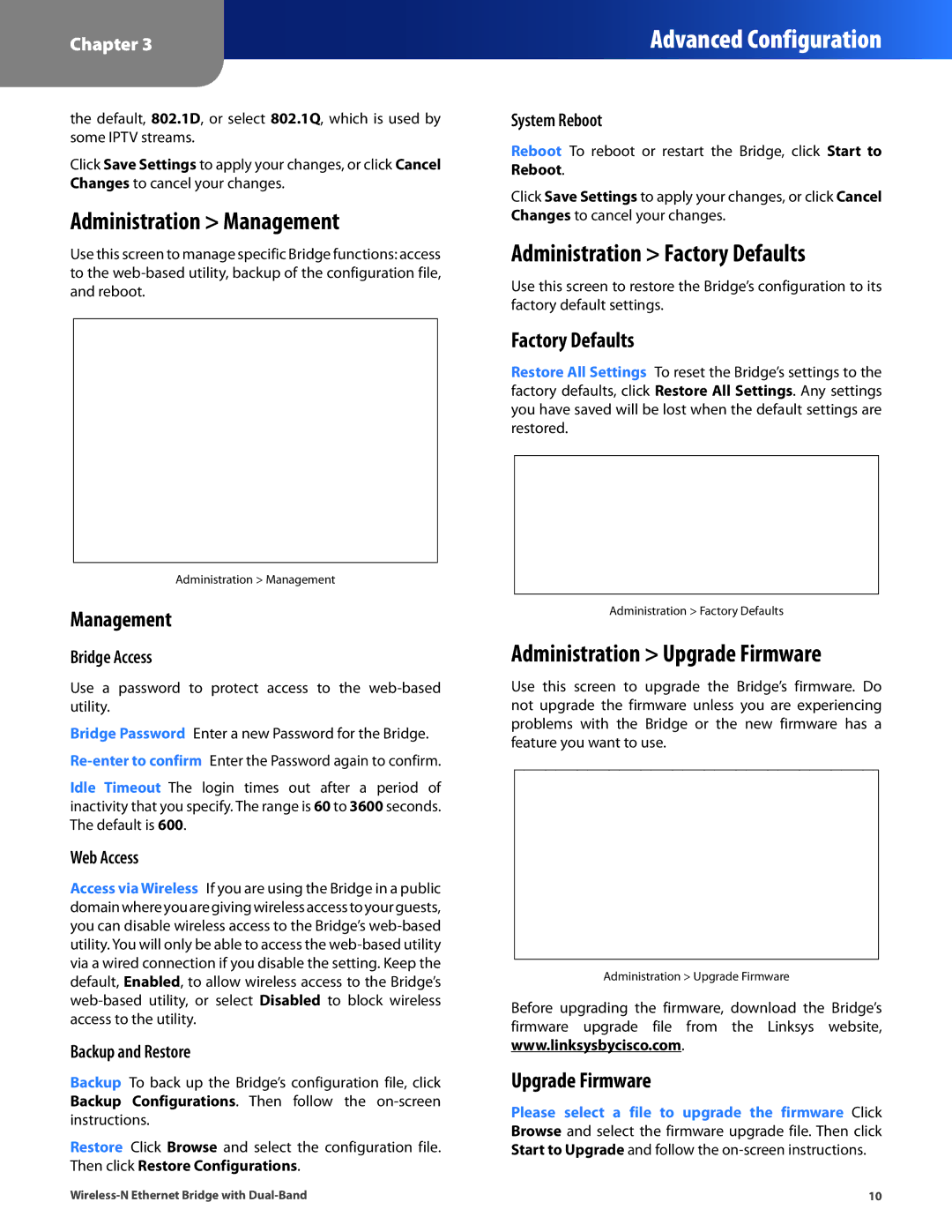Chapter 3
Advanced Configuration
the default, 802.1D, or select 802.1Q, which is used by some IPTV streams.
Click Save Settings to apply your changes, or click Cancel Changes to cancel your changes.
Administration > Management
Use this screen to manage specific Bridge functions: access to the web‑based utility, backup of the configuration file, and reboot.
Administration > Management
Management
Bridge Access
Use a password to protect access to the web-based utility.
Bridge Password Enter a new Password for the Bridge.
Idle Timeout The login times out after a period of inactivity that you specify. The range is 60 to 3600 seconds. The default is 600.
Web Access
Access via Wireless If you are using the Bridge in a public domainwhereyouaregivingwirelessaccesstoyourguests, you can disable wireless access to the Bridge’s
Backup and Restore
Backup To back up the Bridge’s configuration file, click Backup Configurations. Then follow the
Restore Click Browse and select the configuration file. Then click Restore Configurations.
System Reboot
Reboot To reboot or restart the Bridge, click Start to Reboot.
Click Save Settings to apply your changes, or click Cancel Changes to cancel your changes.
Administration > Factory Defaults
Use this screen to restore the Bridge’s configuration to its factory default settings.
Factory Defaults
Restore All Settings To reset the Bridge’s settings to the factory defaults, click Restore All Settings. Any settings you have saved will be lost when the default settings are restored.
Administration > Factory Defaults
Administration > Upgrade Firmware
Use this screen to upgrade the Bridge’s firmware. Do not upgrade the firmware unless you are experiencing problems with the Bridge or the new firmware has a feature you want to use.
Administration > Upgrade Firmware
Before upgrading the firmware, download the Bridge’s firmware upgrade file from the Linksys website, www.linksysbycisco.com.
Upgrade Firmware
Please select a file to upgrade the firmware Click Browse and select the firmware upgrade file. Then click Start to Upgrade and follow the
10 |