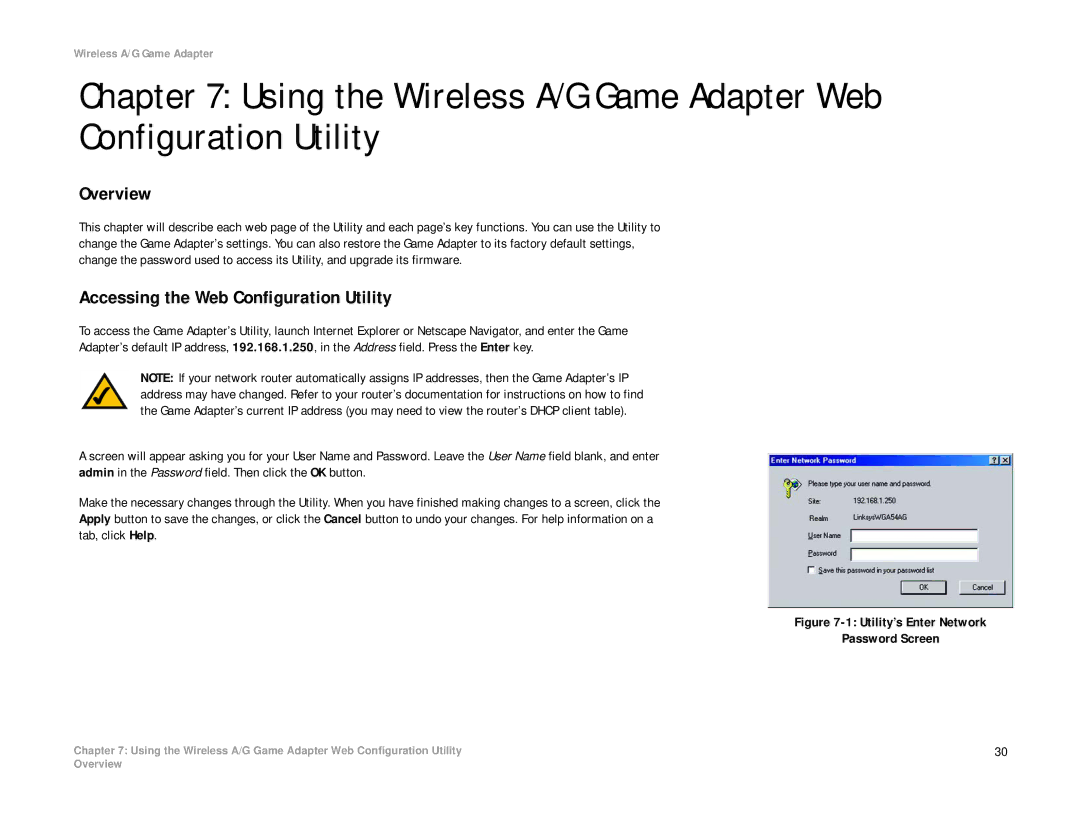WGA54AG specifications
The Linksys WGA54AG is a wireless gaming adapter designed to connect gaming consoles, such as the PlayStation and Xbox, to a wireless network. By providing a bridge between wired gaming consoles and wireless routers, this device ensures that gamers can enjoy online multiplayer gaming without the constraints of long ethernet cables.One of the main features of the WGA54AG is its support for multiple wireless standards. It operates on both the IEEE 802.11g and 802.11a protocols, allowing it to offer flexible connectivity options. With the ability to reach wireless speeds of up to 54 Mbps in 802.11g mode and even higher speeds in 802.11a mode, this adapter is well-suited for bandwidth-intensive gaming activities.
The WGA54AG incorporates advanced security features to protect users' gaming sessions. It supports WEP (Wired Equivalent Privacy), WPA (Wi-Fi Protected Access), and WPA2 encryption methods to ensure a secure connection. This is crucial for gamers who are concerned about data security while gaming online.
Another significant characteristic of the WGA54AG is its easy setup and intuitive user interface. With a simple installation process that includes an easy-to-read LED indicator that shows connectivity status, users can quickly get their devices up and running. The adapter also features a built-in Ethernet port that allows it to connect to any wired gaming console or PC.
In addition, the WGA54AG is equipped with advanced QoS (Quality of Service) technology, which prioritizes gaming traffic, ensuring a smooth and uninterrupted online experience. This is particularly important during competitive gameplay where latency and lag can significantly impact performance.
The compact design of the WGA54AG makes it ideal for use in various gaming setups without occupying too much space. Furthermore, its ability to support multiple devices simultaneously enhances its utility for households with multiple gamers.
Overall, the Linksys WGA54AG wireless gaming adapter stands out for its robust features, supporting dual-band wireless standards, strong security measures, ease of setup, and optimized gaming performance. It delivers a reliable and effective solution for gamers looking to enhance their online gaming experience with wireless convenience.