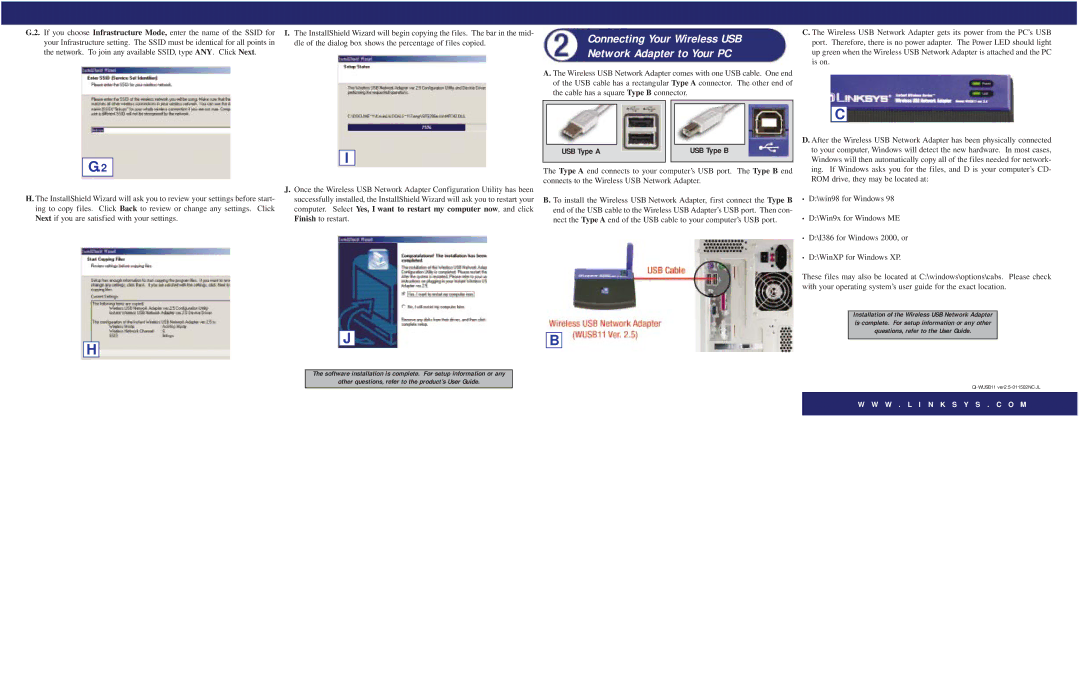G.2. If you choose Infrastructure Mode, enter the name of the SSID for your Infrastructure setting. The SSID must be identical for all points in the network. To join any available SSID, type ANY. Click Next.
G.2
H. The InstallShield Wizard will ask you to review your settings before start- ing to copy files. Click Back to review or change any settings. Click Next if you are satisfied with your settings.
H
I.The InstallShield Wizard will begin copying the files. The bar in the mid- dle of the dialog box shows the percentage of files copied.
I
J.Once the Wireless USB Network Adapter Configuration Utility has been successfully installed, the InstallShield Wizard will ask you to restart your computer. Select Yes, I want to restart my computer now, and click Finish to restart.
J
Connecting Your Wireless USB
Network Adapter to Your PC
A. The Wireless USB Network Adapter comes with one USB cable. One end of the USB cable has a rectangular Type A connector. The other end of the cable has a square Type B connector.
|
|
|
|
|
|
|
|
|
|
|
|
|
|
|
|
|
|
|
|
|
|
|
|
|
|
|
|
|
| USB Type A |
|
|
|
|
| USB Type B |
|
|
|
| |
|
|
|
|
|
|
|
|
|
|
|
| ||
|
|
|
|
|
|
|
|
|
|
|
|
|
|
The Type A end connects to your computer’s USB port. The Type B end connects to the Wireless USB Network Adapter.
B. To install the Wireless USB Network Adapter, first connect the Type B end of the USB cable to the Wireless USB Adapter’s USB port. Then con- nect the Type A end of the USB cable to your computer’s USB port.
B
C. The Wireless USB Network Adapter gets its power from the PC’s USB port. Therefore, there is no power adapter. The Power LED should light up green when the Wireless USB Network Adapter is attached and the PC is on.
C
D. After the Wireless USB Network Adapter has been physically connected to your computer, Windows will detect the new hardware. In most cases, Windows will then automatically copy all of the files needed for network- ing. If Windows asks you for the files, and D is your computer’s CD- ROM drive, they may be located at:
•D:\win98 for Windows 98
•D:\Win9x for Windows ME
•D:\I386 for Windows 2000, or
•D:\WinXP for Windows XP.
These files may also be located at C:\windows\options\cabs. Please check with your operating system’s user guide for the exact location.
Installation of the Wireless USB Network Adapter is complete. For setup information or any other questions, refer to the User Guide.
The software installation is complete. For setup information or any
other questions, refer to the product’s User Guide.
W W W . L I N K S Y S . C O M