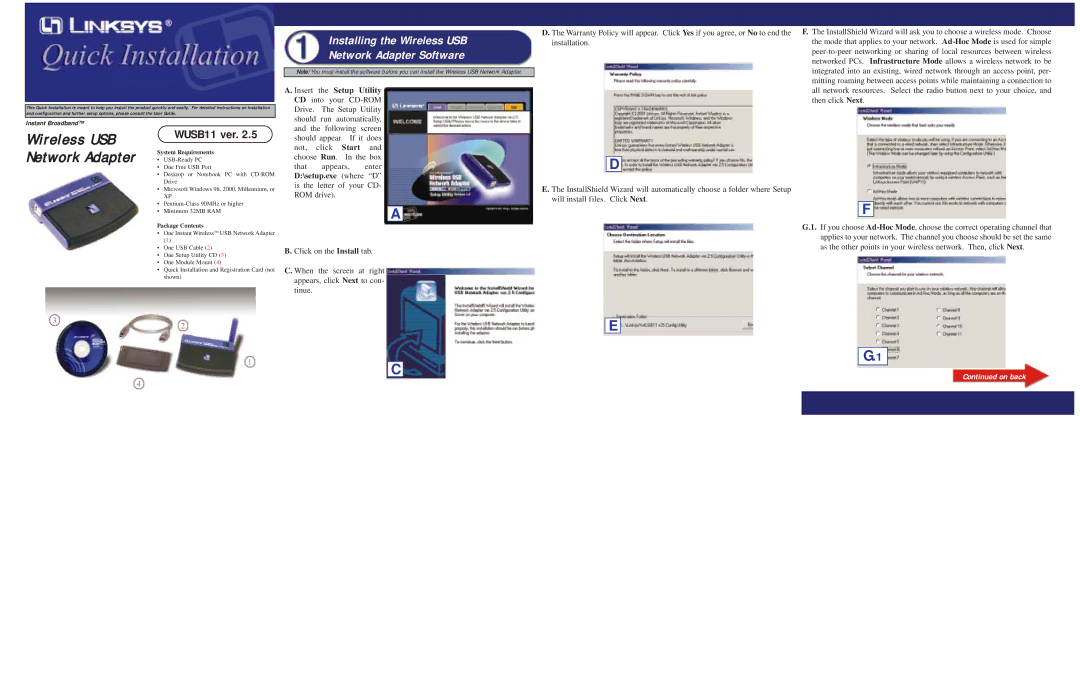This Quick Installation is meant to help you install the product quickly and easily. For detailed instructions on installation and configuration and further setup options, please consult the User Guide.
Installing the Wireless USB
Network Adapter Software
Note: You must install the software before you can install the Wireless USB Network Adapter.
A. Insert the Setup Utility CD into your
D. The Warranty Policy will appear. Click Yes if you agree, or No to end the installation.
F.The InstallShield Wizard will ask you to choose a wireless mode. Choose the mode that applies to your network.
Instant Broadband™
Wireless USB Network Adapter
WUSB11 ver. 2.5
System Requirements
•
•One Free USB Port
•Desktop or Notebook PC with
•Microsoft Windows 98, 2000, Millennium, or
XP
•
•Minimum 32MB RAM
Package Contents
•One Instant WirelessTM USB Network Adapter (1)
•One USB Cable (2)
•One Setup Utility CD (3)
•One Module Mount (4)
•Quick Installation and Registration Card (not shown)
and the following screen should appear. If it does not, click Start and choose Run. In the box that appears, enter D:\setup.exe (where “D” is the letter of your CD- ROM drive).
A
B. Click on the Install tab.
C. When the screen at right appears, click Next to con- tinue.
D
E. The InstallShield Wizard will automatically choose a folder where Setup will install files. Click Next.
F
G.1. If you choose
3
2
E
1
4
C
G.1