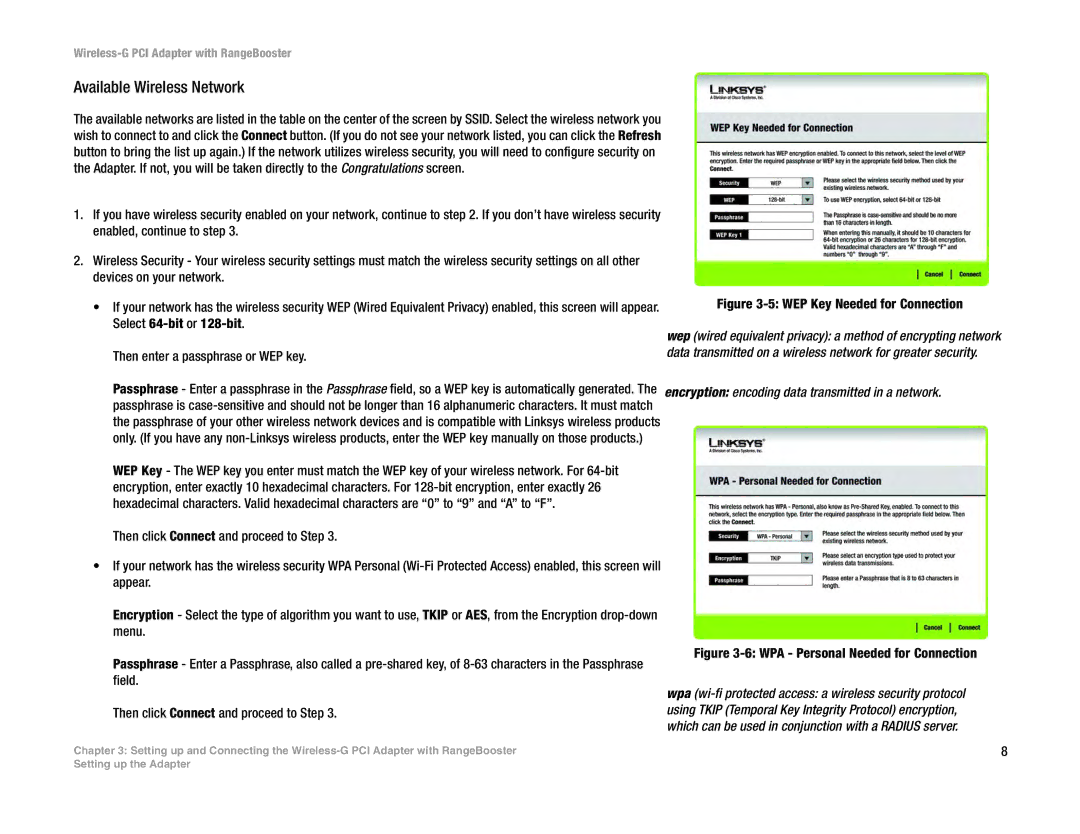Wireless-G PCI Adapter with RangeBooster
Available Wireless Network
The available networks are listed in the table on the center of the screen by SSID. Select the wireless network you wish to connect to and click the Connect button. (If you do not see your network listed, you can click the Refresh button to bring the list up again.) If the network utilizes wireless security, you will need to configure security on the Adapter. If not, you will be taken directly to the Congratulations screen.
1.If you have wireless security enabled on your network, continue to step 2. If you don’t have wireless security enabled, continue to step 3.
2.Wireless Security - Your wireless security settings must match the wireless security settings on all other devices on your network.
•If your network has the wireless security WEP (Wired Equivalent Privacy) enabled, this screen will appear. Select
Then enter a passphrase or WEP key.
Passphrase - Enter a passphrase in the Passphrase field, so a WEP key is automatically generated. The passphrase is
WEP Key - The WEP key you enter must match the WEP key of your wireless network. For
Then click Connect and proceed to Step 3.
•If your network has the wireless security WPA Personal
Encryption - Select the type of algorithm you want to use, TKIP or AES, from the Encryption
Figure 3-5: WEP Key Needed for Connection
wep (wired equivalent privacy): a method of encrypting network data transmitted on a wireless network for greater security.
encryption: encoding data transmitted in a network.
Passphrase - Enter a Passphrase, also called a
Then click Connect and proceed to Step 3.
Chapter 3: Setting up and Connecting the
Figure 3-6: WPA - Personal Needed for Connection
wpa
8
Setting up the Adapter