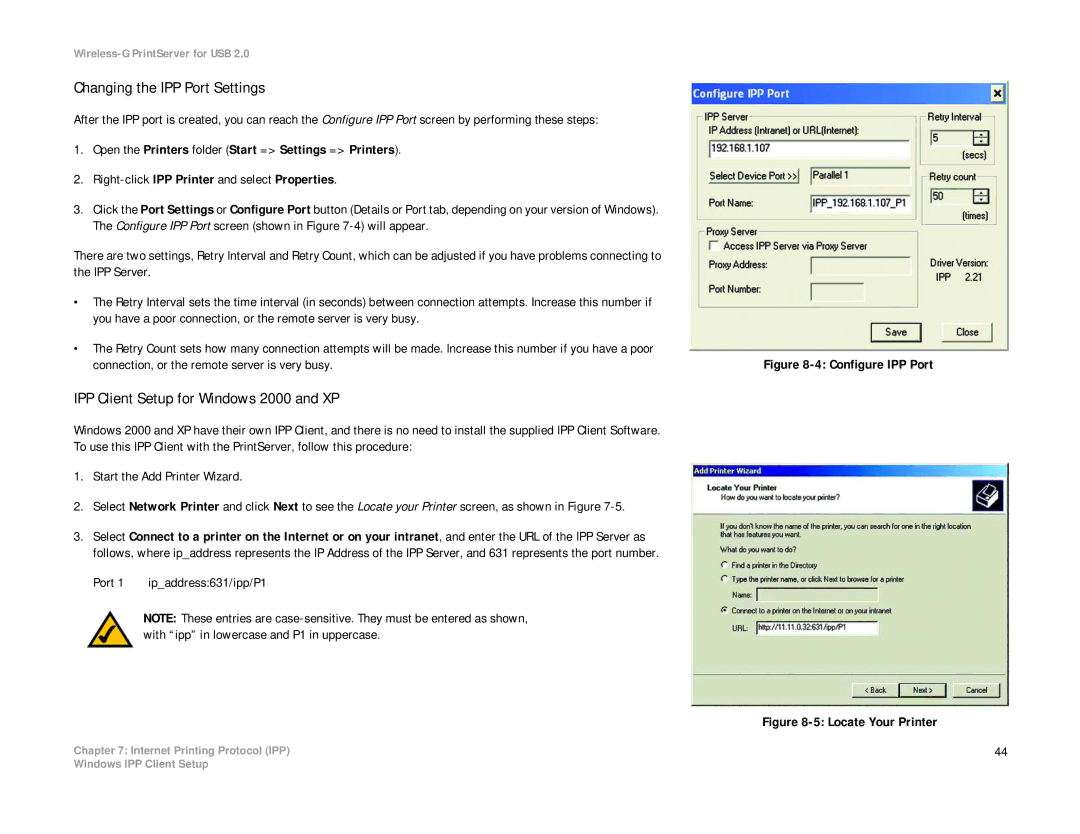WPS54GU2 specifications
The Linksys WPS54GU2 is a reliable and efficient wireless print server designed to simplify the process of sharing printers across a local network. This device enables users to connect a USB printer to an existing wireless network, allowing multiple computers to access the printer without the need for direct connections. As part of Linksys' commitment to providing practical networking solutions, the WPS54GU2 has been tailored to meet the needs of home and small office users.One of the standout features of the WPS54GU2 is its support for the IEEE 802.11b/g wireless standards. This ensures compatibility with a wide range of network devices, and users can expect data transfer speeds of up to 54 Mbps, making it suitable for everyday printing tasks. Its wireless capability eliminates the hassle of tangled cables and allows for flexible printer placement within the workspace.
The WPS54GU2 supports multiple operating systems, including Windows and Mac OS, broadening its accessibility. The intuitive setup process is another highlight, facilitated by a user-friendly web-based interface. The inclusion of Quick Setup Wizard ensures even novice users can configure their device with ease. By following the simple prompts, users can seamlessly connect their printer to the network and begin printing in no time.
Certainly, security is a crucial consideration in today’s networking environment, and the Linksys WPS54GU2 includes robust security features. It supports WEP, WPA, and WPA2 encryption standards, helping to protect data transmitted over the network. Additionally, the device allows for the configuration of various security modes to match the specific needs of a home or office environment.
Moreover, an interesting characteristic of the WPS54GU2 is its ability to support both USB 1.1 and USB 2.0 printers, enhancing its compatibility with various printer models. The ability to connect multiple computers to a single printer not only improves efficiency but also optimizes resource use.
In summary, the Linksys WPS54GU2 serves as a versatile wireless print server, offering ease of use, compatibility, and strong security features. By enabling users to connect and share printers over a wireless network, it enhances the functionality of workspaces, making it a valuable addition to any home or small office setup.