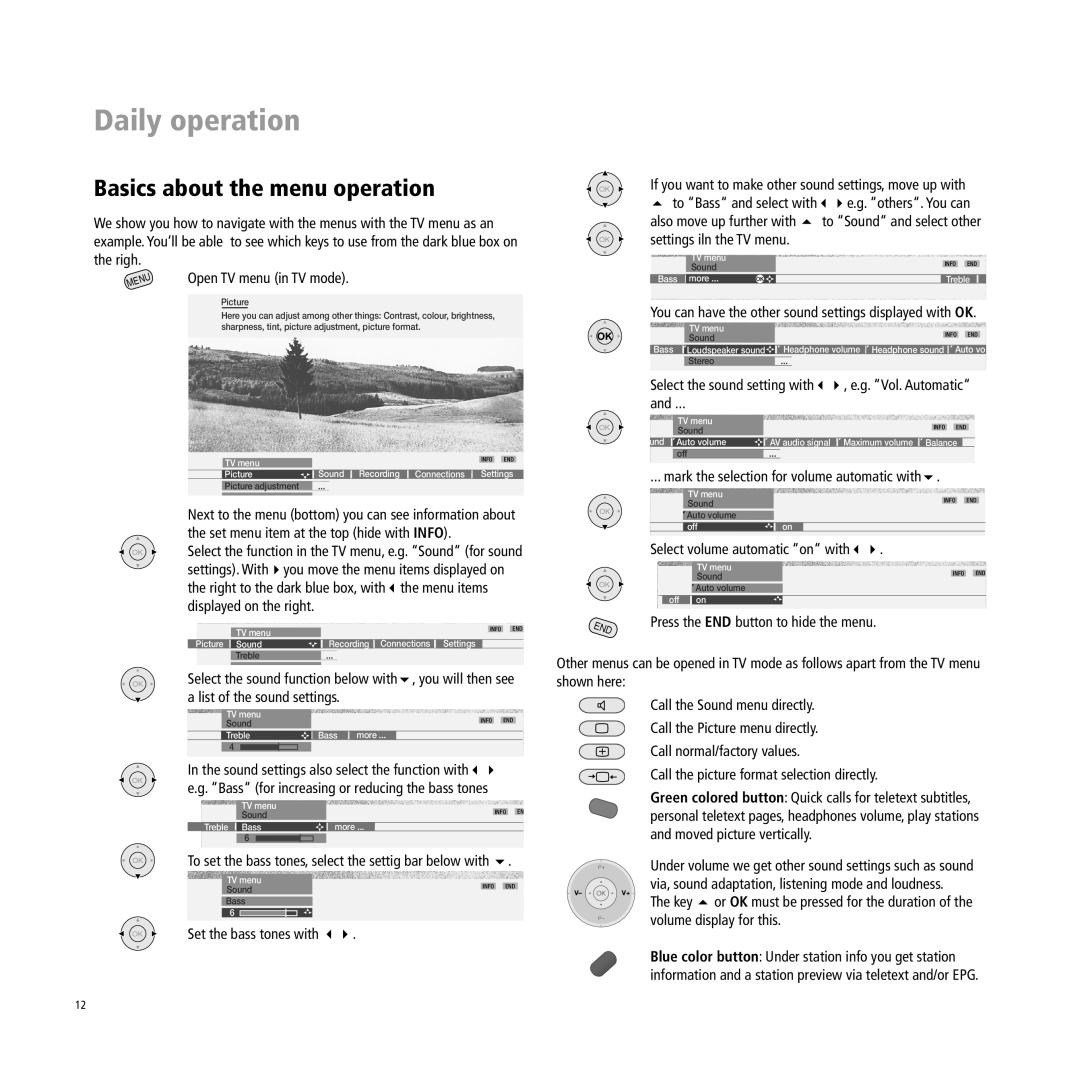A 32, A 37, Xelos A 37 specifications
Loewe has long been synonymous with premium television technology, and its latest offerings, the Loewe Xelos A 37 and Xelos A 26, alongside the Modus L 42, Modus L 37, and Modus L 32, showcase the brand’s commitment to combining cutting-edge technology with elegant design.Starting with the Loewe Xelos A series, both the Xelos A 37 and Xelos A 26 come equipped with a sleek and minimalist aesthetic that fits seamlessly into any decor. The Xelos A 37 boasts a 37-inch screen, while the Xelos A 26 offers a compact 26-inch display, making it ideal for smaller spaces. Both models integrate Loewe's high-definition LED technology, delivering vibrant colors and sharp images. The SmartTV functionality enables users to access a wealth of online content, and the built-in media player supports various file formats, enhancing the viewing experience. Additionally, the sound quality is impressive, featuring integrated speakers that ensure clear audio, providing an immersive experience for users.
Transitioning to the Modus series, the Modus L 42, Modus L 37, and Modus L 32 take Loewe's design philosophy a step further. The Modus L 42 sports a generous 42-inch screen, offering a larger canvas for high-definition content. Meanwhile, the Modus L 37 and Modus L 32 cater to different space requirements with their 37-inch and 32-inch screens, respectively. These models highlight Loewe’s commitment to customizable solutions, allowing for various mounting options, including wall mounting for a minimalist look.
Each Modus TV incorporates Dolby Digital sound technology, which elevates audio clarity and depth, making dialogue crisp and replacing the traditional flat TV sound experience. Additionally, the Modus series is equipped with the Loewe Smart TV platform, providing easy navigation through an intuitive interface and access to popular streaming services.
Overall, the Loewe Xelos and Modus lines present a harmonious blend of advanced technologies, stylish design, and user-friendly features, making them standout choices for anyone seeking to enhance their home entertainment experience. With their commitment to quality craftsmanship, Loewe has solidified its position as a leader in luxury television solutions.