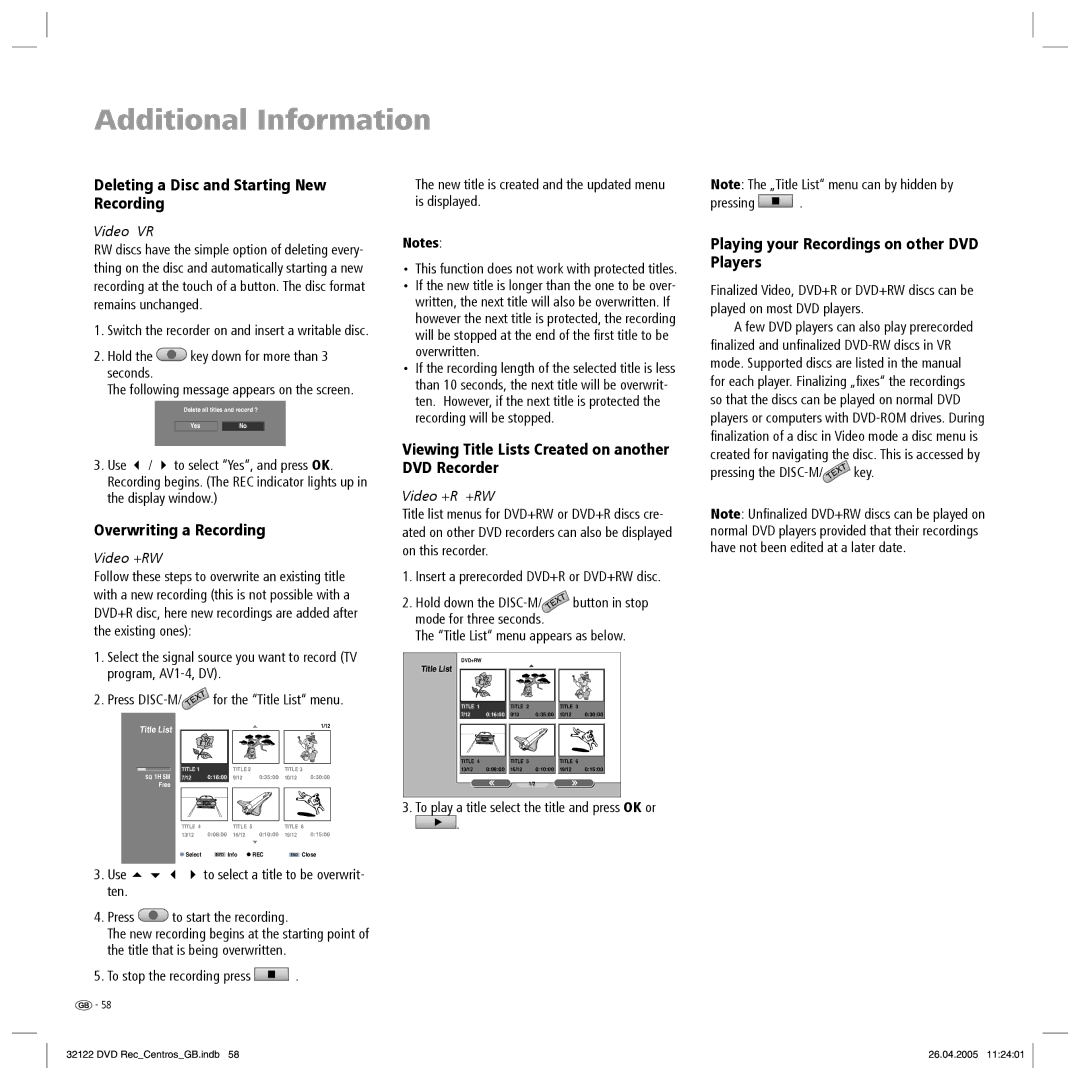Centros 1172, Centros 1202 specifications
Loewe, a distinguished name in the world of premium audio and visual technology, continues to elevate home entertainment with its innovative products. The Loewe Centros series is a testament to the brand's commitment to blending sophisticated design with cutting-edge functionality. Among the standout offerings in this lineup are the Loewe Centros 1202 and Centros 1172, both of which promise to redefine the way users experience television and multimedia.The Loewe Centros 1202 is a versatile all-in-one solution, designed to cater to the evolving needs of modern consumers. This model is distinguished by its sleek and minimalist aesthetics, seamlessly integrating into any interior design. With a generous display size, the 1202 offers vibrant colors and stunning image clarity, making it perfect for enjoying movies or gaming. The advanced 4K Ultra HD resolution ensures that every detail is captured with precision, while HDR technology enhances the contrast and color range for a more immersive viewing experience.
On the other hand, the Loewe Centros 1172 targets those who seek a more compact solution without compromising on quality. This model is ideal for smaller spaces, yet it packs a punch with its impressive display capabilities. The 1172 also features 4K Ultra HD resolution and HDR technology, providing viewers with an exceptional visual experience. Its compact design does not detract from its audio performance, which is engineered to deliver rich sound that complements the visual clarity.
Both models incorporate Loewe’s proprietary technologies, such as the intelligent Loewe OS, which ensures a user-friendly interface and seamless access to streaming services and smart functionalities. Additionally, the integration of advanced sound systems provides users with a cinema-like audio experience right at home. The Centros series also focuses on sustainability, utilizing energy-efficient components that minimize power consumption without sacrificing performance.
Connectivity is another highlight of the Loewe Centros 1202 and 1172. Both models offer a wide range of connectivity options, including HDMI, USB, and even wireless capabilities, allowing users to connect various devices effortlessly. This flexibility ensures that consumers can tailor their home entertainment experiences according to their specific needs.
In conclusion, the Loewe Centros 1202 and Centros 1172 reflect the perfect union of advanced technology, stylish design, and user-centric features. Whether one is seeking a robust multimedia solution or a more compact yet powerful option, Loewe has positioned itself at the forefront of home entertainment innovation. With the Centros series, Loewe continues to set a high standard for quality and performance in the audio-visual market.