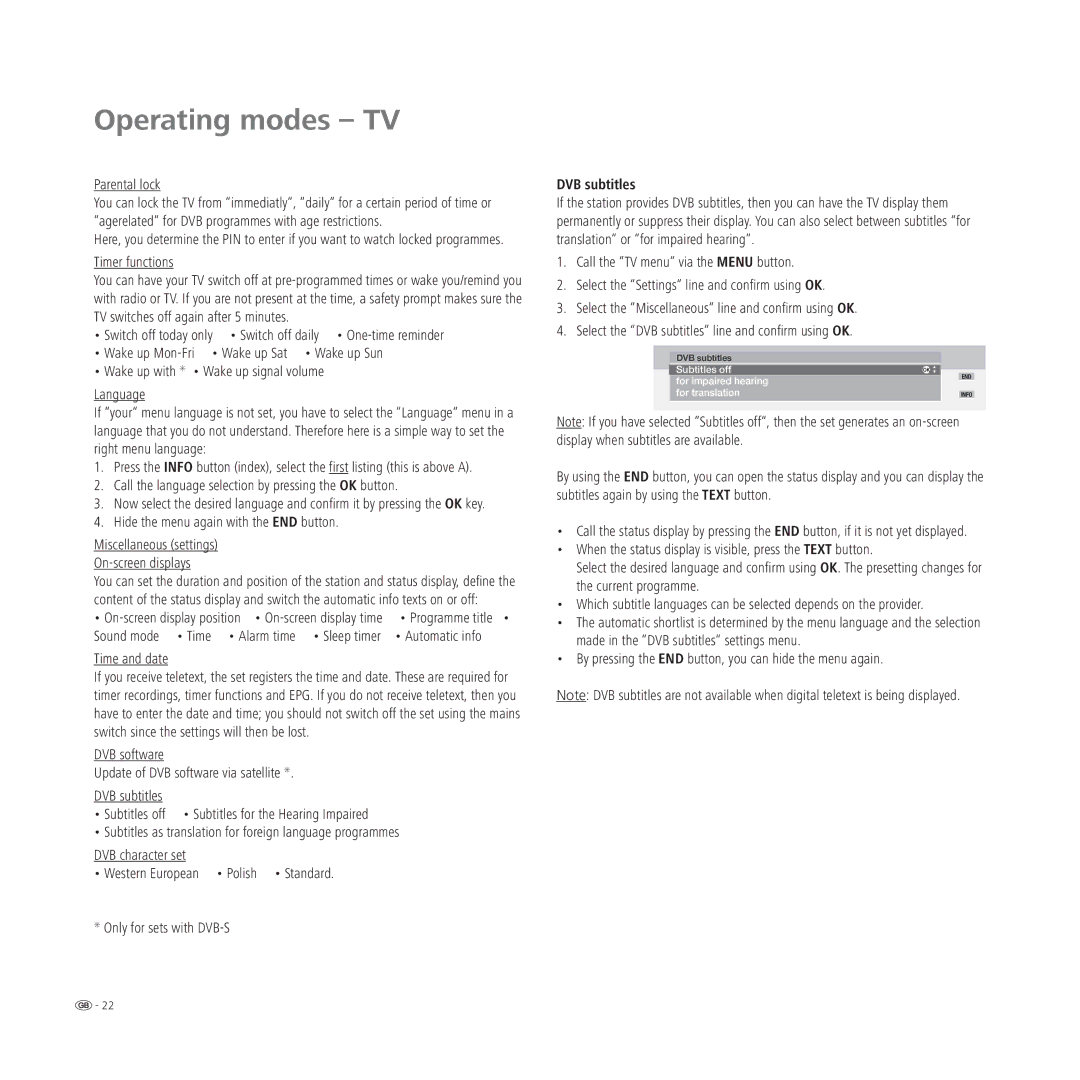Operating modes – TV
Parental lock
You can lock the TV from “immediatly“, “daily“ for a certain period of time or “agerelated“ for DVB programmes with age restrictions.
Here, you determine the PIN to enter if you want to watch locked programmes.
Timer functions
You can have your TV switch off at
• Switch off today only • Switch off daily •
• Wake up
• Wake up with ✳ • Wake up signal volume
Language
If “your“ menu language is not set, you have to select the “Language“ menu in a language that you do not understand. Therefore here is a simple way to set the right menu language:
1.Press the INFO button (index), select the first listing (this is above A).
2.Call the language selection by pressing the OK button.
3.Now select the desired language and confirm it by pressing the OK key.
4.Hide the menu again with the END button.
Miscellaneous (settings)
You can set the duration and position of the station and status display, define the content of the status display and switch the automatic info texts on or off:
• | • Programme title • |
Sound mode • Time • Alarm time • Sleep timer | • Automatic info |
Time and date
If you receive teletext, the set registers the time and date. These are required for timer recordings, timer functions and EPG. If you do not receive teletext, then you have to enter the date and time; you should not switch off the set using the mains switch since the settings will then be lost.
DVB software
Update of DVB software via satellite ✳.
DVB subtitles
• Subtitles off • Subtitles for the Hearing Impaired
• Subtitles as translation for foreign language programmes
DVB character set
• Western European • Polish • Standard.
✳Only for sets with
DVB subtitles
If the station provides DVB subtitles, then you can have the TV display them permanently or suppress their display. You can also select between subtitles “for translation“ or “for impaired hearing“.
1.Call the “TV menu“ via the MENU button.
2.Select the “Settings“ line and confirm using OK.
3.Select the “Miscellaneous“ line and confirm using OK.
4.Select the “DVB subtitles“ line and confirm using OK.
DVB subtitles
| Subtitles off | OK | END |
| for impaired hearing |
| |
|
|
| |
| for translation |
| INFO |
Note: If you have selected “Subtitles off“, then the set generates an
By using the END button, you can open the status display and you can display the subtitles again by using the TEXT button.
•Call the status display by pressing the END button, if it is not yet displayed.
•When the status display is visible, press the TEXT button.
Select the desired language and confirm using OK. The presetting changes for the current programme.
•Which subtitle languages can be selected depends on the provider.
•The automatic shortlist is determined by the menu language and the selection made in the “DVB subtitles“ settings menu.
•By pressing the END button, you can hide the menu again.
Note: DVB subtitles are not available when digital teletext is being displayed.
![]() - 22
- 22