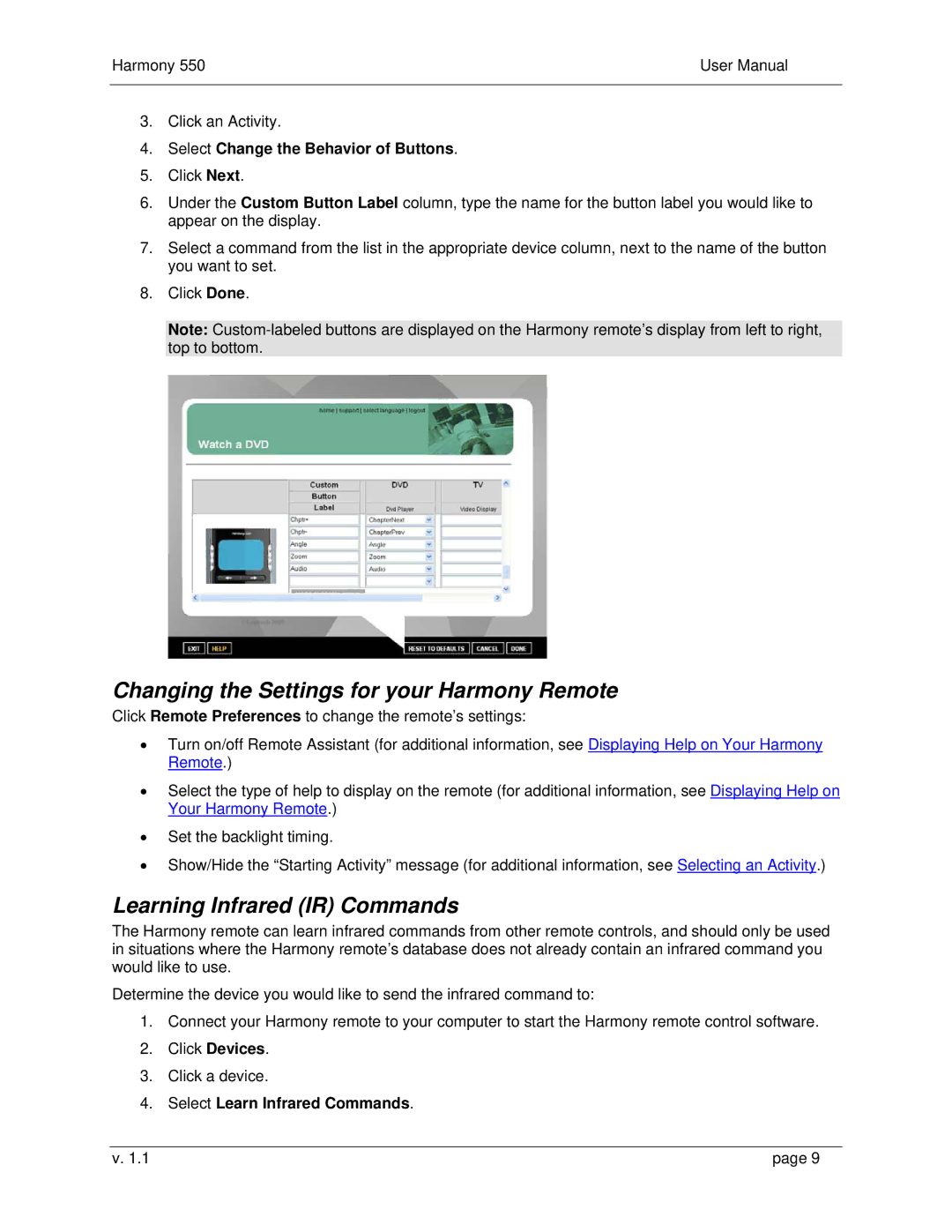Harmony 550 | User Manual |
|
|
3.Click an Activity.
4.Select Change the Behavior of Buttons.
5.Click Next.
6.Under the Custom Button Label column, type the name for the button label you would like to appear on the display.
7.Select a command from the list in the appropriate device column, next to the name of the button you want to set.
8.Click Done.
Note:
Changing the Settings for your Harmony Remote
Click Remote Preferences to change the remote’s settings:
•Turn on/off Remote Assistant (for additional information, see Displaying Help on Your Harmony Remote.)
•Select the type of help to display on the remote (for additional information, see Displaying Help on Your Harmony Remote.)
•Set the backlight timing.
•Show/Hide the “Starting Activity” message (for additional information, see Selecting an Activity.)
Learning Infrared (IR) Commands
The Harmony remote can learn infrared commands from other remote controls, and should only be used in situations where the Harmony remote’s database does not already contain an infrared command you would like to use.
Determine the device you would like to send the infrared command to:
1.Connect your Harmony remote to your computer to start the Harmony remote control software.
2.Click Devices.
3.Click a device.
4.Select Learn Infrared Commands.
v. 1.1 | page 9 |