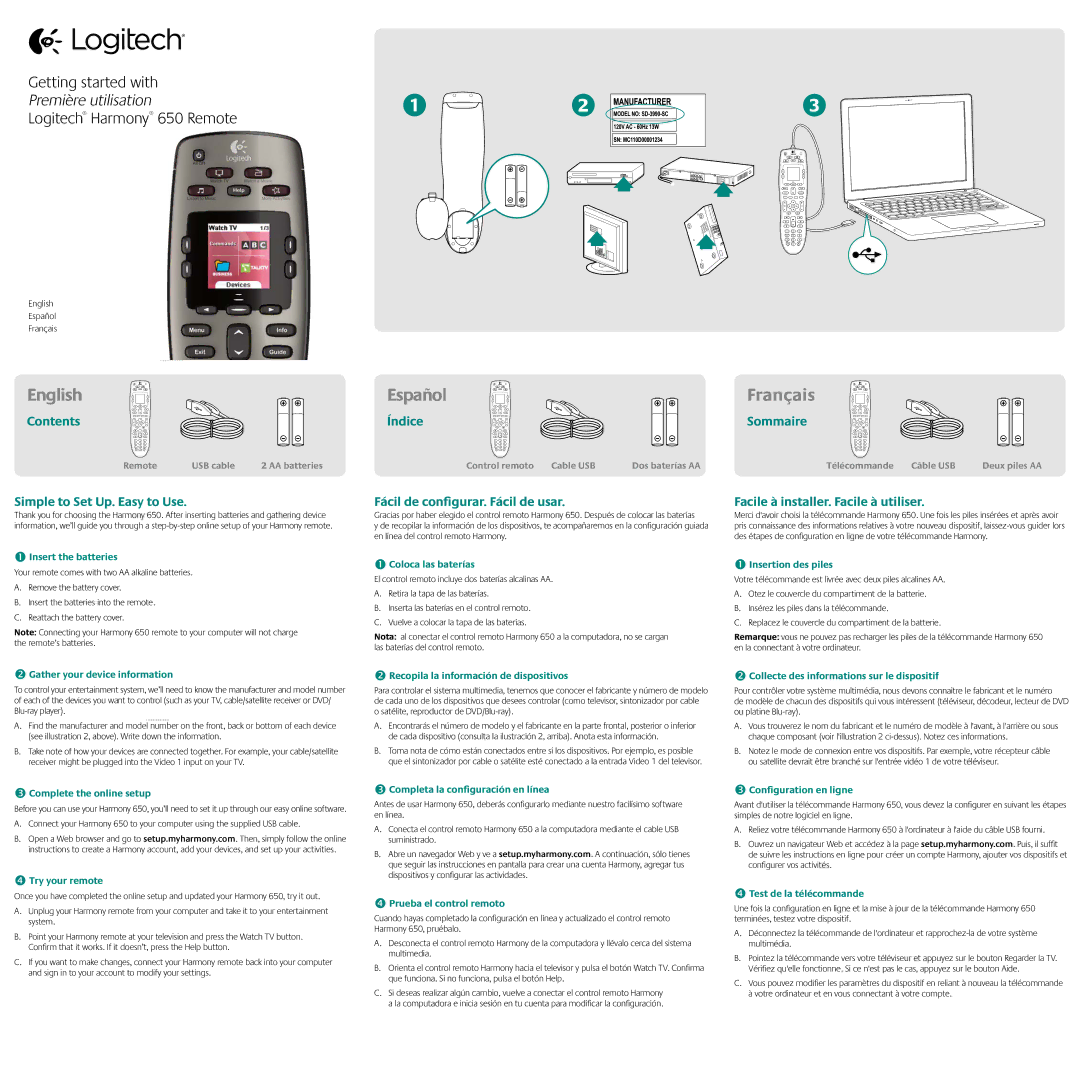Insert the batteries
Your remote comes with two AA alkaline batteries.
A.Remove the battery cover.
B.Insert the batteries into the remote.
C.Reattach the battery cover.
Note: Connecting your Harmony 650 remote to your computer will not charge the remote’s batteries.
Coloca las baterías
El control remoto incluye dos baterías alcalinas AA.
A.Retira la tapa de las baterías.
B.Inserta las baterías en el control remoto.
C.Vuelve a colocar la tapa de las baterías.
Nota: al conectar el control remoto Harmony 650 a la computadora, no se cargan las baterías del control remoto.
Insertion des piles
Votre télécommande est livrée avec deux piles alcalines AA.
A.Otez le couvercle du compartiment de la batterie.
B.Insérez les piles dans la télécommande.
C.Replacez le couvercle du compartiment de la batterie.
Remarque: vous ne pouvez pas recharger les piles de la télécommande Harmony 650 en la connectant à votre ordinateur.
Gather your device information
To control your entertainment system, we’ll need to know the manufacturer and model number of each of the devices you want to control (such as your TV, cable/satellite receiver or DVD/ Blu-ray player).
A.Find the manufacturer and model number on the front, back or bottom of each device (see illustration 2, above). Write down the information.
B.Take note of how your devices are connected together. For example, your cable/satellite receiver might be plugged into the Video 1 input on your TV.
Complete the online setup
Before you can use your Harmony 650, you’ll need to set it up through our easy online software.
A.Connect your Harmony 650 to your computer using the supplied USB cable.
B.Open a Web browser and go to setup.myharmony.com. Then, simply follow the online instructions to create a Harmony account, add your devices, and set up your activities.
Try your remote
Once you have completed the online setup and updated your Harmony 650, try it out.
A.Unplug your Harmony remote from your computer and take it to your entertainment system.
B.Point your Harmony remote at your television and press the Watch TV button. Confirm that it works. If it doesn’t, press the Help button.
C.If you want to make changes, connect your Harmony remote back into your computer and sign in to your account to modify your settings.
Recopila la información de dispositivos
Para controlar el sistema multimedia, tenemos que conocer el fabricante y número de modelo de cada uno de los dispositivos que desees controlar (como televisor, sintonizador por cable o satélite, reproductor de DVD/Blu-ray).
A.Encontrarás el número de modelo y el fabricante en la parte frontal, posterior o inferior de cada dispositivo (consulta la ilustración 2, arriba). Anota esta información.
B.Toma nota de cómo están conectados entre sí los dispositivos. Por ejemplo, es posible que el sintonizador por cable o satélite esté conectado a la entrada Video 1 del televisor.
Completa la configuración en línea
Antes de usar Harmony 650, deberás configurarlo mediante nuestro facilísimo software en línea.
A.Conecta el control remoto Harmony 650 a la computadora mediante el cable USB suministrado.
B.Abre un navegador Web y ve a setup.myharmony.com. A continuación, sólo tienes que seguir las instrucciones en pantalla para crear una cuenta Harmony, agregar tus dispositivos y configurar las actividades.
Prueba el control remoto
Cuando hayas completado la configuración en línea y actualizado el control remoto Harmony 650, pruébalo.
A.Desconecta el control remoto Harmony de la computadora y llévalo cerca del sistema multimedia.
B.Orienta el control remoto Harmony hacia el televisor y pulsa el botón Watch TV. Confirma que funciona. Si no funciona, pulsa el botón Help.
C.Si deseas realizar algún cambio, vuelve a conectar el control remoto Harmony a la computadora e inicia sesión en tu cuenta para modificar la configuración.
Collecte des informations sur le dispositif
Pour contrôler votre système multimédia, nous devons connaître le fabricant et le numéro
de modèle de chacun des dispositifs qui vous intéressent (téléviseur, décodeur, lecteur de DVD ou platine Blu-ray).
A.Vous trouverez le nom du fabricant et le numéro de modèle à l'avant, à l'arrière ou sous chaque composant (voir l'illustration 2 ci-dessus). Notez ces informations.
B.Notez le mode de connexion entre vos dispositifs. Par exemple, votre récepteur câble ou satellite devrait être branché sur l'entrée vidéo 1 de votre téléviseur.
Configuration en ligne
Avant d'utiliser la télécommande Harmony 650, vous devez la configurer en suivant les étapes simples de notre logiciel en ligne.
A.Reliez votre télécommande Harmony 650 à l'ordinateur à l'aide du câble USB fourni.
B.Ouvrez un navigateur Web et accédez à la page setup.myharmony.com. Puis, il suffit de suivre les instructions en ligne pour créer un compte Harmony, ajouter vos dispositifs et configurer vos activités.
Test de la télécommande
Une fois la configuration en ligne et la mise à jour de la télécommande Harmony 650 terminées, testez votre dispositif.
A.Déconnectez la télécommande de l'ordinateur et rapprochez-la de votre système multimédia.
B.Pointez la télécommande vers votre téléviseur et appuyez sur le bouton Regarder la TV. Vérifiez qu'elle fonctionne. Si ce n'est pas le cas, appuyez sur le bouton Aide.
C.Vous pouvez modifier les paramètres du dispositif en reliant à nouveau la télécommande à votre ordinateur et en vous connectant à votre compte.