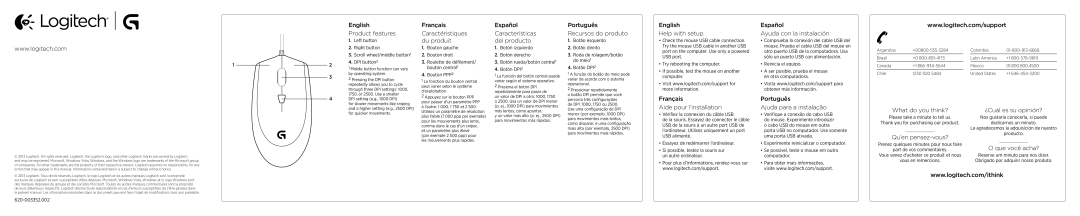G100s specifications
The Logitech G100s is a gaming mouse designed to meet the needs of both casual players and serious gamers, combining elegant aesthetics with performance-driven features. Released as part of Logitech's G series, the G100s is particularly appreciated for its lightweight design and user-friendly features, making it a popular choice among gamers of all skill levels.One of the standout features of the G100s is its precision optical sensor. The mouse is equipped with a high-definition optical sensor that boasts a sensitivity of up to 2500 DPI (dots per inch). This responsiveness ensures that even the slightest movements are accurately tracked, allowing for precise aiming in fast-paced games. The sensor's adjustable settings allow users to switch DPI levels on-the-fly, which is essential for adapting to different gaming scenarios, whether it’s rapid maneuvers or fine-tuned precision shots.
The G100s features a comfortable and ambidextrous design, making it suitable for both left- and right-handed users. The streamlined shape allows for extended gameplay without causing discomfort or fatigue. The rubber side grips enhance control, ensuring that players maintain a solid grip, even during intense gaming sessions.
In terms of customization, the G100s includes programmable buttons that can be easily configured to perform specific functions or execute complex macros. This level of personalization provides gamers with a strategic advantage, allowing them to access crucial commands without taking their fingers off their primary control keys.
Another noteworthy aspect of the G100s is its durability. Logitech has designed this mouse to withstand extensive use, with high-quality switches that can last for millions of clicks. This reliability is particularly important for competitive gamers who need their gear to perform consistently over time.
The Logitech G100s also supports the Logitech Gaming Software (LGS), facilitating advanced customization options. Users can create profiles, adjust lighting, and fine-tune button assignments, enhancing their overall gaming experience. The intuitive interface of LGS makes it easy to apply these settings and switch between different profiles seamlessly.
Overall, the Logitech G100s is a versatile gaming mouse that does not compromise on performance or comfort. It combines responsive tracking, customizable features, and ergonomic design, making it a solid choice for gamers looking for quality and reliability in their gaming gear.