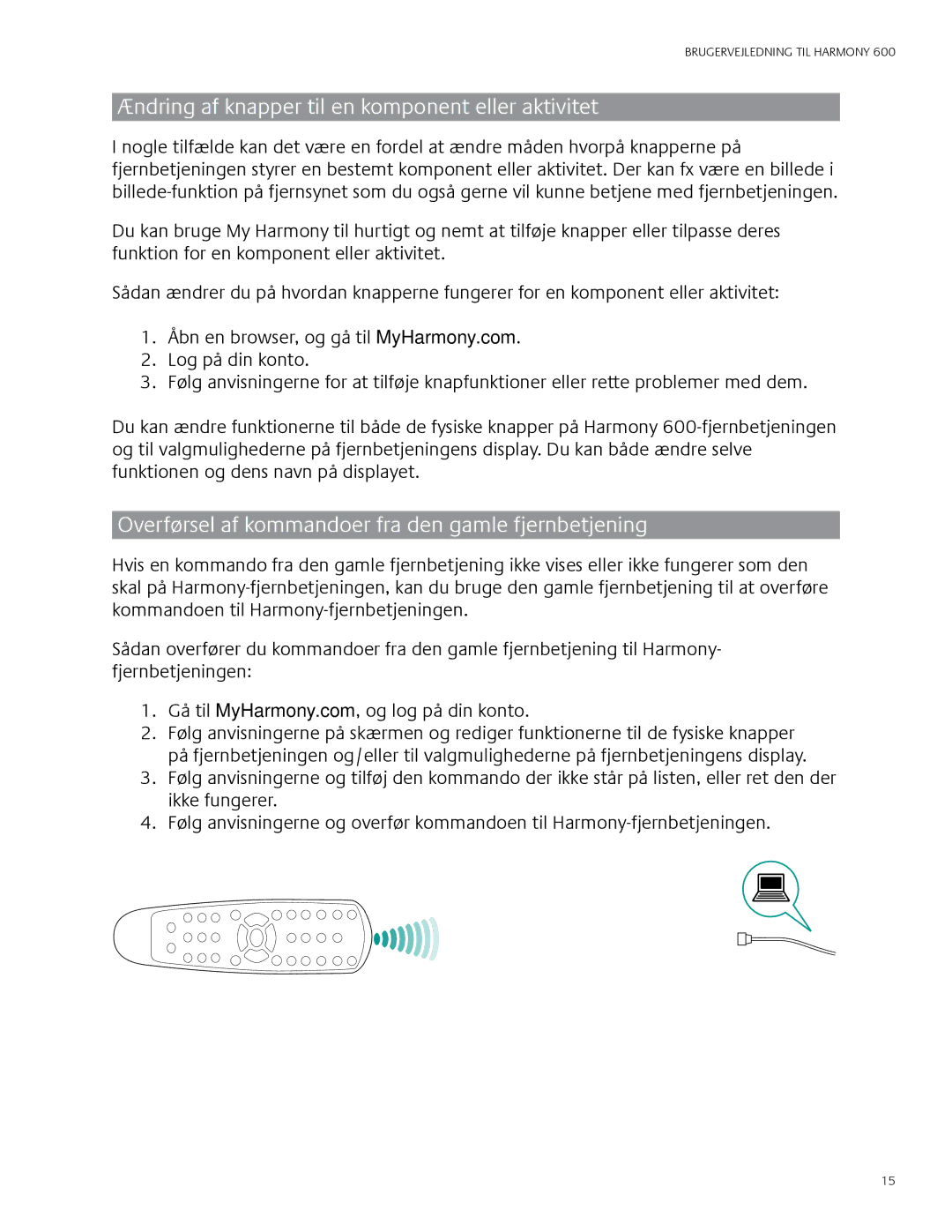Harmony 600 specifications
The Logitech Harmony 600 is a versatile universal remote control designed to simplify the way consumers interact with their home entertainment systems. This device is aimed at individuals seeking a single solution to manage multiple devices, including televisions, Blu-ray players, gaming consoles, and streaming devices.One of the standout features of the Harmony 600 is its ability to control up to eight devices, making it an excellent option for users with diverse home theaters. The remote's intuitive design allows for seamless switching between devices and activities, enhancing the overall viewing experience. Users can create custom activity buttons that enable them to power on multiple devices with just one press. For example, a "Watch Movie" button can turn on the TV, adjust the receiver to the correct input, and activate a Blu-ray player, all in one action.
The Harmony 600 utilizes advanced technology in its setup process, utilizing Logitech's Smart Hub technology. This feature integrates the remote with Logitech's Harmony software, allowing for an easy-to-follow setup using a computer or mobile device. With a robust database of over 270,000 devices, the Harmony 600 can support a wide range of brands and models, ensuring compatibility with nearly any home entertainment setup.
Additionally, the Harmony 600 features a user-friendly interface with well-organized buttons that provide easy access to essential functions like volume control, channel navigation, and menu access. The remote also includes backlit keys, which make it convenient to use in low-light conditions.
The ergonomic design of the Harmony 600 ensures it fits comfortably in the user's hand, making it easy to operate even during extended viewing sessions. Furthermore, the device is powered by two AA batteries, which offer reliable performance while minimizing the need for frequent replacements.
In conclusion, the Logitech Harmony 600 stands out as an efficient and user-friendly universal remote control. Its ability to manage multiple devices, smart setup technology, intuitive design, and compatibility with a vast range of brands and devices make it an excellent choice for anyone looking to enhance their home entertainment experience. Whether for movie nights, gaming sessions, or streaming, the Harmony 600 simplifies the way we interact with our favorite media.