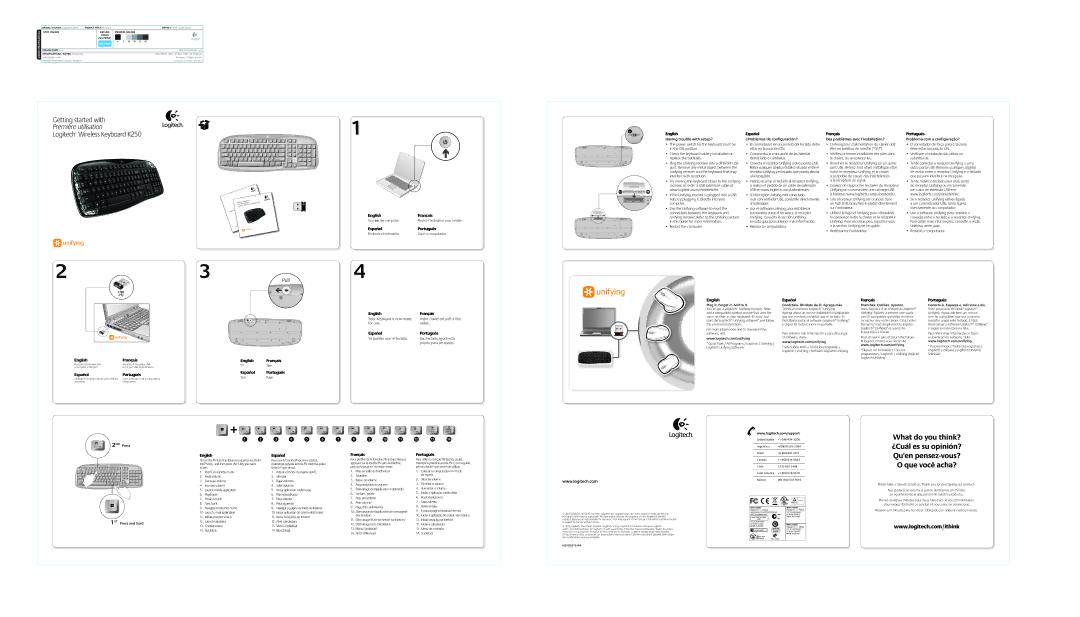BRAND / LAUNCH: Logitech 2009 PROJECT TITLE: BoracayDETAILS: AMR / GSW Guide
SPECIFICATIONS | SPOT COLORS |
| DIE LINE |
| PROCESS COLORS | |||||||
|
| COLOR |
|
|
|
|
|
|
|
|
| |
|
|
|
|
|
|
|
|
|
|
|
| |
|
|
| (NO PRINT) |
|
|
|
|
|
|
|
|
|
|
|
|
|
|
| K 5 25 50 75 95 | ||||||
|
|
| DIE LINES | |||||||||
|
|
|
|
|
|
|
|
|
|
|
| |
|
|
|
|
|
|
|
|
|
|
|
|
|
|
|
|
|
|
|
|
|
|
|
|
|
|
COLOR | DIELINE NAME: n/a |
|
|
|
|
|
|
|
|
| DIELINE RECEIVED: n/a | |
SPECIFICATIONS / NOTES: Final files |
|
|
|
|
|
|
|
|
| THIS PRINT SIZE / SCALE: 100% of original | ||
Job is grey scale |
|
|
|
|
|
|
|
|
| Designer: Gregory Gomez | ||
| MODIFICATION DATE: January 28, 2010 |
|
|
|
|
|
|
|
|
| Location: Fremont, CA, USA | |
Getting started with
Première utilisation
Logitech® Wireless Keyboard K250
Screen
MK 250
| started | with |
| ||
Getting |
|
| K250 | ||
| utilisation | ||||
Première |
|
| Keyboard |
| |
| ® Wireless |
|
| ||
Logitech |
|
|
|
| |
Important
23
1
English | Français |
Turn on the computer. | Mettez l’ordinateur sous tension. |
Español | Português |
Encienda el ordenador. | Ligue o computador. |
4
English
Having trouble with setup?
•The power switch for the keyboard must be in the ON position.
•Check the keyboard battery installation or replace the batteries.
•Plug the Unifying receiver into a different USB port. Remove any metal object between the Unifying receiver and the keyboard that may interfere with reception.
•Try moving the keyboard closer to the Unifying receiver, or order a USB extension cable at www.logitech.com/usbextender.
•If the Unifying receiver is plugged into a USB hub, try plugging it directly into your computer.
•Use the Unifying software to reset the connection between the keyboard and Unifying receiver. Refer to the Unifying section in this guide for more information.
•Restart the computer.
Español
¿Problemas de configuración?
•El conmutador de encendido del teclado debe estar en la posición ON.
•Comprueba la colocación de las baterías del teclado o cámbialas.
•Conecta el receptor Unifying a otro puerto USB. Retira cualquier objeto metálico situado entre el receptor Unifying y el teclado que pueda afectar a la recepción.
•Intenta acercar el teclado al receptor Unifying, o realiza el pedido de un cable de extensión USB en www.logitech.com/usbextender.
•Si el receptor Unifying está conectado
a un concentrador USB, conéctelo directamente al ordenador.
•Usa el software Unifying para restablecer la conexión entre el teclado y el receptor Unifying. Consulta la sección Unifying
en esta guía para obtener más información.
•Reinicia la computadora.
Français
Des problèmes avec l'installation?
•L'interrupteur d'alimentation du clavier doit
être en position de marche (“ON”).
•Vérifiez la bonne installation des piles dans le clavier, ou
•Branchez le récepteur Unifying sur un autre port USB. Retirez tout objet métallique situé entre le récepteur Unifying et le clavier susceptible de causer des interférences
àla réception du signal.
•Essayez de rapprocher le clavier du récepteur
Unifying ou commandez une rallonge USB
àl'adresse www.logitech.com/usbextender.
•Si le récepteur Unifying est branché dans un hub USB,
•Utilisez le logiciel Unifying pour réinitialiser la connexion entre le clavier et le récepteur Unifying. Pour en savoir plus,
àla section Unifying de ce guide.
•Redémarrez l'ordinateur.
Português
Problema com a configuração?
•O comutador de força para o teclado deve estar na posição ON.
•Verifique a instalação das pilhas ou substitua-as.
•Tente conectar o receptor Unifying a uma outra porta USB. Remova quaisquer objetos de metal entre o receptor Unifying e o teclado que possam interferir na recepção.
•Tente mover o teclado para mais perto do receptor Unifying ou encomende um cabo de extensão USB em www.logitech.com/usbextender.
•Se o receptor Unifying estiver ligado a um concentrador USB, tente
•Use o software Unifying para redefinir a conexão entre o teclado e o receptor Unifying. Para obter mais informações, consulte a seção Unifying neste guia.
•Reinicie o computador.
English | Français |
Your Keyboard is now ready | Votre clavier est prêt à être |
for use. | utilisé. |
Español | Português |
Ya puedes usar el teclado. | Seu teclado agora está |
| pronto para ser usado. |
English
Plug it. Forget it. Add to it.
You’ve got a Logitech® Unifying receiver. Now add a compatible wireless mouse that uses the same receiver as your keyboard. It’s easy. Just start the Logitech® Unifying software* and follow the onscreen instructions.
For more information and to download the software, visit
www.logitech.com/unifying
* Go to Start / All Programs / Logitech / Unifying / |
Logitech Unifying Software |
Español
Conéctalo. Olvídate de él. Agrega más. Tienes un receptor Logitech® Unifying.
Agrega ahora un mouse inalámbrico compatible que use el mismo receptor que el teclado. Es fácil. Basta iniciar el software Logitech® Unifying* y seguir las instrucciones en pantalla.
Para obtener más información y para descargar el software, visita
www.logitech.com/unifying
* Selecciona Inicio / Todos los programas / |
Français
Branchez. Oubliez. Ajoutez.
Vous disposez d'un récepteur Logitech® Unifying. Ajoutez à présent une souris sans fil compatible qui utilise le même récepteur que votre clavier. C'est facile! Démarrez tout simplement le logiciel Logitech® Unifying* et suivez les instructions à l'écran.
Pour en savoir plus et pour télécharger le logiciel,
Português
Basta iniciar o software Logitech® Unifying* e seguir as instruções na tela.
Para obter mais informações e fazer o download do software, visite www.logitech.com/unifying
* Vá para Iniciar / Todos os programas / |
English | Français |
Plug the USB receiver into | Branchez le récepteur USB |
a computer's USB port. | sur le port USB de l'ordinateur. |
Español | Português |
Conecte el receptor USB al puerto USB del | Ligue o receptor USB à porta USB do |
ordenador. | computador. |
English Français
PullTirer
Español Português
TirarPuxar
Logitech / Unifying / Software Logitech Unifying |
*Cliquez sur Démarrer / Tous les programmes / Logitech / Unifying /logiciel Logitech Unifying
Logitech / Unifying / Logitech Unifying |
Software |
PC
Screen
www.logitech.com/support
What do you think?
2ND Press
Screen
MK 250
1ST Press and hold
4 5 6 7 8 9 10 11
English | Español | Français | ||||
To use the FN function (blue icons), press and hold | Para usar la función FN (iconos azules), | Pour profiter de la fonction FN (icônes bleues), | ||||
the FN key, and then press the | mantenga pulsada la tecla FN mientras pulsa | appuyez sur la touche FN sans la relâcher, | ||||
to use. | la tecla F que desea. | puis sur la touche F de votre choix. | ||||
1. | Put PC in standby mode | 1. | Activar el modo de espera del PC | 1. | Mise en veille de l'ordinateur | |
2. | Mute volume | 2. | Silenciar | 2. | Sourdine | |
3. | Decrease volume | 3. | Bajar volumen | 3. | Baisse du volume | |
4. | Increase volume | 4. | Subir volumen | 4. | Augmentation du volume | |
5. | Launch media application | 5. | Iniciar aplicación multimedia | 5. | Démarrage de l'application multimédia | |
6. | Play/pause | 6. | Reproducir/Pausa | 6. | Lecture / pause | |
7. | Previous track | 7. | Pista anterior | 7. | Piste précédente | |
8. | Next track | 8. | Pista siguiente | 8. | Piste suivante | |
9. | Navigate to Internet home | 9. | Navegar a página de inicio de Internet | 9. | Page d'accueil Internet | |
10. | Launch email application | 10. | Iniciar aplicación de correo electrónico | 10. | Démarrage de l'application de messagerie | |
11. | Initiate Internet search | 11. | Iniciar búsqueda en Internet |
| électronique | |
11. | Démarrage d'une recherche sur Internet | |||||
12. | Launch calculator | 12. | Abrir calculadora | |||
12. | Démarrage de la calculatrice | |||||
13. | Context menu | 13. | Menú contextual | |||
13. | Menu contextuel | |||||
14. | Scroll lock | 14. | Bloq. Despl. | |||
14. | Arrêt défilement | |||||
|
|
|
| |||
12 13 14
Português
Para utilizar a função FN (ícones azuis), mantenha premida a tecla FN e, em seguida, prima a tecla F que pretende utilizar.
1.Colocar o computador em modo de espera
2.Silenciar volume
3.Diminuir o volume
4.Aumentar o volume
5.Iniciar a aplicação multimédia
6.Reproduzir/pausa
7.Faixa anterior
8.Próxima faixa
9.Ir para a página inicial da Internet
10.Iniciar a aplicação de correio electrónico
11.Iniciar pesquisa na Internet
12.Iniciar a calculadora
13.Menu de contexto
14.Scroll lock
www.logitech.com
©2010 Logitech. All rights reserved. Logitech, the Logitech logo, and other Logitech marks are owned by Logitech and may be registered. All other trademarks are the property of their respective owners.
Logitech assumes no responsibility for any errors that may appear in this manual. Information contained herein is subject to change without notice.
© 2010 Logitech. Tous droits réservés. Logitech, le logo Logitech et les autres marques Logitech
sont la propriété exclusive de Logitech et sont susceptibles d’être des marques déposées. Toutes les autres marques sont la propriété exclusive de leurs détenteurs respectifs. Logitech décline toute responsabilité en cas d'erreurs dans ce manuel. Les informations énoncées dans le présent document peuvent faire l’objet de modifications sans avis préalable.
|
|
|
| United States | +1 |
| |||||||||||||||
|
|
|
|
|
|
|
|
| |||||||||||||
|
|
|
| Argentina |
| ||||||||||||||||
|
|
|
|
|
|
|
|
|
| ||||||||||||
|
|
|
| Brasil | +0 |
| |||||||||||||||
|
|
|
|
|
|
|
|
|
| ||||||||||||
|
|
|
| Canada | +1 |
| |||||||||||||||
|
|
|
|
|
|
|
|
|
| ||||||||||||
|
|
|
| Chile | 1230 020 5484 |
|
| ||||||||||||||
|
|
|
|
|
|
|
|
|
| ||||||||||||
|
|
|
| Latin America | +1 |
| |||||||||||||||
|
|
|
|
|
|
|
|
| |||||||||||||
|
|
|
| Mexico | 001 800 578 9619 |
| |||||||||||||||
|
|
|
|
|
|
|
|
|
|
|
|
|
|
|
|
|
|
|
|
|
|
|
|
|
|
|
|
|
|
|
|
|
|
|
|
|
|
|
|
|
|
|
|
|
|
|
|
|
|
|
|
|
|
|
|
|
|
|
|
|
|
|
|
|
|
|
|
|
|
|
|
|
|
|
|
|
|
|
|
|
|
|
|
|
|
|
|
|
|
|
|
|
|
|
|
|
|
|
|
|
|
|
|
|
|
|
|
|
|
|
|
|
|
|
|
|
|
|
|
|
|
|
|
|
|
|
|
|
|
|
|
|
|
|
|
|
|
|
|
|
|
|
|
|
|
|
|
|
|
|
|
|
|
|
|
|
|
|
|
|
|
|
|
|
|
|
|
|
|
|
|
|
|
|
|
|
|
|
|
|
|
|
|
|
|
|
|
|
|
|
|
|
|
|
|
|
|
|
|
|
|
|
|
|
|
|
|
|
|
|
|
|
|
|
|
|
|
|
|
|
|
|
|
|
|
|
|
|
|
|
|
|
|
|
|
|
|
|
|
|
|
|
|
|
|
|
|
|
|
|
|
|
|
|
|
|
|
|
|
|
|
|
|
|
|
|
|
|
|
|
|
|
|
|
|
|
|
|
|
|
|
|
|
|
|
¿Cuál es su opinión? Qu'en pensez-vous? O que você acha?
Please take a minute to tell us. Thank you for purchasing our product.
Nos gustaría conocerla, si puede dedicarnos un minuto. Le agradecemos la adquisición de nuestro producto.
Prenez quelques minutes pour nous faire part de vos commentaires.
Vous venez d'acheter ce produit et nous vous en remercions.
Reserve um minuto para nos dizer. Obrigado por adquirir nosso produto.