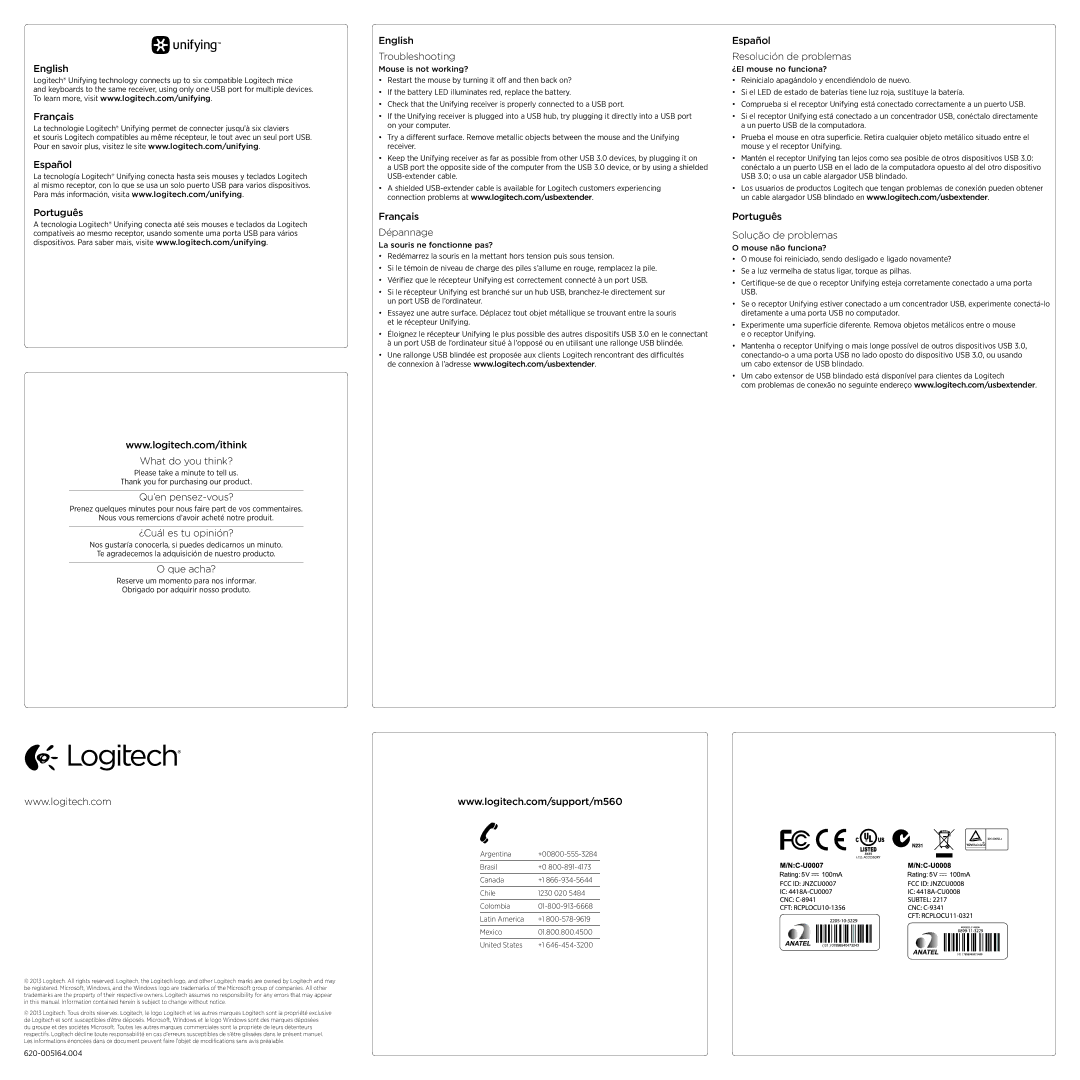English
Logitech® Unifying technology connects up to six compatible Logitech mice
and keyboards to the same receiver, using only one USB port for multiple devices. To learn more, visit www.logitech.com/unifying.
Français
La technologie Logitech® Unifying permet de connecter jusqu’à six claviers
et souris Logitech compatibles au même récepteur, le tout avec un seul port USB. Pour en savoir plus, visitez le site www.logitech.com/unifying.
Español
La tecnología Logitech® Unifying conecta hasta seis mouses y teclados Logitech al mismo receptor, con lo que se usa un solo puerto USB para varios dispositivos. Para más información, visita www.logitech.com/unifying.
Português
A tecnologia Logitech® Unifying conecta até seis mouses e teclados da Logitech compatíveis ao mesmo receptor, usando somente uma porta USB para vários dispositivos. Para saber mais, visite www.logitech.com/unifying.
English
Troubleshooting
Mouse is not working?
•Restart the mouse by turning it off and then back on?
•If the battery LED illuminates red, replace the battery.
•Check that the Unifying receiver is properly connected to a USB port.
•If the Unifying receiver is plugged into a USB hub, try plugging it directly into a USB port on your computer.
•Try a different surface. Remove metallic objects between the mouse and the Unifying receiver.
•Keep the Unifying receiver as far as possible from other USB 3.0 devices, by plugging it on
a USB port the opposite side of the computer from the USB 3.0 device, or by using a shielded USB-extender cable.
•A shielded USB-extender cable is available for Logitech customers experiencing connection problems at www.logitech.com/usbextender.
Français
Dépannage
La souris ne fonctionne pas?
•Redémarrez la souris en la mettant hors tension puis sous tension.
•Si le témoin de niveau de charge des piles s’allume en rouge, remplacez la pile.
•Vérifiez que le récepteur Unifying est correctement connecté à un port USB.
•Si le récepteur Unifying est branché sur un hub USB, branchez-le directement sur un port USB de l’ordinateur.
•Essayez une autre surface. Déplacez tout objet métallique se trouvant entre la souris et le récepteur Unifying.
•Éloignez le récepteur Unifying le plus possible des autres dispositifs USB 3.0 en le connectant à un port USB de l’ordinateur situé à l’opposé ou en utilisant une rallonge USB blindée.
•Une rallonge USB blindée est proposée aux clients Logitech rencontrant des difficultés de connexion à l’adresse www.logitech.com/usbextender.
Español
Resolución de problemas
¿El mouse no funciona?
•Reinícialo apagándolo y encendiéndolo de nuevo.
•Si el LED de estado de baterías tiene luz roja, sustituye la batería.
•Comprueba si el receptor Unifying está conectado correctamente a un puerto USB.
•Si el receptor Unifying está conectado a un concentrador USB, conéctalo directamente a un puerto USB de la computadora.
•Prueba el mouse en otra superficie. Retira cualquier objeto metálico situado entre el mouse y el receptor Unifying.
•Mantén el receptor Unifying tan lejos como sea posible de otros dispositivos USB 3.0: conéctalo a un puerto USB en el lado de la computadora opuesto al del otro dispositivo USB 3.0; o usa un cable alargador USB blindado.
•Los usuarios de productos Logitech que tengan problemas de conexión pueden obtener un cable alargador USB blindado en www.logitech.com/usbextender.
Português
Solução de problemas
O mouse não funciona?
•O mouse foi reiniciado, sendo desligado e ligado novamente?
•Se a luz vermelha de status ligar, torque as pilhas.
•Certifique-se de que o receptor Unifying esteja corretamente conectado a uma porta USB.
•Se o receptor Unifying estiver conectado a um concentrador USB, experimente conectá-lo diretamente a uma porta USB no computador.
•Experimente uma superfície diferente. Remova objetos metálicos entre o mouse e o receptor Unifying.
•Mantenha o receptor Unifying o mais longe possível de outros dispositivos USB 3.0, conectando-o a uma porta USB no lado oposto do dispositivo USB 3.0, ou usando um cabo extensor de USB blindado.
•Um cabo extensor de USB blindado está disponível para clientes da Logitech
com problemas de conexão no seguinte endereço www.logitech.com/usbextender.
www.logitech.com/ithink
What do you think?
Please take a minute to tell us.
Thank you for purchasing our product.
Qu’en pensez-vous?
Prenez quelques minutes pour nous faire part de vos commentaires.
Nous vous remercions d’avoir acheté notre produit.
¿Cuál es tu opinión?
Nos gustaría conocerla, si puedes dedicarnos un minuto.
Te agradecemos la adquisición de nuestro producto.
O que acha?
Reserve um momento para nos informar.
Obrigado por adquirir nosso produto.
www.logitech.com | www.logitech.com/support/m560 |
© 2013 Logitech. All rights reserved. Logitech, the Logitech logo, and other Logitech marks are owned by Logitech and may be registered. Microsoft, Windows, and the Windows logo are trademarks of the Microsoft group of companies. All other trademarks are the property of their respective owners. Logitech assumes no responsibility for any errors that may appear in this manual. Information contained herein is subject to change without notice.
© 2013 Logitech. Tous droits réservés. Logitech, le logo Logitech et les autres marques Logitech sont la propriété exclusive de Logitech et sont susceptibles d’être déposés. Microsoft, Windows et le logo Windows sont des marques déposées
du groupe et des sociétés Microsoft. Toutes les autres marques commerciales sont la propriété de leurs détenteurs respectifs. Logitech décline toute responsabilité en cas d’erreurs susceptibles de s’être glissées dans le présent manuel. Les informations énoncées dans ce document peuvent faire l’objet de modifications sans avis préalable.
Argentina | +00800-555-3284 |
| |
Brasil | +0 800-891-4173 |
| | |
Canada | +1 | 866-934-5644 |
| |
Chile | 1230 020 5484 |
| |
Colombia | 01-800-913-6668 |
| | |
Latin America | +1 | 800-578-9619 |
| |
Mexico | 01.800.800.4500 |
| | |
United States | +1 | 646-454-3200 |