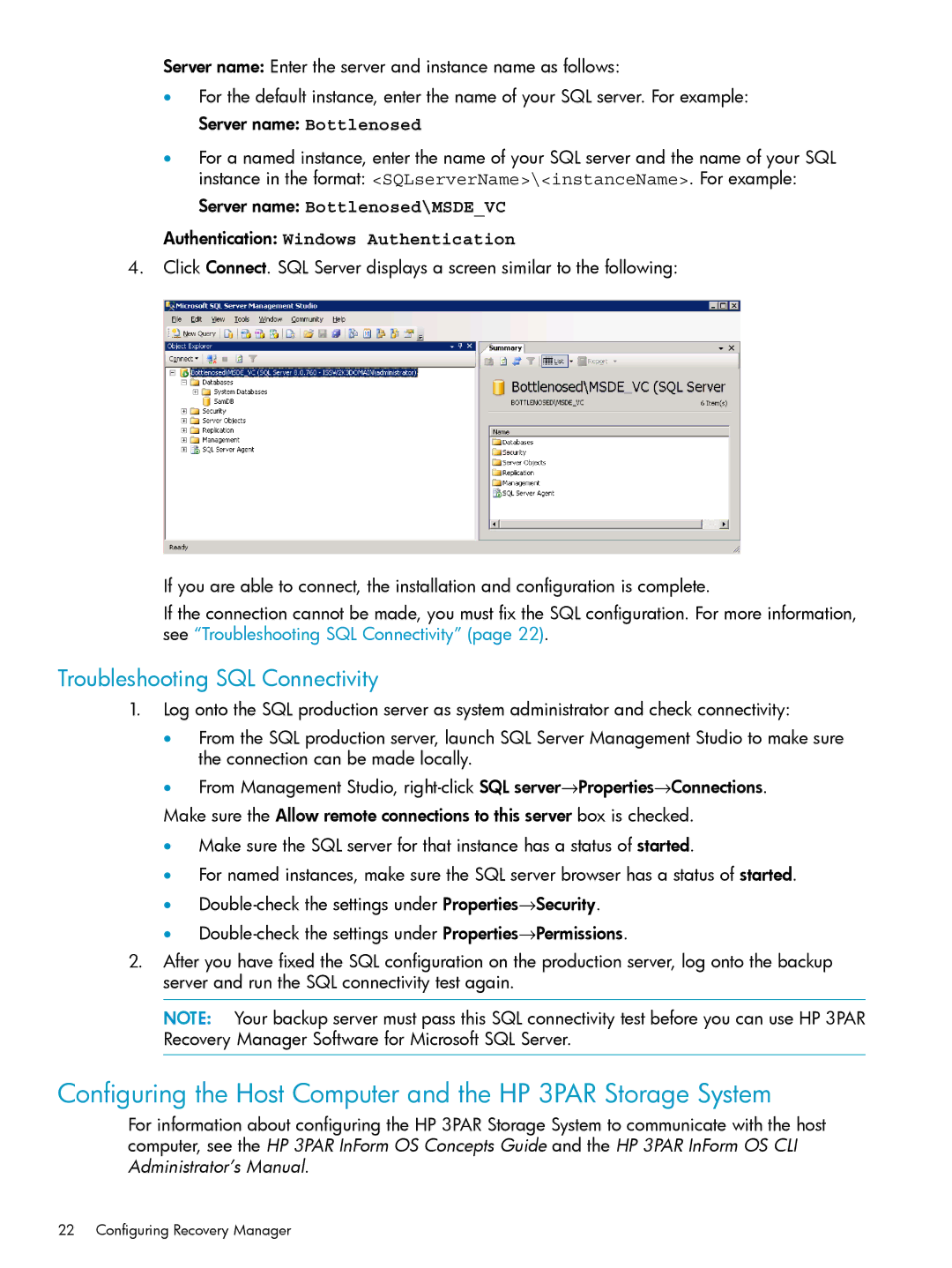Server name: Enter the server and instance name as follows:
•For the default instance, enter the name of your SQL server. For example: Server name: Bottlenosed
•For a named instance, enter the name of your SQL server and the name of your SQL instance in the format: <SQLserverName>\<instanceName>. For example:
Server name: Bottlenosed\MSDE_VC
Authentication: Windows Authentication
4.Click Connect. SQL Server displays a screen similar to the following:
If you are able to connect, the installation and configuration is complete.
If the connection cannot be made, you must fix the SQL configuration. For more information, see “Troubleshooting SQL Connectivity” (page 22).
Troubleshooting SQL Connectivity
1.Log onto the SQL production server as system administrator and check connectivity:
•From the SQL production server, launch SQL Server Management Studio to make sure the connection can be made locally.
•From Management Studio,
Make sure the Allow remote connections to this server box is checked.
•Make sure the SQL server for that instance has a status of started.
•For named instances, make sure the SQL server browser has a status of started.
•
•
2.After you have fixed the SQL configuration on the production server, log onto the backup server and run the SQL connectivity test again.
NOTE: Your backup server must pass this SQL connectivity test before you can use HP 3PAR Recovery Manager Software for Microsoft SQL Server.
Configuring the Host Computer and the HP 3PAR Storage System
For information about configuring the HP 3PAR Storage System to communicate with the host computer, see the HP 3PAR InForm OS Concepts Guide and the HP 3PAR InForm OS CLI Administrator’s Manual.
22 Configuring Recovery Manager