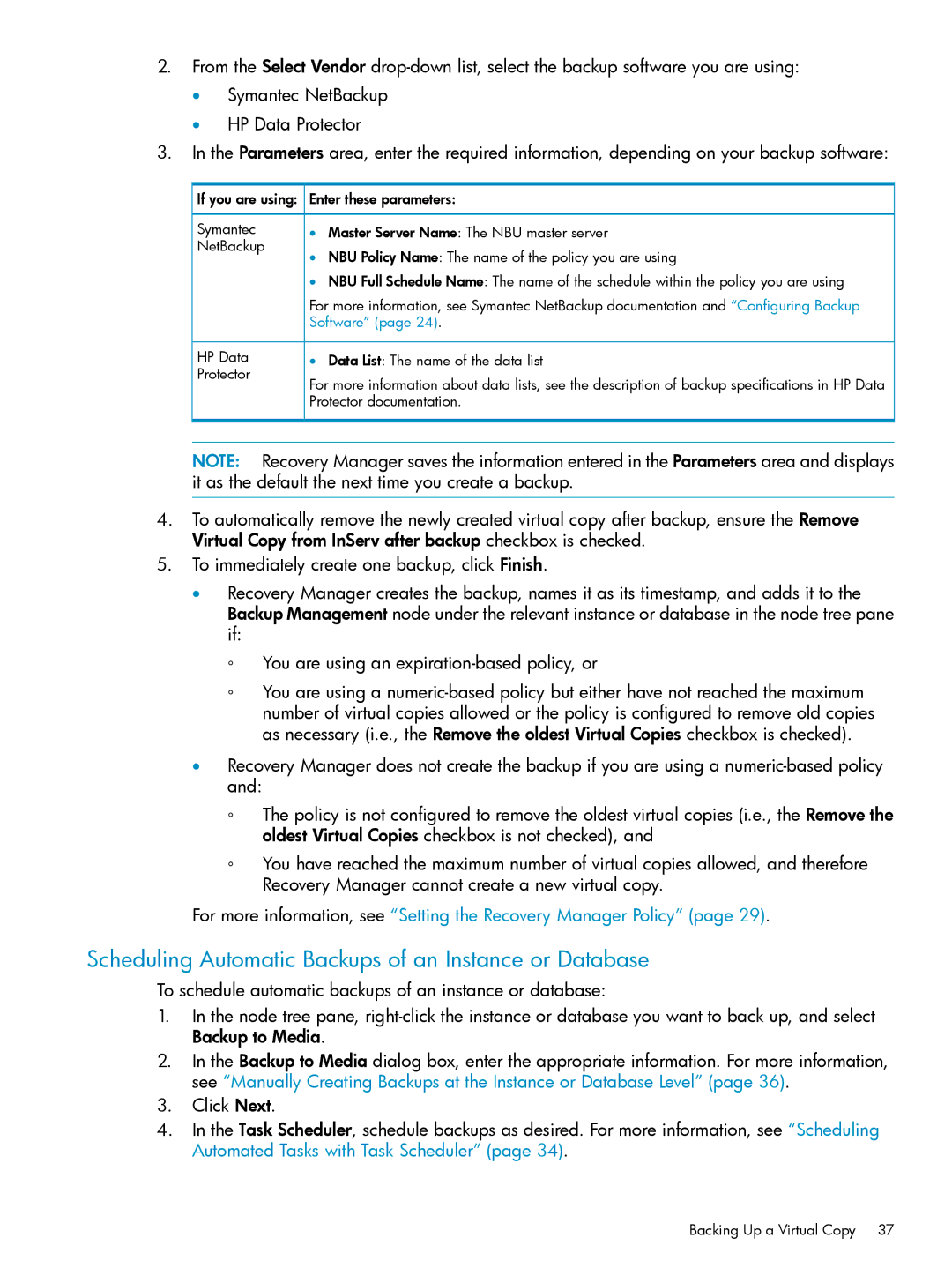2.From the Select Vendor
•Symantec NetBackup
•HP Data Protector
3.In the Parameters area, enter the required information, depending on your backup software:
![]() If you are using:
If you are using: ![]()
Symantec
NetBackup
Enter these parameters:
•Master Server Name: The NBU master server
•NBU Policy Name: The name of the policy you are using
•NBU Full Schedule Name: The name of the schedule within the policy you are using
For more information, see Symantec NetBackup documentation and “Configuring Backup Software” (page 24).
HP Data | • Data List: The name of the data list |
Protector | For more information about data lists, see the description of backup specifications in HP Data |
| |
| Protector documentation. |
NOTE: Recovery Manager saves the information entered in the Parameters area and displays it as the default the next time you create a backup.
4.To automatically remove the newly created virtual copy after backup, ensure the Remove Virtual Copy from InServ after backup checkbox is checked.
5.To immediately create one backup, click Finish.
•Recovery Manager creates the backup, names it as its timestamp, and adds it to the Backup Management node under the relevant instance or database in the node tree pane if:
◦You are using an
◦You are using a
•Recovery Manager does not create the backup if you are using a
◦The policy is not configured to remove the oldest virtual copies (i.e., the Remove the oldest Virtual Copies checkbox is not checked), and
◦You have reached the maximum number of virtual copies allowed, and therefore Recovery Manager cannot create a new virtual copy.
For more information, see “Setting the Recovery Manager Policy” (page 29).
Scheduling Automatic Backups of an Instance or Database
To schedule automatic backups of an instance or database:
1.In the node tree pane,
2.In the Backup to Media dialog box, enter the appropriate information. For more information, see “Manually Creating Backups at the Instance or Database Level” (page 36).
3.Click Next.
4.In the Task Scheduler, schedule backups as desired. For more information, see “Scheduling Automated Tasks with Task Scheduler” (page 34).
Backing Up a Virtual Copy 37