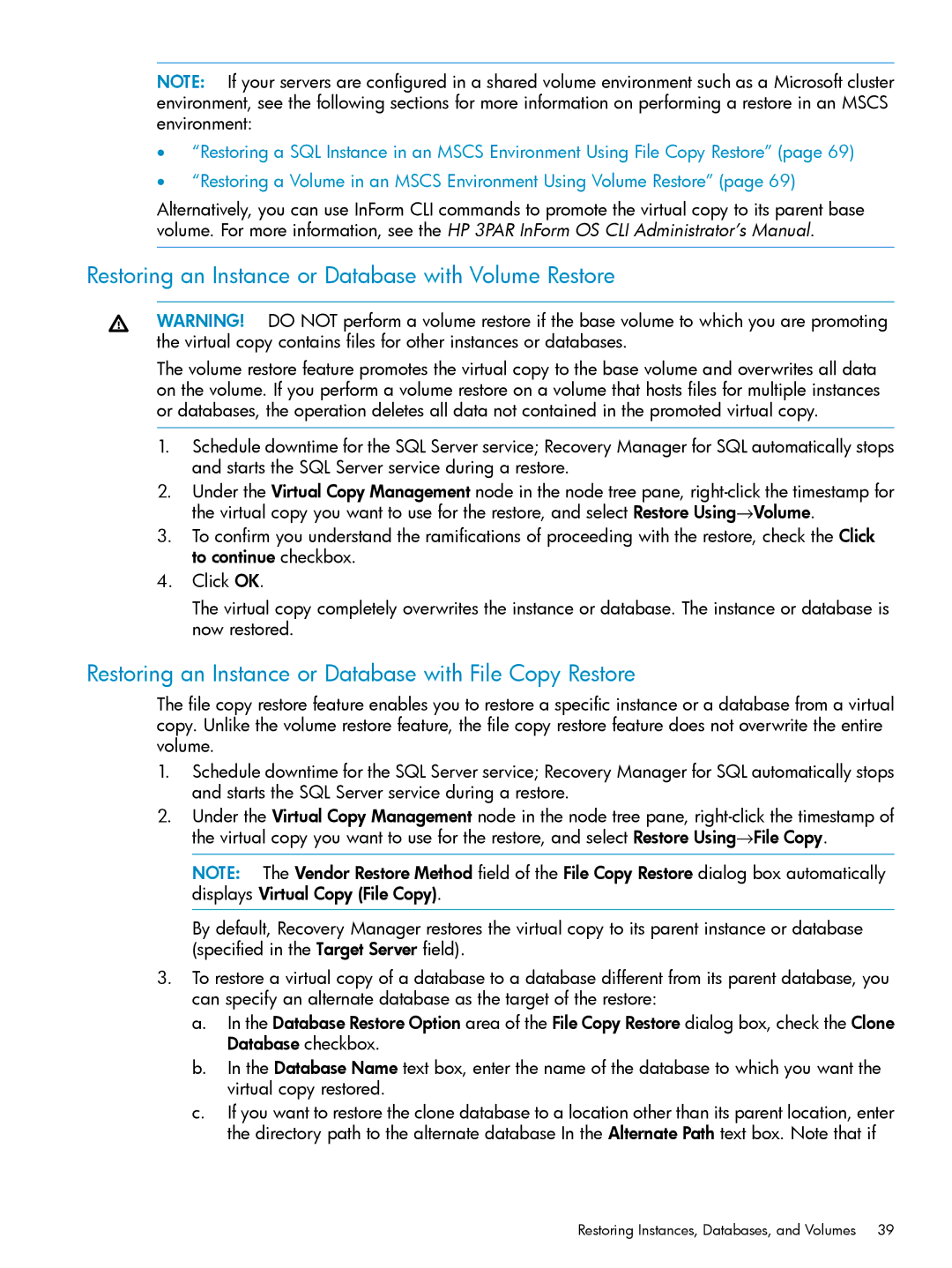NOTE: If your servers are configured in a shared volume environment such as a Microsoft cluster environment, see the following sections for more information on performing a restore in an MSCS environment:
•“Restoring a SQL Instance in an MSCS Environment Using File Copy Restore” (page 69)
•“Restoring a Volume in an MSCS Environment Using Volume Restore” (page 69)
Alternatively, you can use InForm CLI commands to promote the virtual copy to its parent base volume. For more information, see the HP 3PAR InForm OS CLI Administrator’s Manual.
Restoring an Instance or Database with Volume Restore
WARNING! DO NOT perform a volume restore if the base volume to which you are promoting the virtual copy contains files for other instances or databases.
The volume restore feature promotes the virtual copy to the base volume and overwrites all data on the volume. If you perform a volume restore on a volume that hosts files for multiple instances or databases, the operation deletes all data not contained in the promoted virtual copy.
1.Schedule downtime for the SQL Server service; Recovery Manager for SQL automatically stops and starts the SQL Server service during a restore.
2.Under the Virtual Copy Management node in the node tree pane,
3.To confirm you understand the ramifications of proceeding with the restore, check the Click to continue checkbox.
4.Click OK.
The virtual copy completely overwrites the instance or database. The instance or database is now restored.
Restoring an Instance or Database with File Copy Restore
The file copy restore feature enables you to restore a specific instance or a database from a virtual copy. Unlike the volume restore feature, the file copy restore feature does not overwrite the entire volume.
1.Schedule downtime for the SQL Server service; Recovery Manager for SQL automatically stops and starts the SQL Server service during a restore.
2.Under the Virtual Copy Management node in the node tree pane,
NOTE: The Vendor Restore Method field of the File Copy Restore dialog box automatically displays Virtual Copy (File Copy).
By default, Recovery Manager restores the virtual copy to its parent instance or database (specified in the Target Server field).
3.To restore a virtual copy of a database to a database different from its parent database, you can specify an alternate database as the target of the restore:
a.In the Database Restore Option area of the File Copy Restore dialog box, check the Clone Database checkbox.
b.In the Database Name text box, enter the name of the database to which you want the virtual copy restored.
c.If you want to restore the clone database to a location other than its parent location, enter the directory path to the alternate database In the Alternate Path text box. Note that if
Restoring Instances, Databases, and Volumes 39