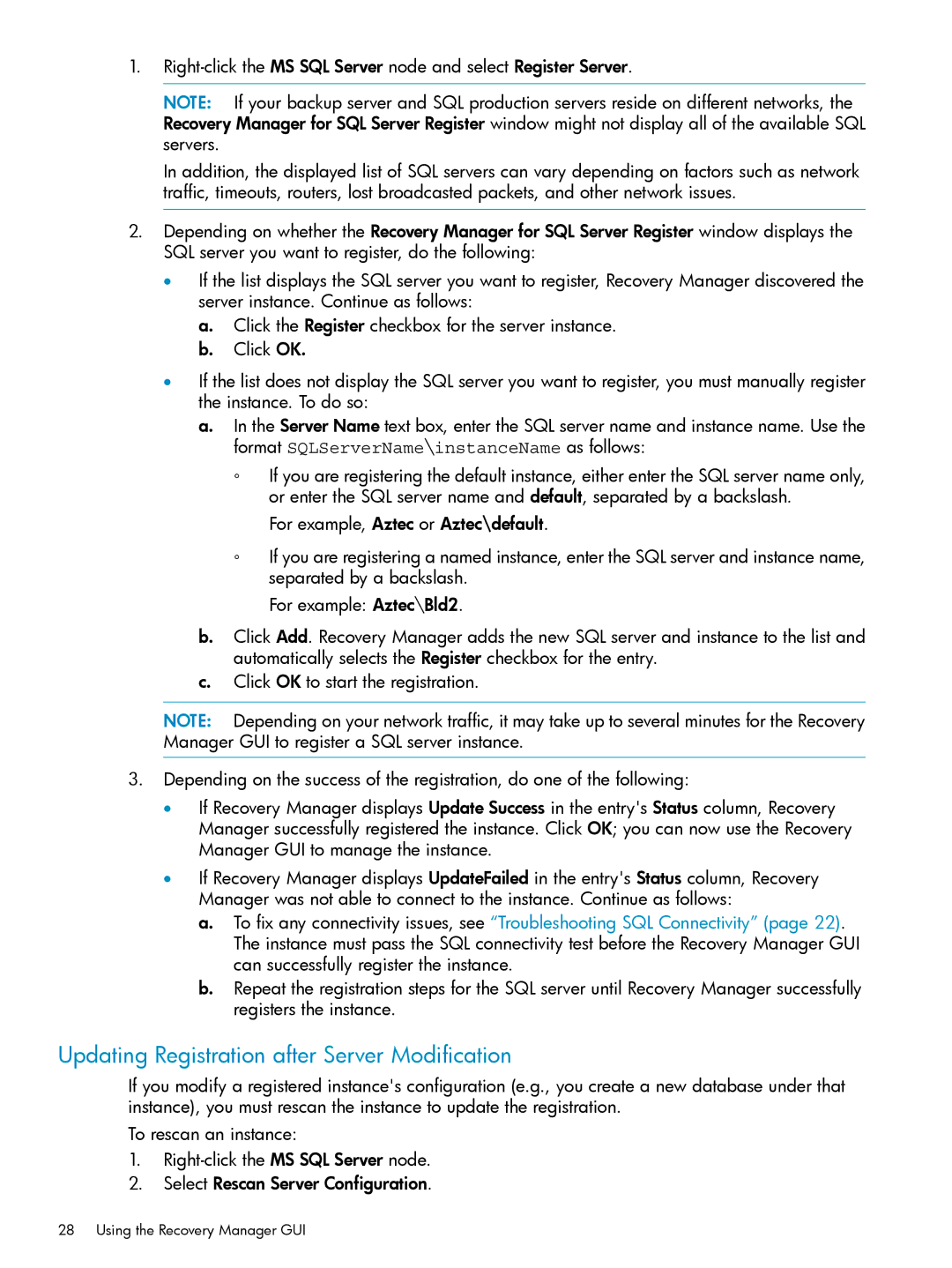1.
NOTE: If your backup server and SQL production servers reside on different networks, the Recovery Manager for SQL Server Register window might not display all of the available SQL servers.
In addition, the displayed list of SQL servers can vary depending on factors such as network traffic, timeouts, routers, lost broadcasted packets, and other network issues.
2.Depending on whether the Recovery Manager for SQL Server Register window displays the SQL server you want to register, do the following:
•If the list displays the SQL server you want to register, Recovery Manager discovered the server instance. Continue as follows:
a.Click the Register checkbox for the server instance.
b.Click OK.
•If the list does not display the SQL server you want to register, you must manually register the instance. To do so:
a.In the Server Name text box, enter the SQL server name and instance name. Use the format SQLServerName\instanceName as follows:
◦If you are registering the default instance, either enter the SQL server name only, or enter the SQL server name and default, separated by a backslash.
For example, Aztec or Aztec\default.
◦If you are registering a named instance, enter the SQL server and instance name, separated by a backslash.
For example: Aztec\Bld2.
b.Click Add. Recovery Manager adds the new SQL server and instance to the list and automatically selects the Register checkbox for the entry.
c.Click OK to start the registration.
NOTE: Depending on your network traffic, it may take up to several minutes for the Recovery Manager GUI to register a SQL server instance.
3.Depending on the success of the registration, do one of the following:
•If Recovery Manager displays Update Success in the entry's Status column, Recovery Manager successfully registered the instance. Click OK; you can now use the Recovery Manager GUI to manage the instance.
•If Recovery Manager displays UpdateFailed in the entry's Status column, Recovery Manager was not able to connect to the instance. Continue as follows:
a.To fix any connectivity issues, see “Troubleshooting SQL Connectivity” (page 22). The instance must pass the SQL connectivity test before the Recovery Manager GUI can successfully register the instance.
b.Repeat the registration steps for the SQL server until Recovery Manager successfully registers the instance.
Updating Registration after Server Modification
If you modify a registered instance's configuration (e.g., you create a new database under that instance), you must rescan the instance to update the registration.
To rescan an instance:
1.
2.Select Rescan Server Configuration.
28 Using the Recovery Manager GUI