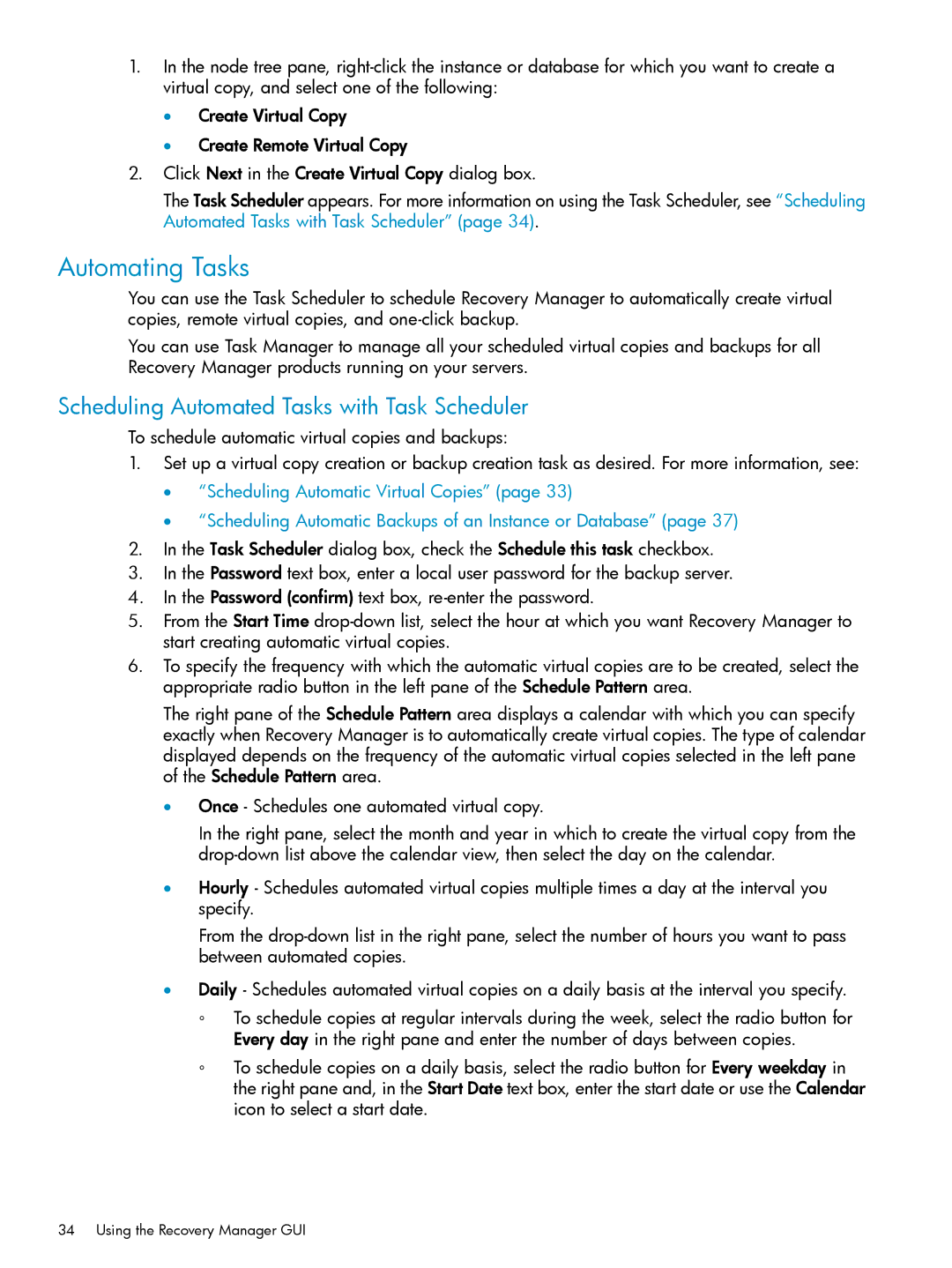1.In the node tree pane,
•Create Virtual Copy
•Create Remote Virtual Copy
2.Click Next in the Create Virtual Copy dialog box.
The Task Scheduler appears. For more information on using the Task Scheduler, see “Scheduling Automated Tasks with Task Scheduler” (page 34).
Automating Tasks
You can use the Task Scheduler to schedule Recovery Manager to automatically create virtual copies, remote virtual copies, and
You can use Task Manager to manage all your scheduled virtual copies and backups for all Recovery Manager products running on your servers.
Scheduling Automated Tasks with Task Scheduler
To schedule automatic virtual copies and backups:
1.Set up a virtual copy creation or backup creation task as desired. For more information, see:
•“Scheduling Automatic Virtual Copies” (page 33)
•“Scheduling Automatic Backups of an Instance or Database” (page 37)
2.In the Task Scheduler dialog box, check the Schedule this task checkbox.
3.In the Password text box, enter a local user password for the backup server.
4.In the Password (confirm) text box,
5.From the Start Time
6.To specify the frequency with which the automatic virtual copies are to be created, select the appropriate radio button in the left pane of the Schedule Pattern area.
The right pane of the Schedule Pattern area displays a calendar with which you can specify exactly when Recovery Manager is to automatically create virtual copies. The type of calendar displayed depends on the frequency of the automatic virtual copies selected in the left pane of the Schedule Pattern area.
•Once - Schedules one automated virtual copy.
In the right pane, select the month and year in which to create the virtual copy from the
•Hourly - Schedules automated virtual copies multiple times a day at the interval you specify.
From the
•Daily - Schedules automated virtual copies on a daily basis at the interval you specify.
◦To schedule copies at regular intervals during the week, select the radio button for Every day in the right pane and enter the number of days between copies.
◦To schedule copies on a daily basis, select the radio button for Every weekday in the right pane and, in the Start Date text box, enter the start date or use the Calendar icon to select a start date.
34 Using the Recovery Manager GUI