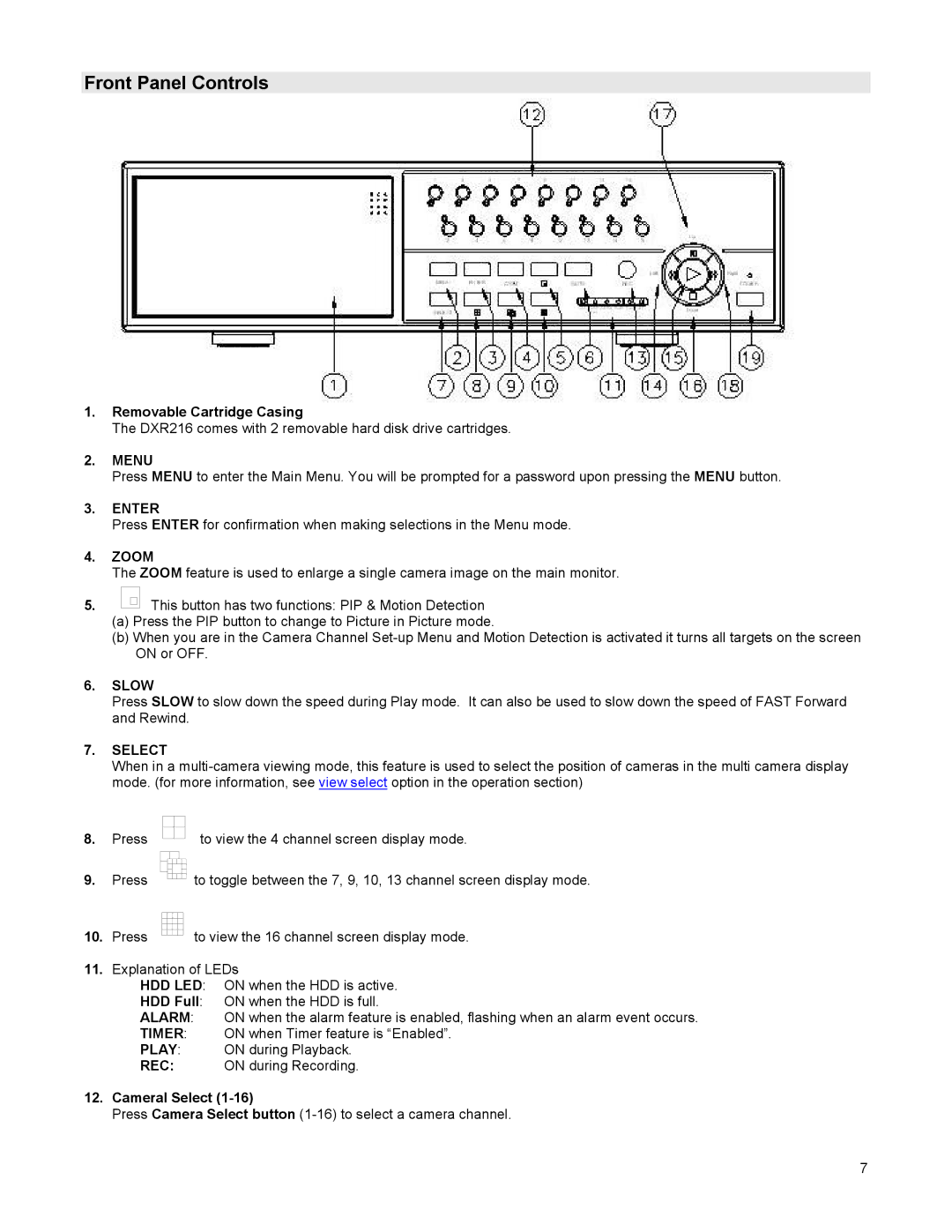Front Panel Controls
1.Removable Cartridge Casing
The DXR216 comes with 2 removable hard disk drive cartridges.
2.MENU
Press MENU to enter the Main Menu. You will be prompted for a password upon pressing the MENU button.
3.ENTER
Press ENTER for confirmation when making selections in the Menu mode.
4.ZOOM
The ZOOM feature is used to enlarge a single camera image on the main monitor.
5.![]() This button has two functions: PIP & Motion Detection
This button has two functions: PIP & Motion Detection
(a)Press the PIP button to change to Picture in Picture mode.
(b)When you are in the Camera Channel
6.SLOW
Press SLOW to slow down the speed during Play mode. It can also be used to slow down the speed of FAST Forward and Rewind.
7.SELECT
When in a
8.Press
9.Press
10.Press
to view the 4 channel screen display mode.
to toggle between the 7, 9, 10, 13 channel screen display mode.
to view the 16 channel screen display mode.
11.Explanation of LEDs
HDD LED: ON when the HDD is active.
HDD Full: ON when the HDD is full.
ALARM: ON when the alarm feature is enabled, flashing when an alarm event occurs.
TIMER: ON when Timer feature is “Enabled”.
PLAY: ON during Playback.
REC: ON during Recording.
12.Cameral Select
Press Camera Select button
7