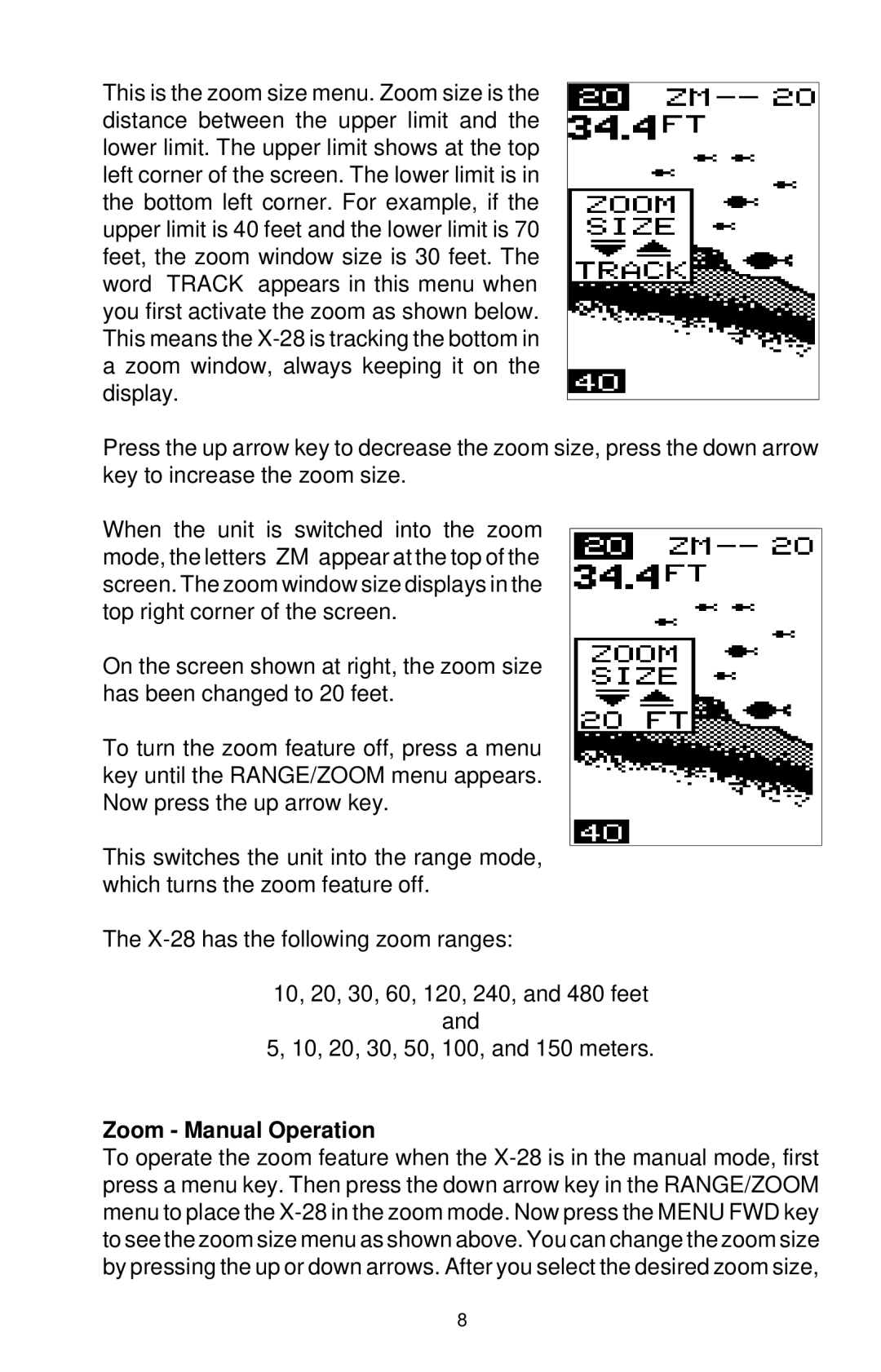This is the zoom size menu. Zoom size is the distance between the upper limit and the lower limit. The upper limit shows at the top left corner of the screen. The lower limit is in the bottom left corner. For example, if the upper limit is 40 feet and the lower limit is 70 feet, the zoom window size is 30 feet. The word “TRACK” appears in this menu when you first activate the zoom as shown below. This means the
Press the up arrow key to decrease the zoom size, press the down arrow key to increase the zoom size.
When the unit is switched into the zoom mode, the letters “ZM” appear at the top of the screen. The zoom window size displays in the top right corner of the screen.
On the screen shown at right, the zoom size has been changed to 20 feet.
To turn the zoom feature off, press a menu key until the RANGE/ZOOM menu appears. Now press the up arrow key.
This switches the unit into the range mode, which turns the zoom feature off.
The
10, 20, 30, 60, 120, 240, and 480 feet
and
5, 10, 20, 30, 50, 100, and 150 meters.
Zoom - Manual Operation
To operate the zoom feature when the
8