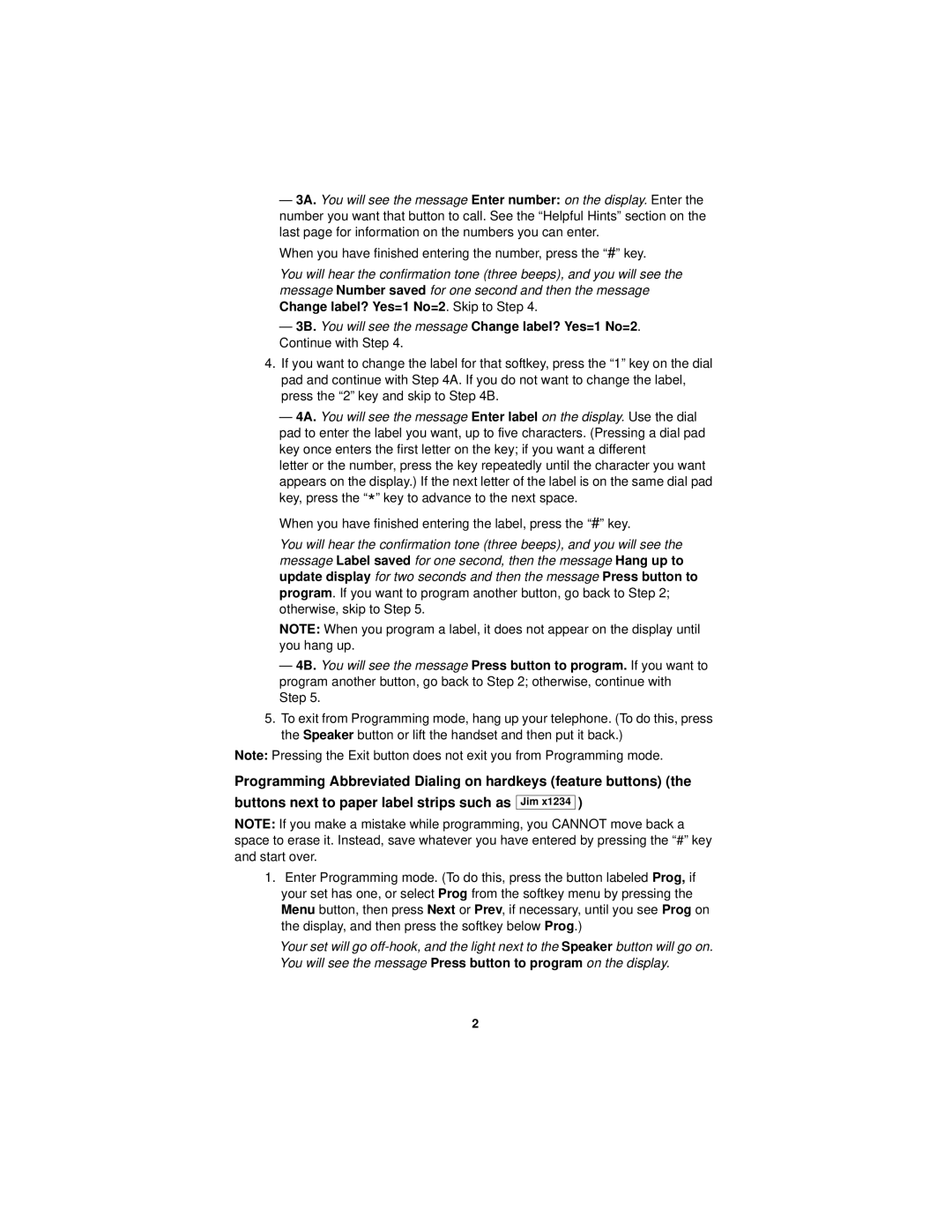6416D PLUS, 6424D PLUS, 8411D, 8410D, 6408D PLUS specifications
Lucent Technologies, a key player in the telecommunications arena, brought forth a range of advanced products during the late 1990s and early 2000s, including the 8405D PLUS, 6408D PLUS, 8410D, 8411D, and 6424D PLUS. These Digital Display Telephones were designed for the office environment, offering a mix of essential features and cutting-edge technology that facilitated improved communication and efficiency in businesses.The Lucent 8405D PLUS is a streamlined model ideal for users requiring straightforward telephone functionality. It includes a robust liquid crystal display (LCD) for quick access to crucial information such as caller ID and call logs, alongside programmable buttons for one-touch dialing. The device supports both English and Spanish languages, making it versatile for diverse working environments.
Moving to the 6408D PLUS, this model was designed for users who needed a little more than basic features. It offers eight programmable feature buttons, giving users the flexibility to customize their experience. It also includes a built-in speakerphone and a lighted keypad, enhancing its functionality and usability in busy office settings.
The 8410D and 8411D models elevate the lineup with more advanced features. They include a larger LCD display that not only shows caller ID information but also provides access to a variety of features such as intercom calls, call forwarding, and voicemail integration. The 8411D, in particular, includes an added feature of a two-way speakerphone, making it ideal for conference calls and collaborative work.
Finally, the 6424D PLUS stands out with its capability of handling multiple lines; it features 24 programmable buttons for speed dialing and feature access, making it particularly suitable for staff in high-traffic communication roles. Its large display and backlit keypad further enhance usability, providing clear visibility even in low-light environments.
All these models are characterized by their use of digital signal processing technology, ensuring clear voice quality and reliability in communication. Additionally, they were engineered to be compatible with Lucent's Definity switch systems, maximizing integration within established telecommunication infrastructures. Lucent Technologies’ telephones symbolize a move toward more intelligent, user-friendly communication solutions that met the demands of evolving office environments during their time.