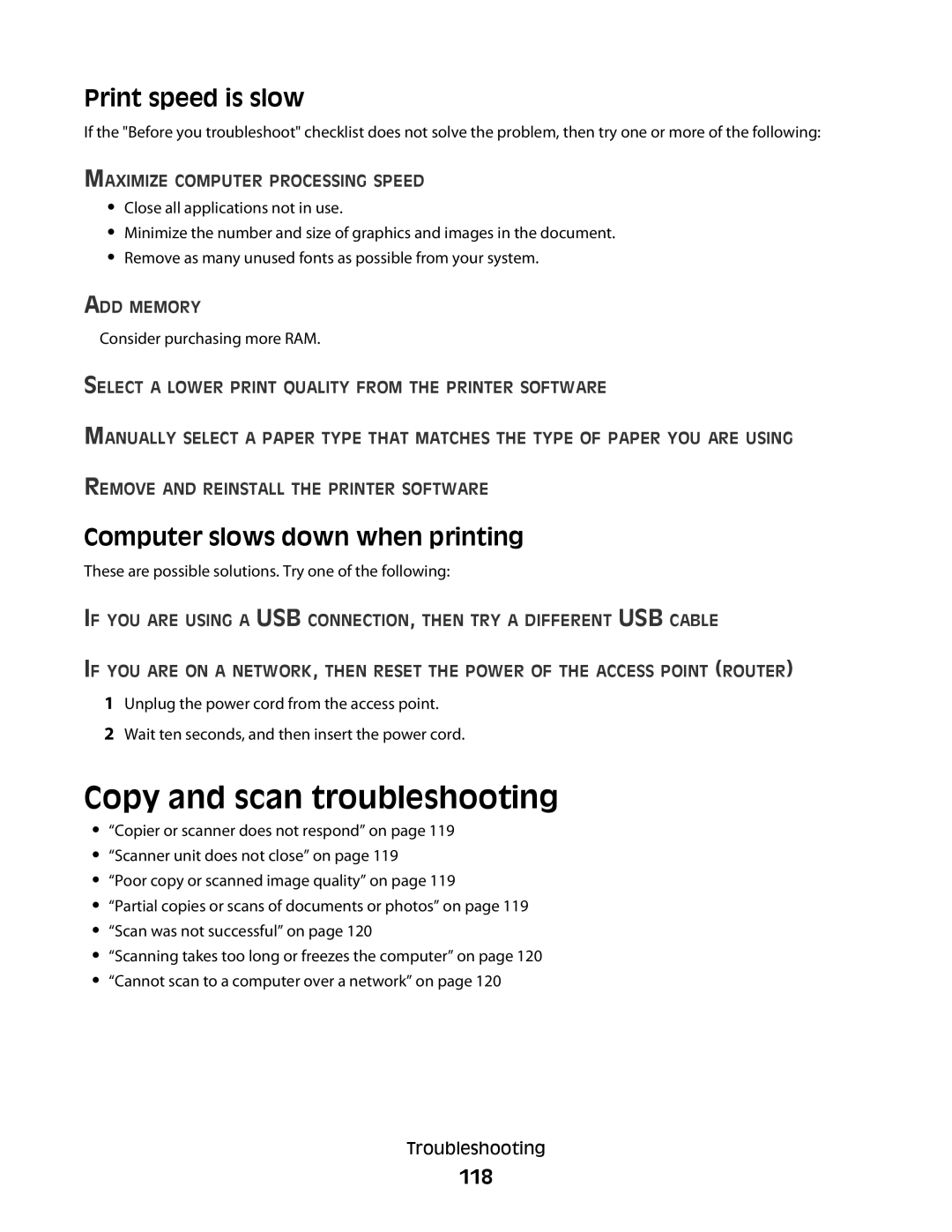Print speed is slow
If the "Before you troubleshoot" checklist does not solve the problem, then try one or more of the following:
MAXIMIZE COMPUTER PROCESSING SPEED
•Close all applications not in use.
•Minimize the number and size of graphics and images in the document.
•Remove as many unused fonts as possible from your system.
ADD MEMORY
Consider purchasing more RAM.
SELECT A LOWER PRINT QUALITY FROM THE PRINTER SOFTWARE
MANUALLY SELECT A PAPER TYPE THAT MATCHES THE TYPE OF PAPER YOU ARE USING REMOVE AND REINSTALL THE PRINTER SOFTWARE
Computer slows down when printing
These are possible solutions. Try one of the following:
IF YOU ARE USING A USB CONNECTION, THEN TRY A DIFFERENT USB CABLE
IF YOU ARE ON A NETWORK, THEN RESET THE POWER OF THE ACCESS POINT (ROUTER)
1Unplug the power cord from the access point.
2Wait ten seconds, and then insert the power cord.
Copy and scan troubleshooting
•“Copier or scanner does not respond” on page 119
•“Scanner unit does not close” on page 119
•“Poor copy or scanned image quality” on page 119
•“Partial copies or scans of documents or photos” on page 119
•“Scan was not successful” on page 120
•“Scanning takes too long or freezes the computer” on page 120
•“Cannot scan to a computer over a network” on page 120
Troubleshooting