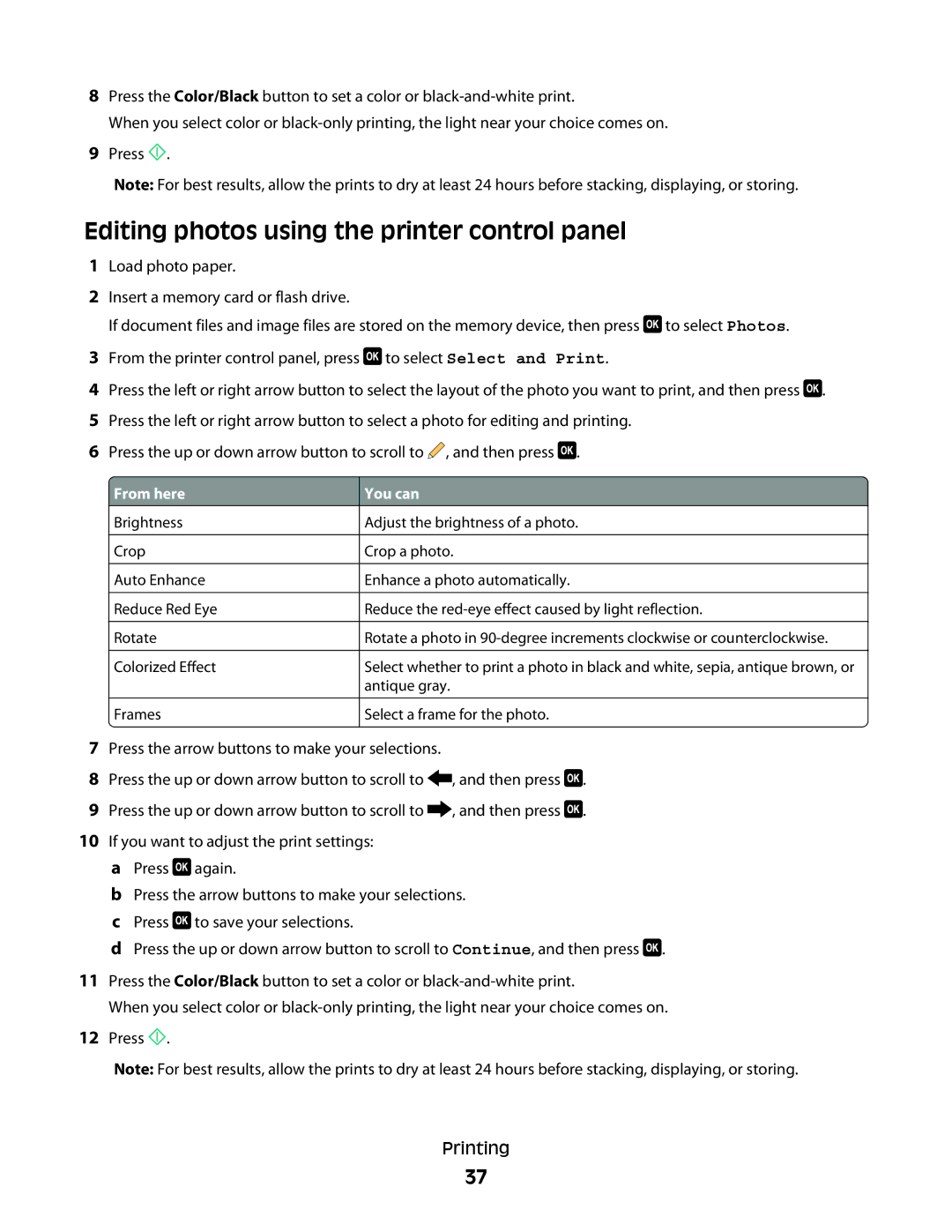8Press the Color/Black button to set a color or
When you select color or
9Press ![]() .
.
Note: For best results, allow the prints to dry at least 24 hours before stacking, displaying, or storing.
Editing photos using the printer control panel
1Load photo paper.
2Insert a memory card or flash drive.
If document files and image files are stored on the memory device, then press ![]() to select Photos.
to select Photos.
3From the printer control panel, press ![]() to select Select and Print.
to select Select and Print.
4Press the left or right arrow button to select the layout of the photo you want to print, and then press ![]() .
.
5Press the left or right arrow button to select a photo for editing and printing.
6Press the up or down arrow button to scroll to ![]() , and then press
, and then press ![]() .
.
![]() From here
From here
Brightness
Crop
Auto Enhance
Reduce Red Eye
Rotate
Colorized Effect
Frames
You can
Adjust the brightness of a photo.
Crop a photo.
Enhance a photo automatically.
Reduce the
Rotate a photo in
Select whether to print a photo in black and white, sepia, antique brown, or antique gray.
Select a frame for the photo.
7Press the arrow buttons to make your selections.
8Press the up or down arrow button to scroll to ![]() , and then press
, and then press ![]() .
.
9Press the up or down arrow button to scroll to ![]() , and then press
, and then press ![]() .
.
10If you want to adjust the print settings:
aPress ![]() again.
again.
bPress the arrow buttons to make your selections.
cPress ![]() to save your selections.
to save your selections.
dPress the up or down arrow button to scroll to Continue, and then press ![]() .
.
11Press the Color/Black button to set a color or
When you select color or
12Press ![]() .
.
Note: For best results, allow the prints to dry at least 24 hours before stacking, displaying, or storing.
Printing
37