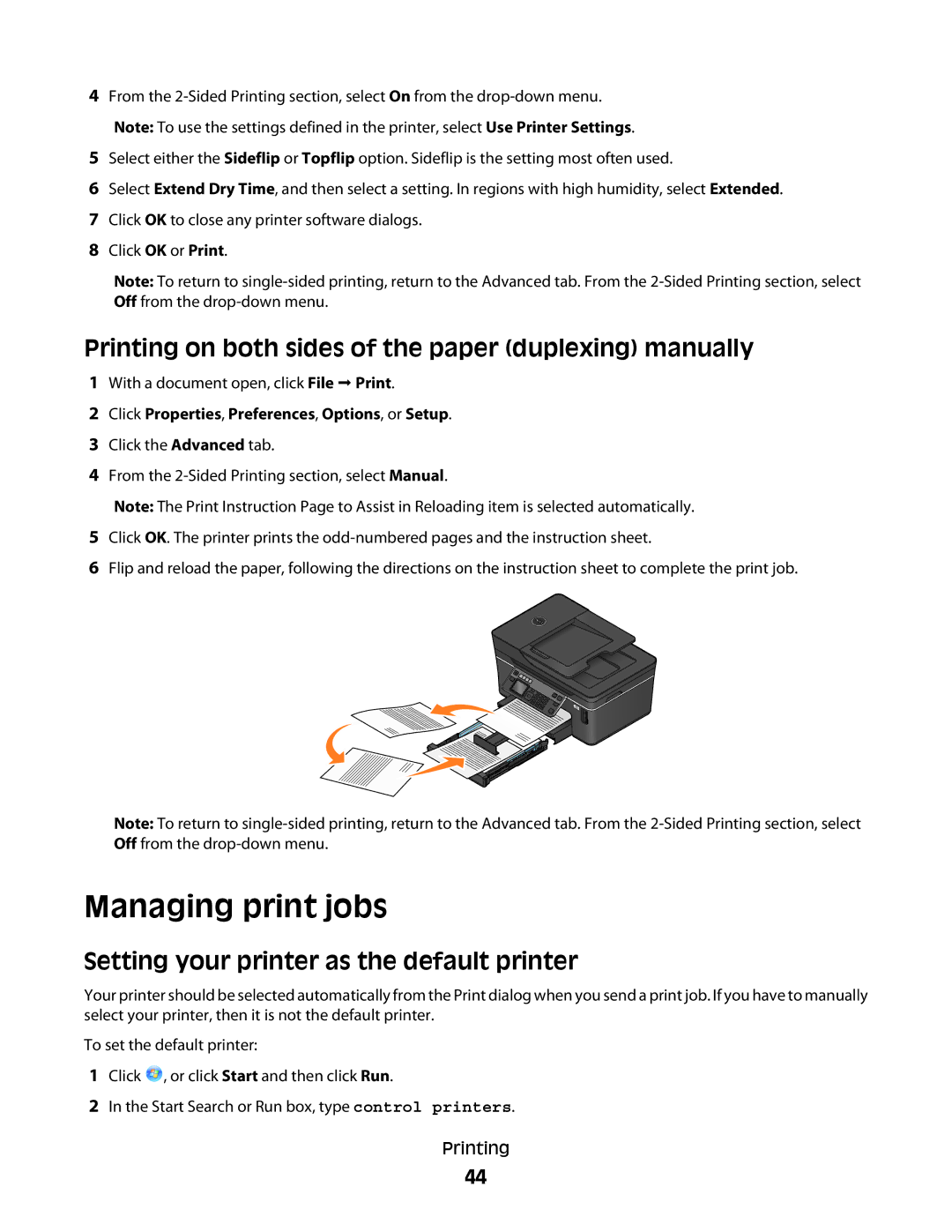4From the
5Select either the Sideflip or Topflip option. Sideflip is the setting most often used.
6Select Extend Dry Time, and then select a setting. In regions with high humidity, select Extended.
7Click OK to close any printer software dialogs.
8Click OK or Print.
Note: To return to
Printing on both sides of the paper (duplexing) manually
1With a document open, click File Print.
2Click Properties, Preferences, Options, or Setup.
3Click the Advanced tab.
4From the
Note: The Print Instruction Page to Assist in Reloading item is selected automatically.
5Click OK. The printer prints the
6Flip and reload the paper, following the directions on the instruction sheet to complete the print job.
Note: To return to
Managing print jobs
Setting your printer as the default printer
Your printer should be selected automatically from the Print dialog when you send a print job. If you have to manually select your printer, then it is not the default printer.
To set the default printer:
1Click ![]() , or click Start and then click Run.
, or click Start and then click Run.
2In the Start Search or Run box, type control printers.
Printing
44