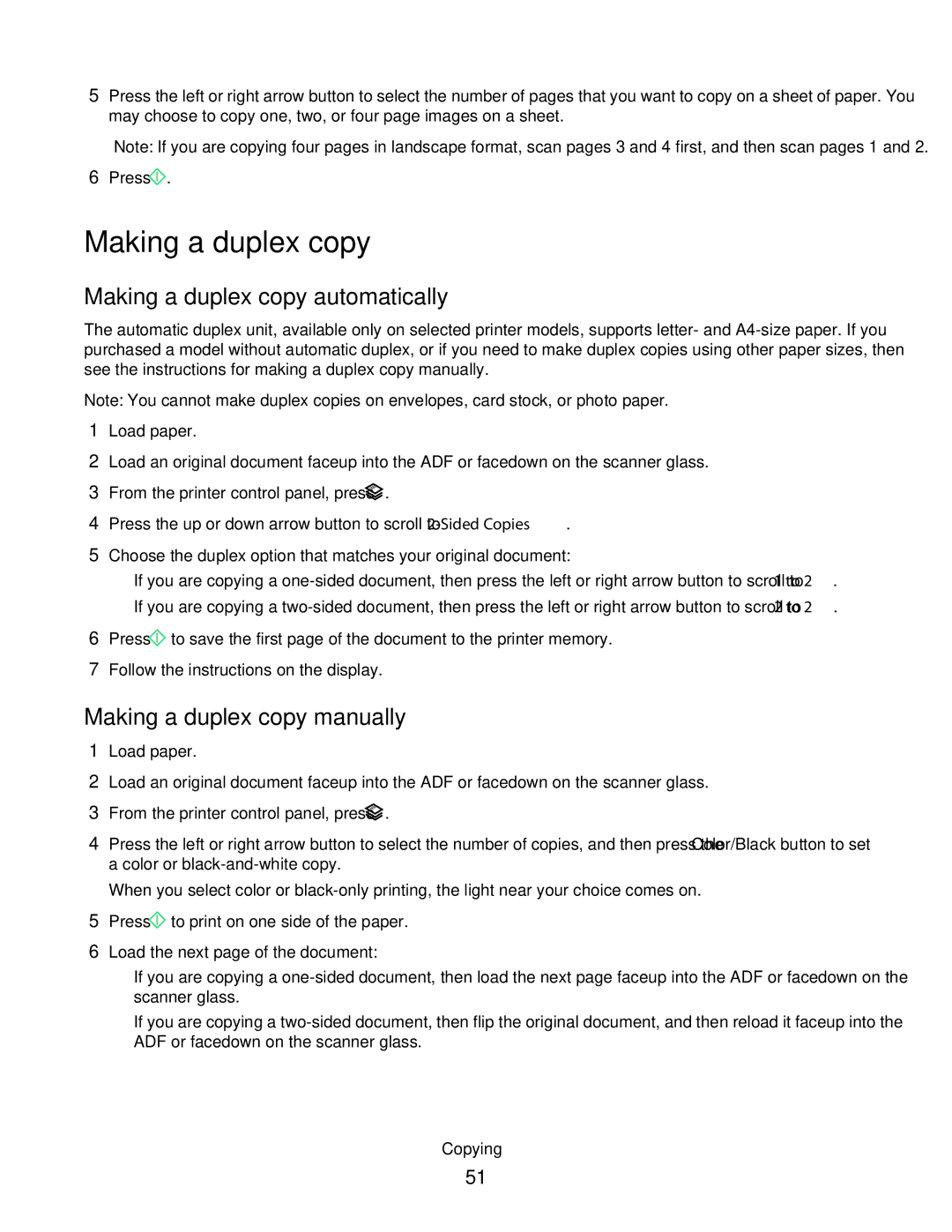5Press the left or right arrow button to select the number of pages that you want to copy on a sheet of paper. You may choose to copy one, two, or four page images on a sheet.
Note: If you are copying four pages in landscape format, scan pages 3 and 4 first, and then scan pages 1 and 2.
6Press ![]() .
.
Making a duplex copy
Making a duplex copy automatically
The automatic duplex unit, available only on selected printer models, supports letter- and
Note: You cannot make duplex copies on envelopes, card stock, or photo paper.
1Load paper.
2Load an original document faceup into the ADF or facedown on the scanner glass.
3From the printer control panel, press ![]() .
.
4Press the up or down arrow button to scroll to
5Choose the duplex option that matches your original document:
•If you are copying a
•If you are copying a
6Press ![]() to save the first page of the document to the printer memory.
to save the first page of the document to the printer memory.
7Follow the instructions on the display.
Making a duplex copy manually
1Load paper.
2Load an original document faceup into the ADF or facedown on the scanner glass.
3From the printer control panel, press ![]() .
.
4Press the left or right arrow button to select the number of copies, and then press the Color/Black button to set a color or
When you select color or
5Press ![]() to print on one side of the paper.
to print on one side of the paper.
6Load the next page of the document:
•If you are copying a
•If you are copying a
Copying
51