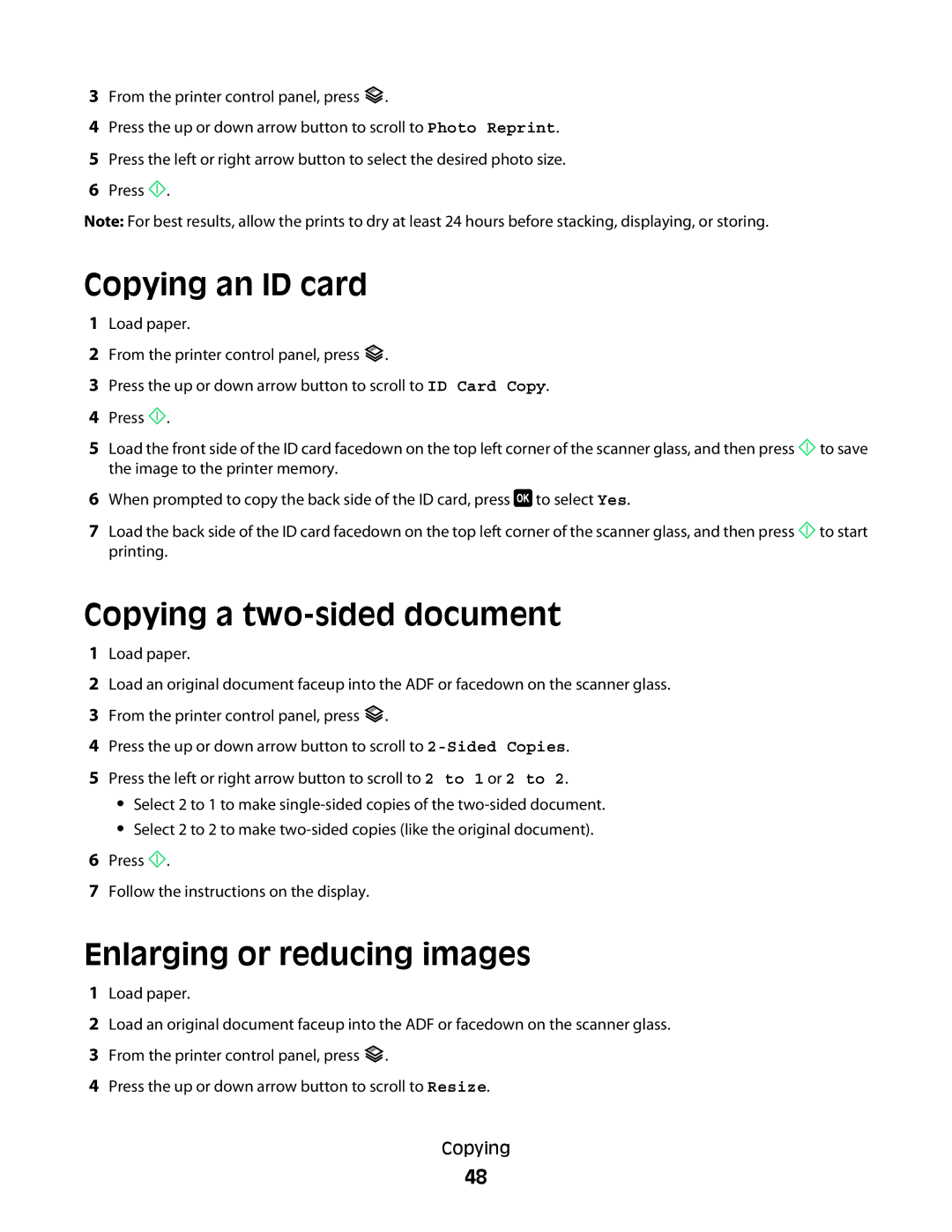3From the printer control panel, press ![]() .
.
4Press the up or down arrow button to scroll to Photo Reprint.
5Press the left or right arrow button to select the desired photo size.
6Press ![]() .
.
Note: For best results, allow the prints to dry at least 24 hours before stacking, displaying, or storing.
Copying an ID card
1Load paper.
2From the printer control panel, press ![]() .
.
3Press the up or down arrow button to scroll to ID Card Copy.
4Press ![]() .
.
5Load the front side of the ID card facedown on the top left corner of the scanner glass, and then press ![]() to save the image to the printer memory.
to save the image to the printer memory.
6When prompted to copy the back side of the ID card, press ![]() to select Yes.
to select Yes.
7Load the back side of the ID card facedown on the top left corner of the scanner glass, and then press ![]() to start printing.
to start printing.
Copying a two-sided document
1Load paper.
2Load an original document faceup into the ADF or facedown on the scanner glass.
3From the printer control panel, press ![]() .
.
4Press the up or down arrow button to scroll to
5 Press the left or right arrow button to scroll to 2 to 1 or 2 to 2.
•Select 2 to 1 to make
•Select 2 to 2 to make
6Press ![]() .
.
7Follow the instructions on the display.
Enlarging or reducing images
1Load paper.
2Load an original document faceup into the ADF or facedown on the scanner glass.
3From the printer control panel, press ![]() .
.
4Press the up or down arrow button to scroll to Resize.
Copying
48