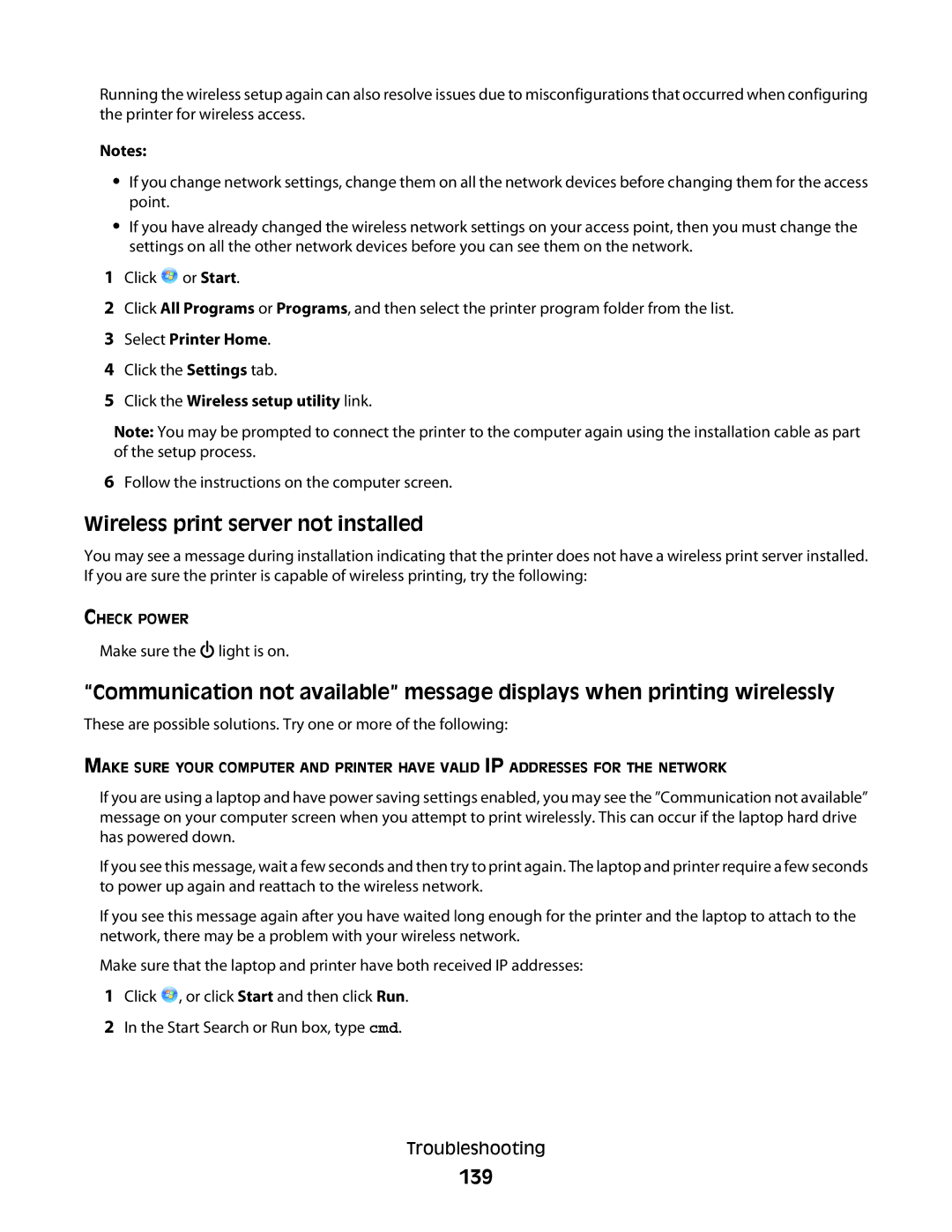Running the wireless setup again can also resolve issues due to misconfigurations that occurred when configuring the printer for wireless access.
Notes:
•If you change network settings, change them on all the network devices before changing them for the access point.
•If you have already changed the wireless network settings on your access point, then you must change the settings on all the other network devices before you can see them on the network.
1Click ![]() or Start.
or Start.
2Click All Programs or Programs, and then select the printer program folder from the list.
3Select Printer Home.
4Click the Settings tab.
5Click the Wireless setup utility link.
Note: You may be prompted to connect the printer to the computer again using the installation cable as part of the setup process.
6Follow the instructions on the computer screen.
Wireless print server not installed
You may see a message during installation indicating that the printer does not have a wireless print server installed. If you are sure the printer is capable of wireless printing, try the following:
CHECK POWER
Make sure the ![]() light is on.
light is on.
“Communication not available” message displays when printing wirelessly
These are possible solutions. Try one or more of the following:
MAKE SURE YOUR COMPUTER AND PRINTER HAVE VALID IP ADDRESSES FOR THE NETWORK
If you are using a laptop and have power saving settings enabled, you may see the ”Communication not available” message on your computer screen when you attempt to print wirelessly. This can occur if the laptop hard drive has powered down.
If you see this message, wait a few seconds and then try to print again. The laptop and printer require a few seconds to power up again and reattach to the wireless network.
If you see this message again after you have waited long enough for the printer and the laptop to attach to the network, there may be a problem with your wireless network.
Make sure that the laptop and printer have both received IP addresses:
1Click ![]() , or click Start and then click Run.
, or click Start and then click Run.
2In the Start Search or Run box, type cmd.
Troubleshooting