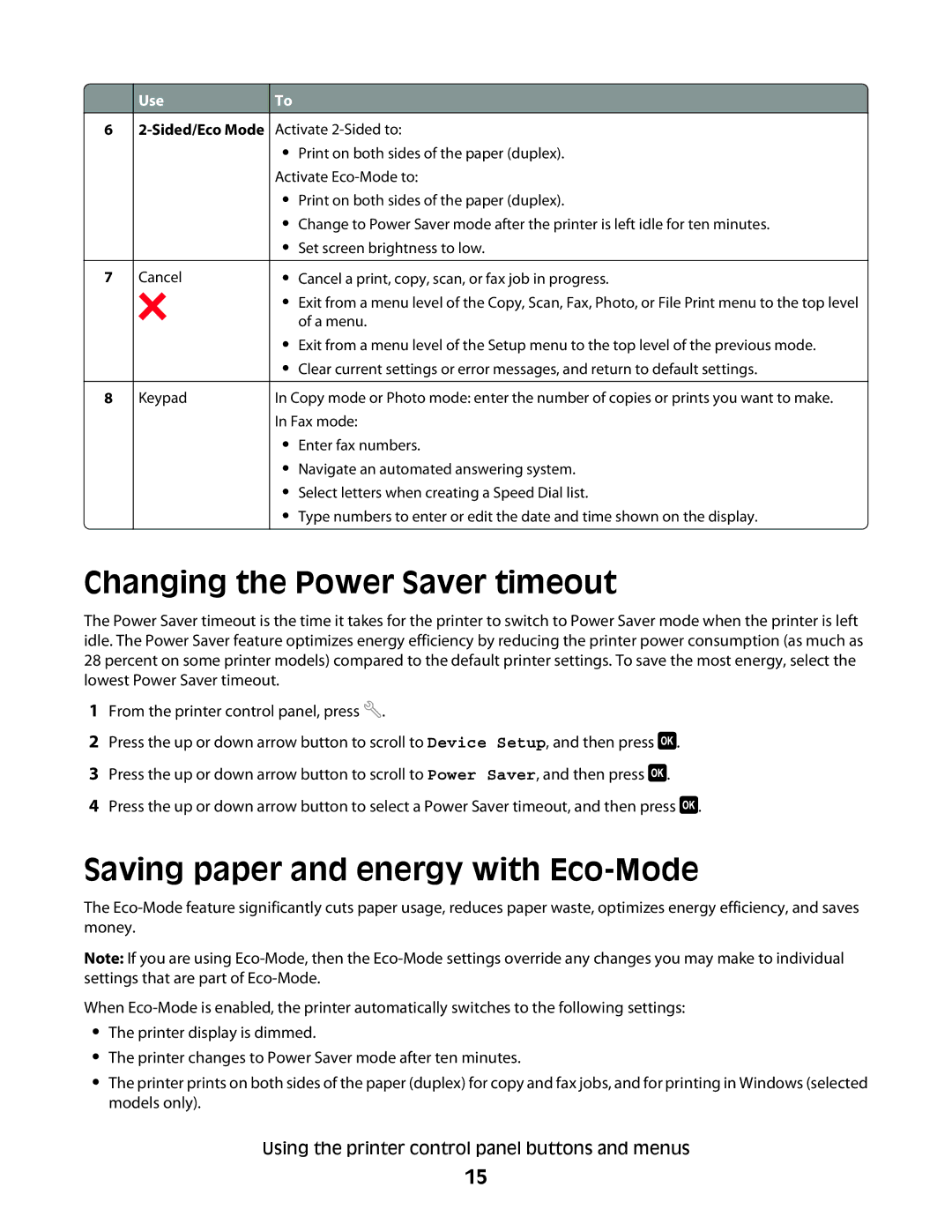6
7
8
Use
2-Sided/Eco Mode
Cancel
Keypad
To
Activate
•Print on both sides of the paper (duplex). Activate
•Print on both sides of the paper (duplex).
•Change to Power Saver mode after the printer is left idle for ten minutes.
•Set screen brightness to low.
•Cancel a print, copy, scan, or fax job in progress.
•Exit from a menu level of the Copy, Scan, Fax, Photo, or File Print menu to the top level of a menu.
•Exit from a menu level of the Setup menu to the top level of the previous mode.
•Clear current settings or error messages, and return to default settings.
In Copy mode or Photo mode: enter the number of copies or prints you want to make. In Fax mode:
•Enter fax numbers.
•Navigate an automated answering system.
•Select letters when creating a Speed Dial list.
•Type numbers to enter or edit the date and time shown on the display.
Changing the Power Saver timeout
The Power Saver timeout is the time it takes for the printer to switch to Power Saver mode when the printer is left idle. The Power Saver feature optimizes energy efficiency by reducing the printer power consumption (as much as 28 percent on some printer models) compared to the default printer settings. To save the most energy, select the lowest Power Saver timeout.
1From the printer control panel, press ![]() .
.
2Press the up or down arrow button to scroll to Device Setup, and then press ![]() .
.
3 Press the up or down arrow button to scroll to Power Saver, and then press ![]() .
.
4Press the up or down arrow button to select a Power Saver timeout, and then press ![]() .
.
Saving paper and energy with Eco-Mode
The
Note: If you are using
When
•The printer display is dimmed.
•The printer changes to Power Saver mode after ten minutes.
•The printer prints on both sides of the paper (duplex) for copy and fax jobs, and for printing in Windows (selected models only).
Using the printer control panel buttons and menus
15