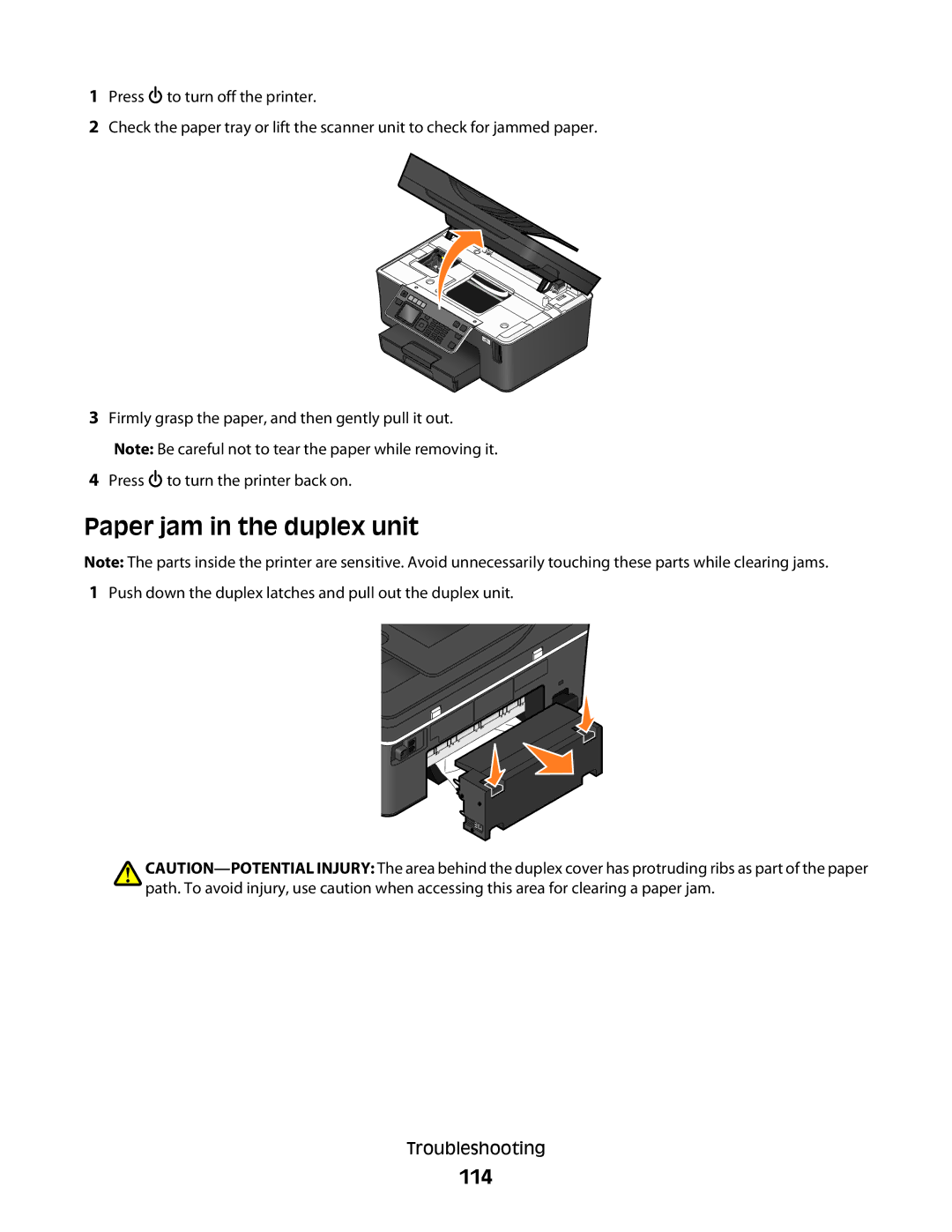1Press ![]() to turn off the printer.
to turn off the printer.
2Check the paper tray or lift the scanner unit to check for jammed paper.
3Firmly grasp the paper, and then gently pull it out. Note: Be careful not to tear the paper while removing it.
4Press ![]() to turn the printer back on.
to turn the printer back on.
Paper jam in the duplex unit
Note: The parts inside the printer are sensitive. Avoid unnecessarily touching these parts while clearing jams.
1Push down the duplex latches and pull out the duplex unit.
Troubleshooting