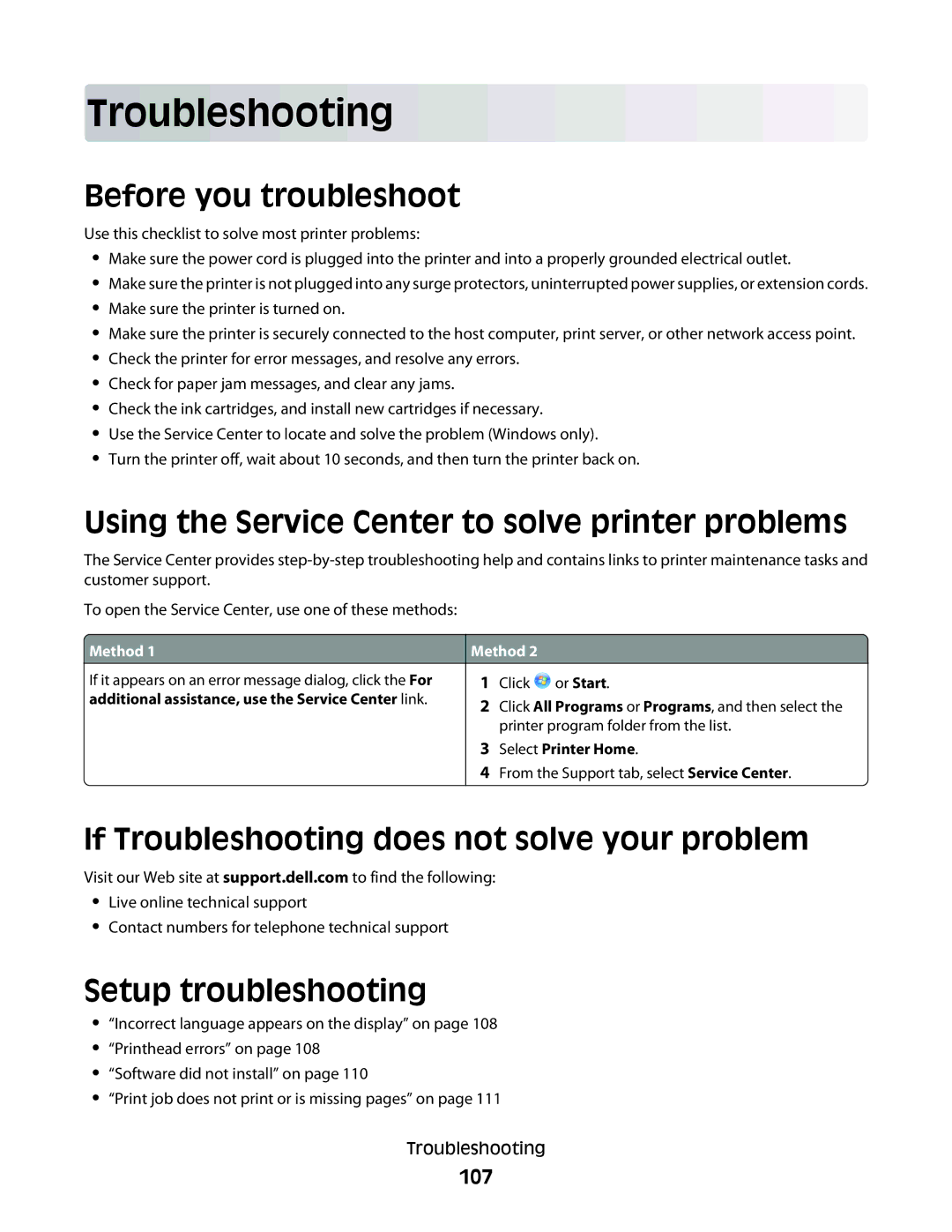Troubleshooting
Before you troubleshoot
Use this checklist to solve most printer problems:
•Make sure the power cord is plugged into the printer and into a properly grounded electrical outlet.
•Make sure the printer is not plugged into any surge protectors, uninterrupted power supplies, or extension cords.
•Make sure the printer is turned on.
•Make sure the printer is securely connected to the host computer, print server, or other network access point.
•Check the printer for error messages, and resolve any errors.
•Check for paper jam messages, and clear any jams.
•Check the ink cartridges, and install new cartridges if necessary.
•Use the Service Center to locate and solve the problem (Windows only).
•Turn the printer off, wait about 10 seconds, and then turn the printer back on.
Using the Service Center to solve printer problems
The Service Center provides
To open the Service Center, use one of these methods:
 Method 1
Method 1
If it appears on an error message dialog, click the For
additional assistance, use the Service Center link.
Method 2
1Click ![]() or Start.
or Start.
2Click All Programs or Programs, and then select the printer program folder from the list.
3Select Printer Home.
4From the Support tab, select Service Center.
If Troubleshooting does not solve your problem
Visit our Web site at support.dell.com to find the following:
•Live online technical support
•Contact numbers for telephone technical support
Setup troubleshooting
•“Incorrect language appears on the display” on page 108
•“Printhead errors” on page 108
•“Software did not install” on page 110
•“Print job does not print or is missing pages” on page 111
Troubleshooting