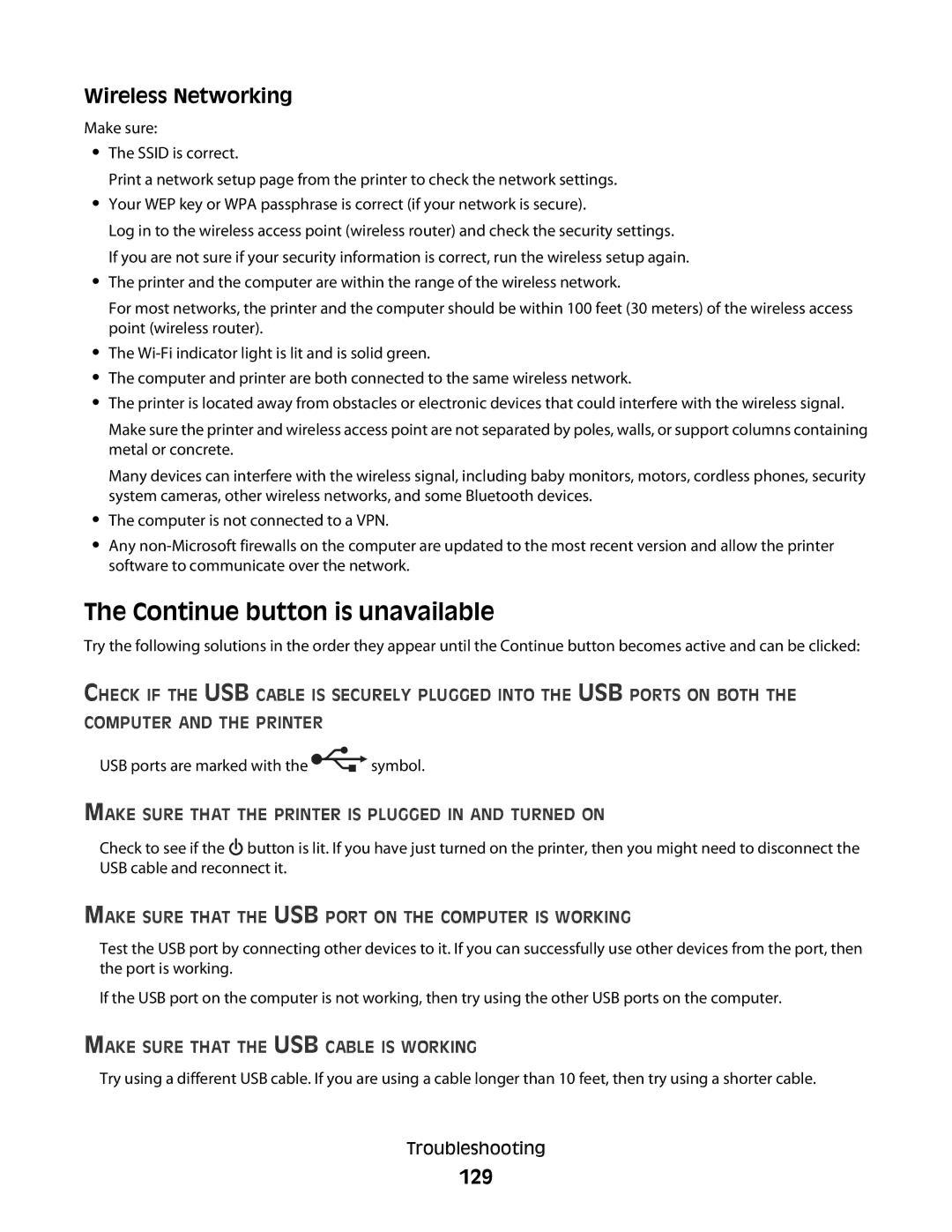Wireless Networking
Make sure:
•The SSID is correct.
Print a network setup page from the printer to check the network settings.
•Your WEP key or WPA passphrase is correct (if your network is secure).
Log in to the wireless access point (wireless router) and check the security settings. If you are not sure if your security information is correct, run the wireless setup again.
•The printer and the computer are within the range of the wireless network.
For most networks, the printer and the computer should be within 100 feet (30 meters) of the wireless access point (wireless router).
•The
•The computer and printer are both connected to the same wireless network.
•The printer is located away from obstacles or electronic devices that could interfere with the wireless signal.
Make sure the printer and wireless access point are not separated by poles, walls, or support columns containing metal or concrete.
Many devices can interfere with the wireless signal, including baby monitors, motors, cordless phones, security system cameras, other wireless networks, and some Bluetooth devices.
•The computer is not connected to a VPN.
•Any
The Continue button is unavailable
Try the following solutions in the order they appear until the Continue button becomes active and can be clicked:
CHECK IF THE USB CABLE IS SECURELY PLUGGED INTO THE USB PORTS ON BOTH THE COMPUTER AND THE PRINTER
USB ports are marked with the ![]() symbol.
symbol.
MAKE SURE THAT THE PRINTER IS PLUGGED IN AND TURNED ON
Check to see if the ![]() button is lit. If you have just turned on the printer, then you might need to disconnect the USB cable and reconnect it.
button is lit. If you have just turned on the printer, then you might need to disconnect the USB cable and reconnect it.
MAKE SURE THAT THE USB PORT ON THE COMPUTER IS WORKING
Test the USB port by connecting other devices to it. If you can successfully use other devices from the port, then the port is working.
If the USB port on the computer is not working, then try using the other USB ports on the computer.
MAKE SURE THAT THE USB CABLE IS WORKING
Try using a different USB cable. If you are using a cable longer than 10 feet, then try using a shorter cable.
Troubleshooting