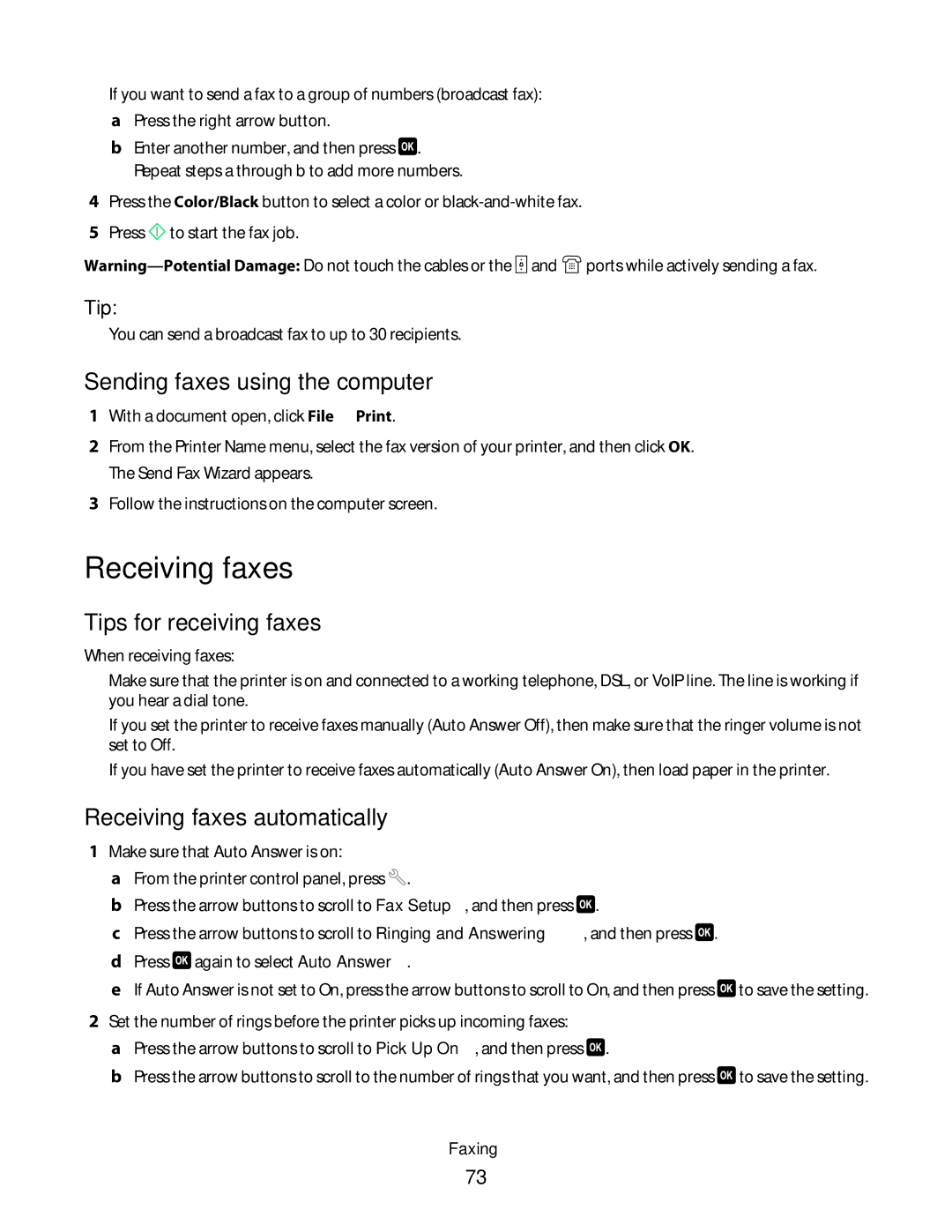If you want to send a fax to a group of numbers (broadcast fax):
aPress the right arrow button.
bEnter another number, and then press ![]() . Repeat steps a through b to add more numbers.
. Repeat steps a through b to add more numbers.
4Press the Color/Black button to select a color or
5Press ![]() to start the fax job.
to start the fax job.
![]() and
and ![]() ports while actively sending a fax.
ports while actively sending a fax.
Tip:
•You can send a broadcast fax to up to 30 recipients.
Sending faxes using the computer
1With a document open, click File Print.
2From the Printer Name menu, select the fax version of your printer, and then click OK. The Send Fax Wizard appears.
3Follow the instructions on the computer screen.
Receiving faxes
Tips for receiving faxes
When receiving faxes:
•Make sure that the printer is on and connected to a working telephone, DSL, or VoIP line. The line is working if you hear a dial tone.
•If you set the printer to receive faxes manually (Auto Answer Off), then make sure that the ringer volume is not set to Off.
•If you have set the printer to receive faxes automatically (Auto Answer On), then load paper in the printer.
Receiving faxes automatically
1Make sure that Auto Answer is on:
aFrom the printer control panel, press ![]() .
.
bPress the arrow buttons to scroll to Fax Setup, and then press ![]() .
.
cPress the arrow buttons to scroll to Ringing and Answering, and then press ![]() .
.
dPress ![]() again to select Auto Answer.
again to select Auto Answer.
eIf Auto Answer is not set to On, press the arrow buttons to scroll to On, and then press ![]() to save the setting.
to save the setting.
2Set the number of rings before the printer picks up incoming faxes:
aPress the arrow buttons to scroll to Pick Up On, and then press ![]() .
.
bPress the arrow buttons to scroll to the number of rings that you want, and then press ![]() to save the setting.
to save the setting.
Faxing
73