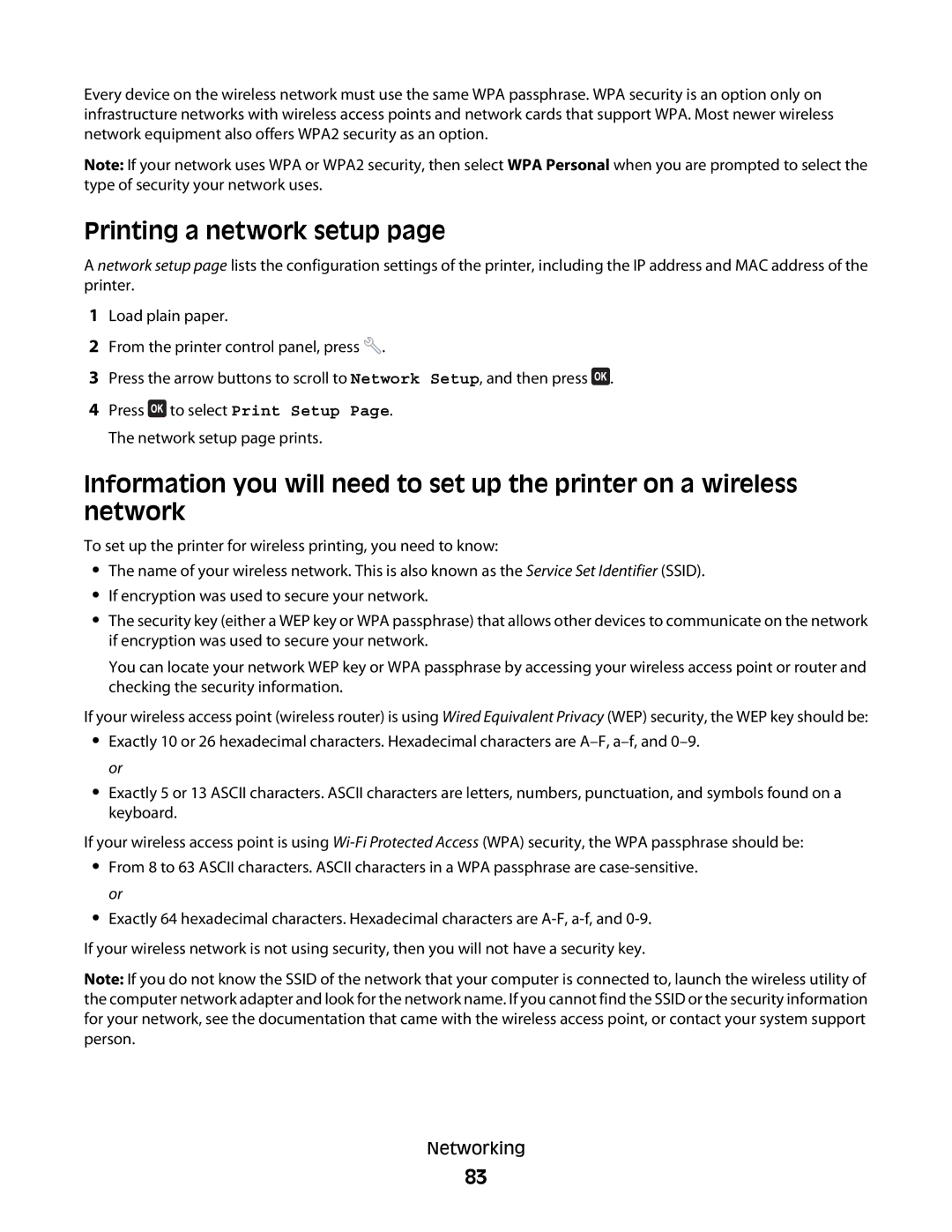Every device on the wireless network must use the same WPA passphrase. WPA security is an option only on infrastructure networks with wireless access points and network cards that support WPA. Most newer wireless network equipment also offers WPA2 security as an option.
Note: If your network uses WPA or WPA2 security, then select WPA Personal when you are prompted to select the type of security your network uses.
Printing a network setup page
A network setup page lists the configuration settings of the printer, including the IP address and MAC address of the printer.
1Load plain paper.
2From the printer control panel, press ![]() .
.
3Press the arrow buttons to scroll to Network Setup, and then press ![]() .
.
4Press ![]() to select Print Setup Page. The network setup page prints.
to select Print Setup Page. The network setup page prints.
Information you will need to set up the printer on a wireless network
To set up the printer for wireless printing, you need to know:
•The name of your wireless network. This is also known as the Service Set Identifier (SSID).
•If encryption was used to secure your network.
•The security key (either a WEP key or WPA passphrase) that allows other devices to communicate on the network if encryption was used to secure your network.
You can locate your network WEP key or WPA passphrase by accessing your wireless access point or router and checking the security information.
If your wireless access point (wireless router) is using Wired Equivalent Privacy (WEP) security, the WEP key should be:
•Exactly 10 or 26 hexadecimal characters. Hexadecimal characters are
•Exactly 5 or 13 ASCII characters. ASCII characters are letters, numbers, punctuation, and symbols found on a keyboard.
If your wireless access point is using
•From 8 to 63 ASCII characters. ASCII characters in a WPA passphrase are
•Exactly 64 hexadecimal characters. Hexadecimal characters are
If your wireless network is not using security, then you will not have a security key.
Note: If you do not know the SSID of the network that your computer is connected to, launch the wireless utility of the computer network adapter and look for the network name. If you cannot find the SSID or the security information for your network, see the documentation that came with the wireless access point, or contact your system support person.
Networking
83