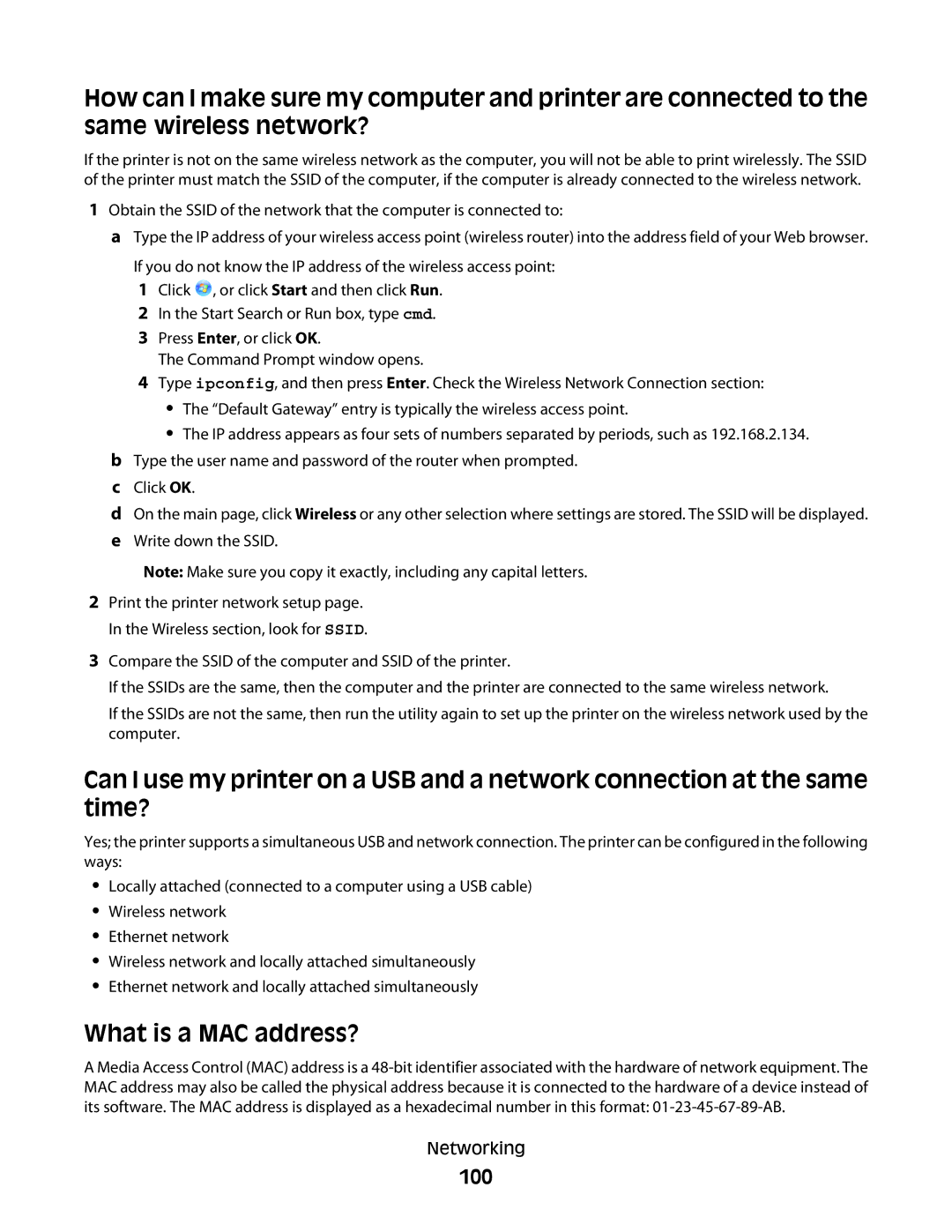How can I make sure my computer and printer are connected to the same wireless network?
If the printer is not on the same wireless network as the computer, you will not be able to print wirelessly. The SSID of the printer must match the SSID of the computer, if the computer is already connected to the wireless network.
1Obtain the SSID of the network that the computer is connected to:
aType the IP address of your wireless access point (wireless router) into the address field of your Web browser.
If you do not know the IP address of the wireless access point:
1Click ![]() , or click Start and then click Run.
, or click Start and then click Run.
2 In the Start Search or Run box, type cmd.
3Press Enter, or click OK.
The Command Prompt window opens.
4Type ipconfig, and then press Enter. Check the Wireless Network Connection section:
•The “Default Gateway” entry is typically the wireless access point.
•The IP address appears as four sets of numbers separated by periods, such as 192.168.2.134.
bType the user name and password of the router when prompted.
cClick OK.
dOn the main page, click Wireless or any other selection where settings are stored. The SSID will be displayed.
eWrite down the SSID.
Note: Make sure you copy it exactly, including any capital letters.
2Print the printer network setup page. In the Wireless section, look for SSID.
3Compare the SSID of the computer and SSID of the printer.
If the SSIDs are the same, then the computer and the printer are connected to the same wireless network.
If the SSIDs are not the same, then run the utility again to set up the printer on the wireless network used by the computer.
Can I use my printer on a USB and a network connection at the same time?
Yes; the printer supports a simultaneous USB and network connection. The printer can be configured in the following ways:
•Locally attached (connected to a computer using a USB cable)
•Wireless network
•Ethernet network
•Wireless network and locally attached simultaneously
•Ethernet network and locally attached simultaneously
What is a MAC address?
A Media Access Control (MAC) address is a
Networking